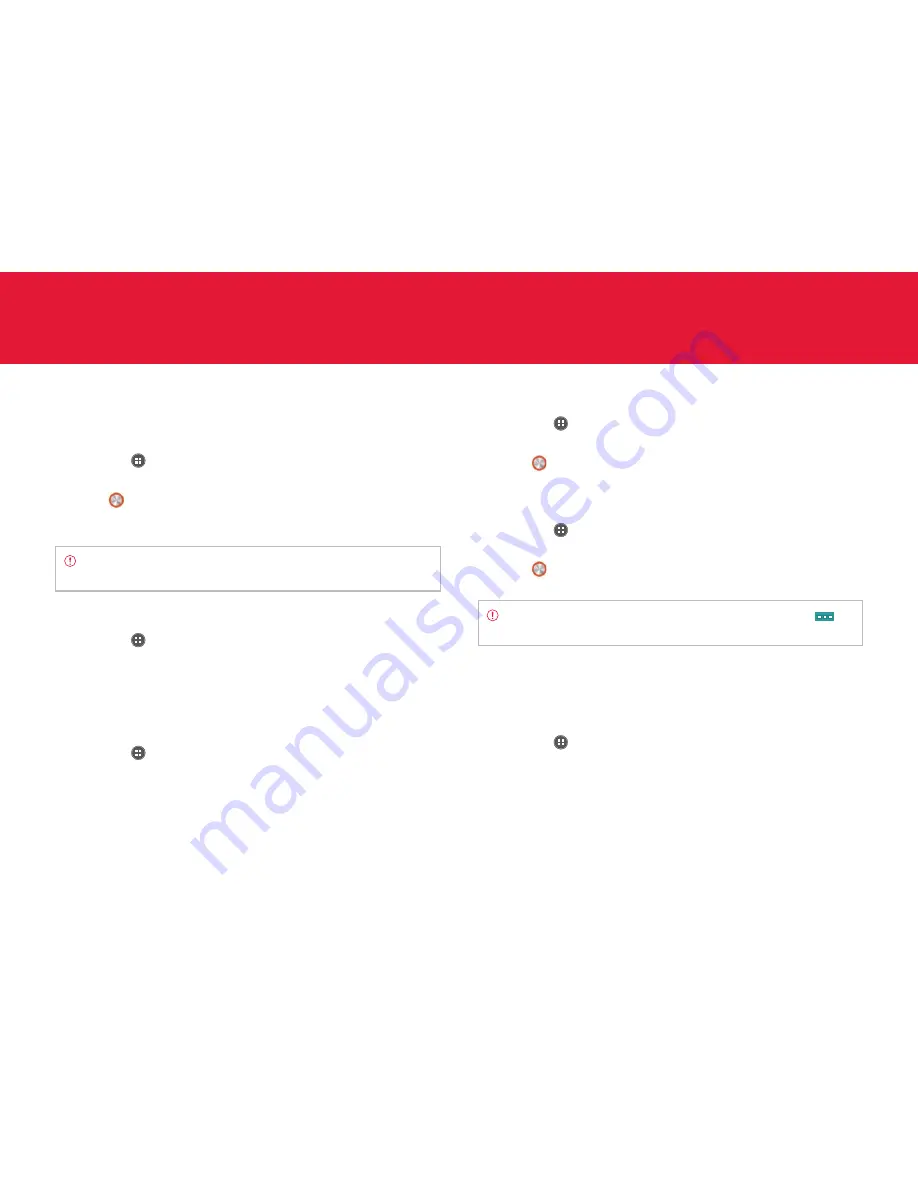
81
SETTINGS
Setting ringtone and volume
Setting ringtone and notifications volume
1
Tap
Apps
from the Home Screen and tap
Settings
>
Ringtone &
volume
.
2
Drag
below Ringtone & notifications to the right to increase
volume. Drag it to the left to decrease volume. You can increase
volume up to Level 7.
Note
If you have set volume at Level 0, Phone ringtone and
Notification ringtone will not be available.
Setting phone ringtone
1
Tap
Apps
from the Home Screen and tap >
Settings
>
Ringtone
& volume
.
2
Tap the box below Phone ringtone and tap a ringtone that you prefer.
3
Tap
OK
.
Setting default notification ringtone
1
Tap
Apps
from the Home Screen and tap
Settings
>
Ringtone &
volume
.
2
Tap the box below Notification ringtone and tap a ringtone that you
prefer.
3
Tap
OK
.
Setting alarm volume
1
Tap
Apps
from the Home Screen and tap
Settings
>
Ringtone &
volume
.
2
Drag
below Alarm to the right to increase volume. Drag it to the
left to decrease volume. You can increase volume up to Level 7.
Setting media volume
1
Tap
Apps
from the Home Screen and tap
Settings
>
Ringtone &
volume
.
2
Drag
below Media to the right to increase volume. Drag it to the
left to decrease volume. You can increase volume up to Level 15.
Note
If you want to adjust advanced settings for sound, tap
on
the top-right side of the screen, and follow the instructions.
Sounds
Setting to vibration
1
Tap
Apps
from the Home Screen and tap
Settings
>
Sounds
.
2
Tap
Silent
/
Vibrate
on the top of the screen.
3
Tap
W
or
X
and select
Vibrate
.
Содержание Marauder
Страница 1: ...User Guide...






























