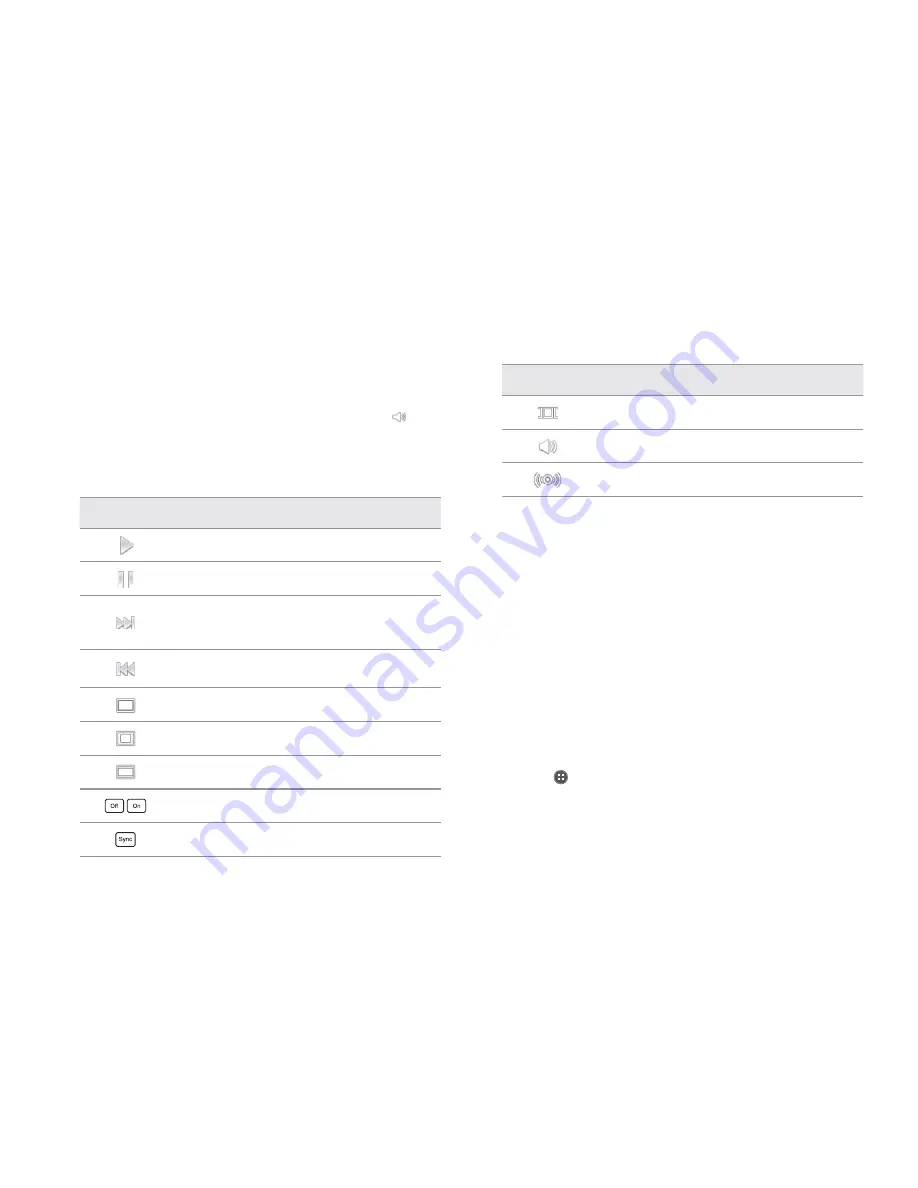
STANDARD MODE l MEDIA CENTER
136
Adjusting volume
1
Tap on the screen while a video is playing through Video Player.
2
Press the volume keys to increase or decrease volume. Once
appears on the screen, you can adjust volume by dragging the bar to
the left or right.
Video Player icons
Icon
Description
Play: Plays the video
Pause: Pauses the video
Fast-forward: Fast-forwards the video (tap and
hold)
Next file: Moves to the next file (tap)
Rewind: Rewinds the video (tap and hold)
Previous file: Moves to the previous file (tap)
Full view: Turns the screen to full view
Original view: Turns the screen to the original view
Small view: Turns the screen to small view
Caption: Displays caption
Caption sync: Adjusts sync time
Icon
Description
Bookmark: Bookmarks the current screen
Volume: Adjusts the volume
Surround: Provides surround sound
Video Player settings
1
Tap
B
while a video is playing through Video Player.
2
Tap
Settings
.
3
In order to adjust settings:
x
Tap the box for Caption language and select the language. If the
video contains no captions, this will not appear.
x
Tap
OFF
next to
180 Rotation
to rotate the screen by 180 degrees.
x
Tap
Off
on the bottom of the screen for Repeat and select the
option.
YouTube
Watching videos
1
Tap
Apps
from the Home Screen and tap
YouTube.
2
Select and tap a video to watch.
3
Double-tap the screen to watch the video in full screen.
Содержание Marauder
Страница 1: ...User Guide...






























