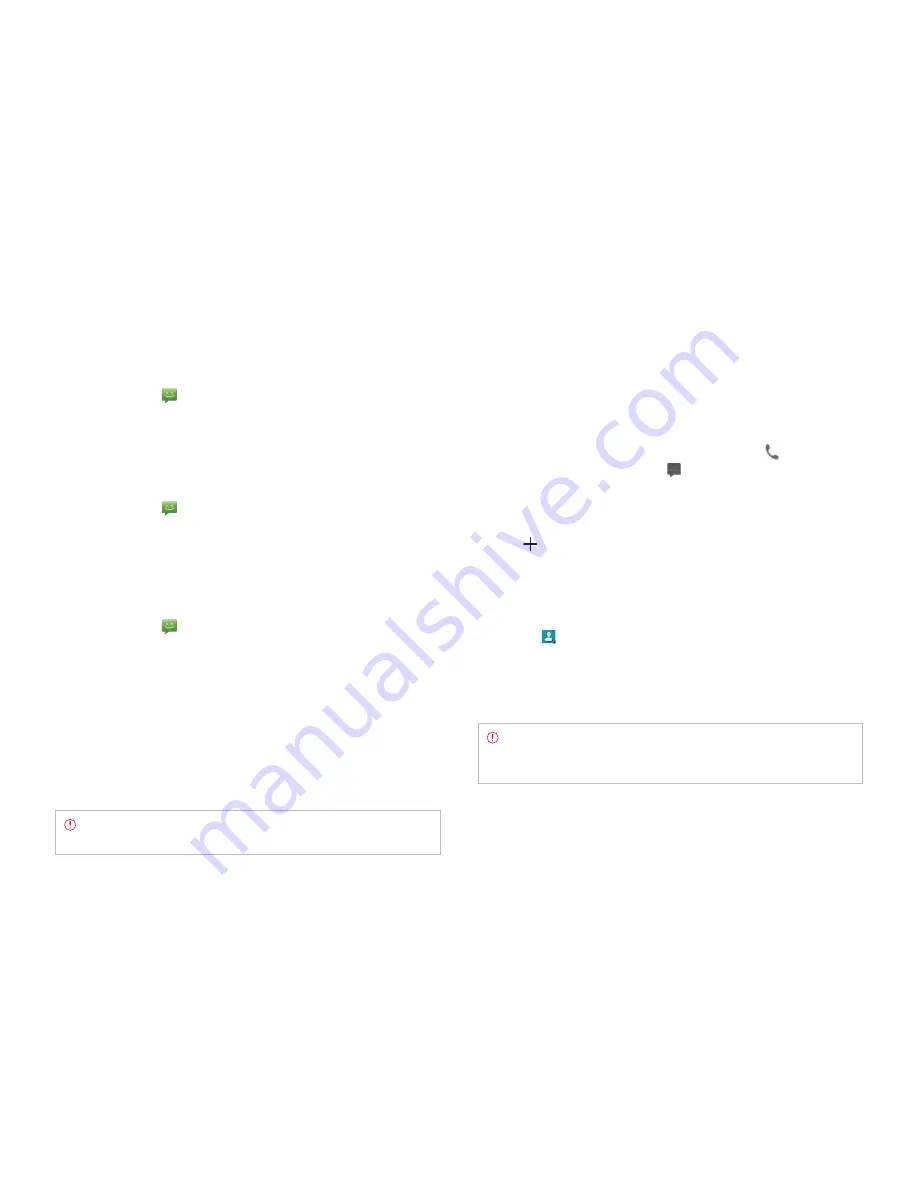
STANDARD MODE l CALL & MESSAGES
112
Contacts
Viewing contacts information
1
Tap
People
from the Home Screen.
2
Select and tap a contact for more information. Tap
to make a call
to the contact. You can also tap
and send a message.
Creating contacts
1
Tap
People
from the Home Screen.
2
Tap
.
3
Tap
Phone
or
above your Google account to save the new
contact. Or tap
Add new account
and follow the instructions.
4
Enter related information, such as name, phone number, email
address, postal address, organization, etc.
x
Tap
, tap
Take photo
or
Choose photo from Gallery
and follow
the instructions to assign a photo for the contact.
x
Tap
Add another field
to add another field for the contact. Select
field names and tap
OK
.
5
Tap
Save
when you finish entering information for the contact.
Note
You can create a contact by entering the telephone number
first. Tap
Phone
, enter a telephone number, and tap
Save
in the
middle of the screen. Refer to page 106 for more information.
Setting to vibration mode for emergency alert
1
Tap
Messaging
from the Home Screen.
2
Tap
B
and tap
Settings
.
3
Tap
Alert vibrate
for your device to vibrate when there is an incoming
alert. It is selected by default.
Setting the emergency alert reminder
1
Tap
Messaging
from the Home Screen.
2
Tap
B
and tap
Settings
.
3
Tap
Alert reminder
.
4
Tap
Once
,
Every 2 Minutes
,
Every 15 Minutes
, or
Off
.
Setting the notifications
1
Tap
Messaging
from the Home Screen.
2
Tap
B
and tap
Settings
.
3
Tap
ON
next to
Notifications
to see in the status bar when a message
is delivered. It is selected by default.
4
Tap
Select ringtone
and select and tap a ringtone for the message
that you receive, and tap
OK
.
5
Tap
Vibrate
and select
Always
,
Only when Vibrate Mode
or
Never
.
6
Tap
ON
next to
Message type notification
to be notified when the
message is converted to media or text message. It is selected by
default.
Note
To restore message settings to default settings, tap
B
and tap
Restore default settings
.
Содержание Marauder
Страница 1: ...User Guide...






























