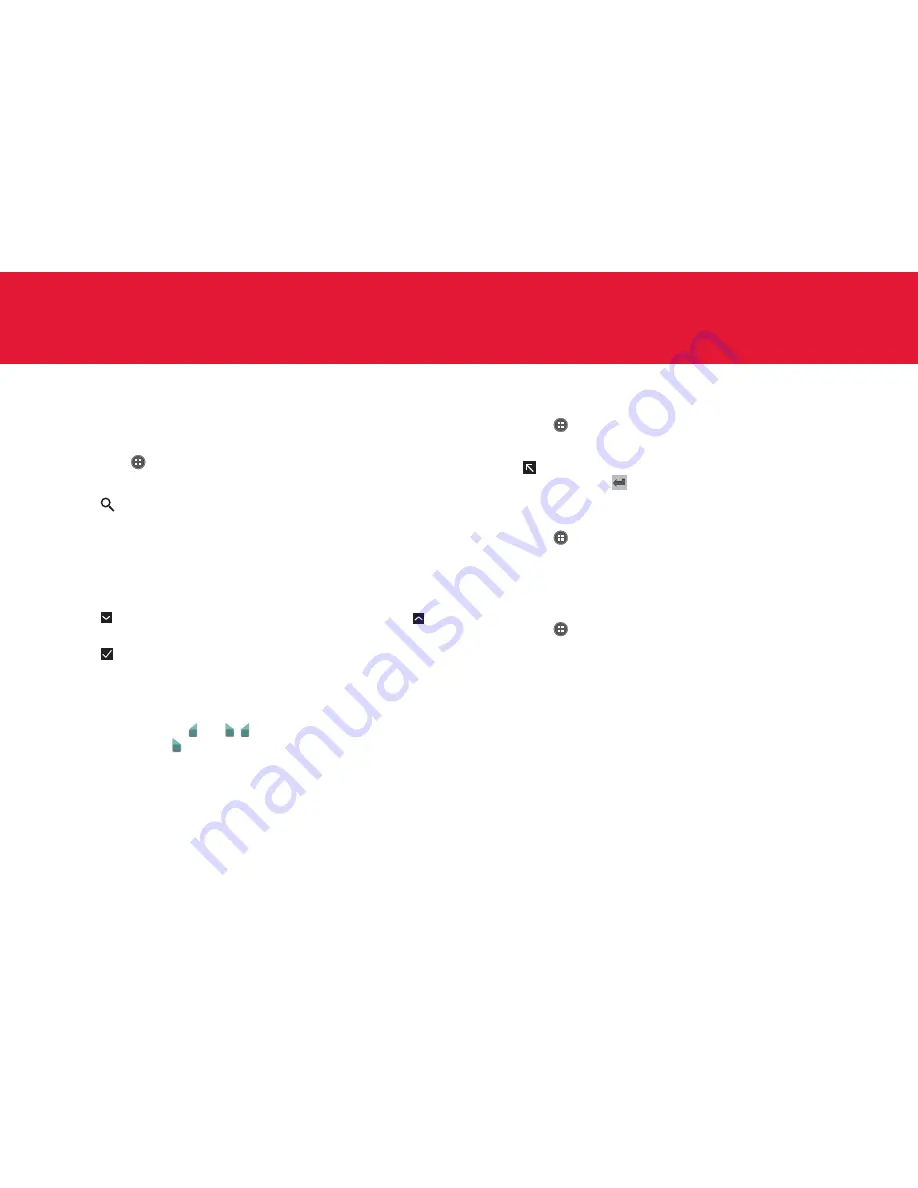
49
COMMUNICATION
Browser
Searching for information in the Internet
1
Tap
Apps
from the Home Screen and tap
Browser
.
2
Tap on the search box and type the keyword.
3
Tap
.
Finding words in the current page
1
Tap
B
and tap
Find on page
while a web page is open.
2
Enter a word that you want to see in the current page. The words are
highlighted on the screen.
3
Tap
to move to the next sentence that contains the word. Tap to
move to the previous sentence.
4
Tap
if you are finished.
Copying text in the current page
1
Tap and hold on the text that you want to copy.
2
Select the text using and . indicates the starting point of the
selected text and indicates the end point of the selected text.
3
Tap
B
on the top-right side of the screen and tap
Copy
. You can
paste the copied text.
Visiting a new page
1
Tap
Apps
from the Home Screen and tap
Browser
.
2
Tap the address bar and enter a new URL.
3
Tap
next to a suggested item below the address bar if it matches
the entered URL. Tap
in the virtual keyboard to visit the new page.
Refreshing a page
1
Tap
Apps
from the Home Screen and tap
Browser
.
2
Tap
B
and tap
Refresh
to refresh the page when a page is open.
Or tap
Q
to stop refreshing the page.
Managing Home Page
1
Tap
Apps
from the Home Screen and tap
Browser
.
2
Tap
B
and tap
Settings
.
3
Tap
General
>
Set homepage.
x
Tap
Current page
to use the current page as home page.
x
Tap
Blank page
to use a blank page as home page.
x
Tap
Default page
to use the Google’s default page as home page.
x
Tap
Most visited sites
to use the site that you visit the most as
home page.
x
Tap
Other
to set another site as home page, enter the URL and
tap
OK
.
Содержание Marauder
Страница 1: ...User Guide...
















































