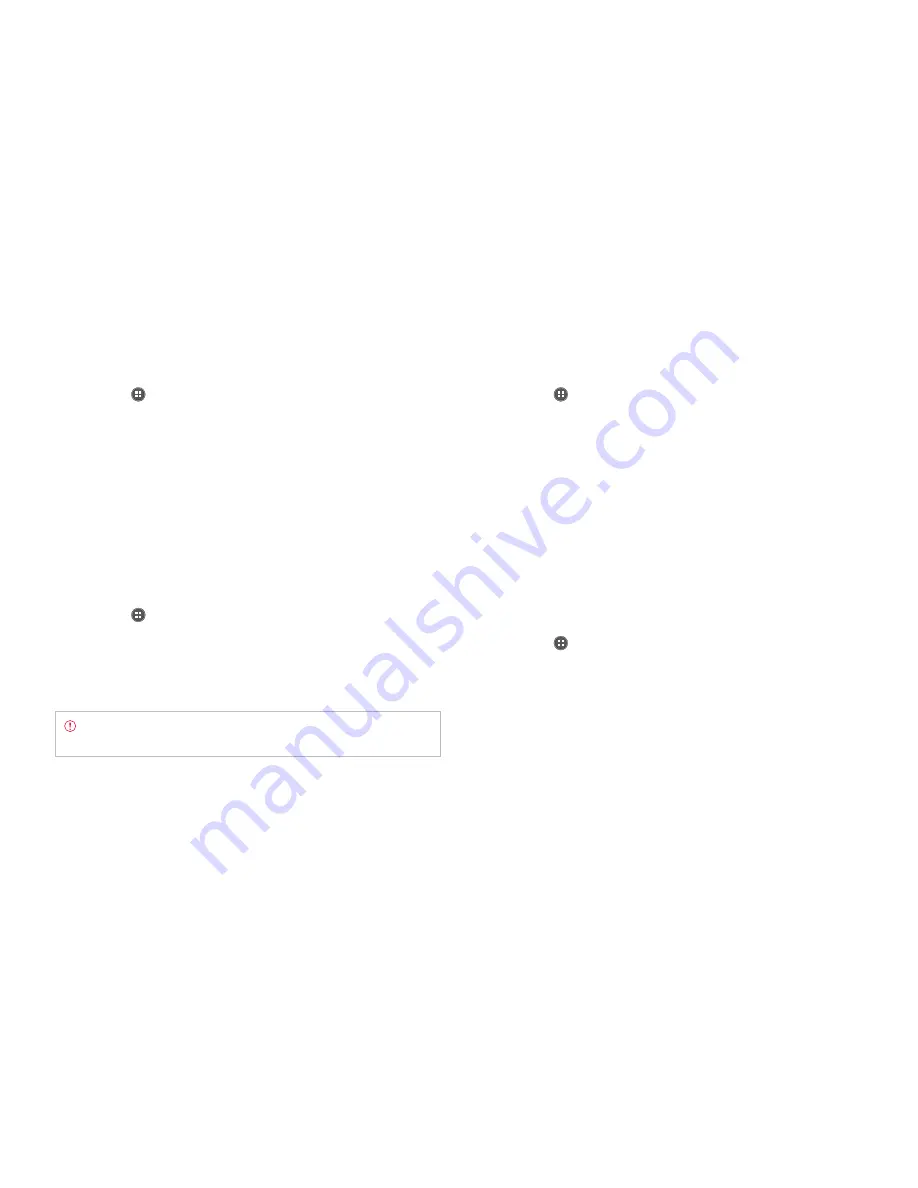
STARTER MODE l BASIC OPERATION
30
Adding a Wi-Fi network
1
Tap
Apps
from the Home Screen and tap
Settings
>
Wireless &
network
.
2
Tap
OFF
next to
Wi-Fi
to activate. The icon turns orange when the
function is on.
3
Tap
Wi-Fi
.
4
Tap
ADD NETWORK
.
5
Enter the Network SSID and select the security type among
None
,
WEP
,
WPA/WPA2 PSK
and
802.1x EAP
. Aside from
None
, you must
enter a password for the network.
6
Tap
Save
.
Disconnecting a Wi-Fi network
1
Tap
Apps
from the Home Screen and tap
Settings
>
Wireless &
network
.
2
Tap
Wi-Fi
.
3
Tap the network that is connected to the Marauder
TM.
4
Tap
Forget
to disconnect from the network.
Note
You can also disconnect from the Wi-Fi network by pressing
and holding the network and tapping
Forget network
.
Setting advanced features
1
Tap
Apps
from the Home Screen and tap
Settings
>
Wireless &
network
.
2
Tap
OFF
next to
Wi-Fi
to activate. The icon turns orange when the
function is on.
3
Tap
Wi-Fi
.
4
Tap
B
and tap
Advanced
.
x
Tap
Regulatory domain
, and select and tap a channel for the
domain.
x
Tap
Keep Wi-Fi on during sleep
and specify when the Marauder
TM
should switch from the Wi-Fi network to mobile network.
x
Tap
Avoid poor connections
if you do not want to use a Wi-Fi
network that has a poor connection.
Setting WPS connection
1
Tap
Apps
from the Home Screen and tap
Settings
>
Wireless &
network
.
2
Tap
OFF
next to
Wi-Fi
to activate. The icon turns orange when the
function is on.
3
Tap
Wi-Fi
.
4
Tap
B
and tap
WPS connection
.
x
Tap
Button
connection
or
PIN connection
, and follow the
instructions.
Содержание Marauder
Страница 1: ...User Guide...






























