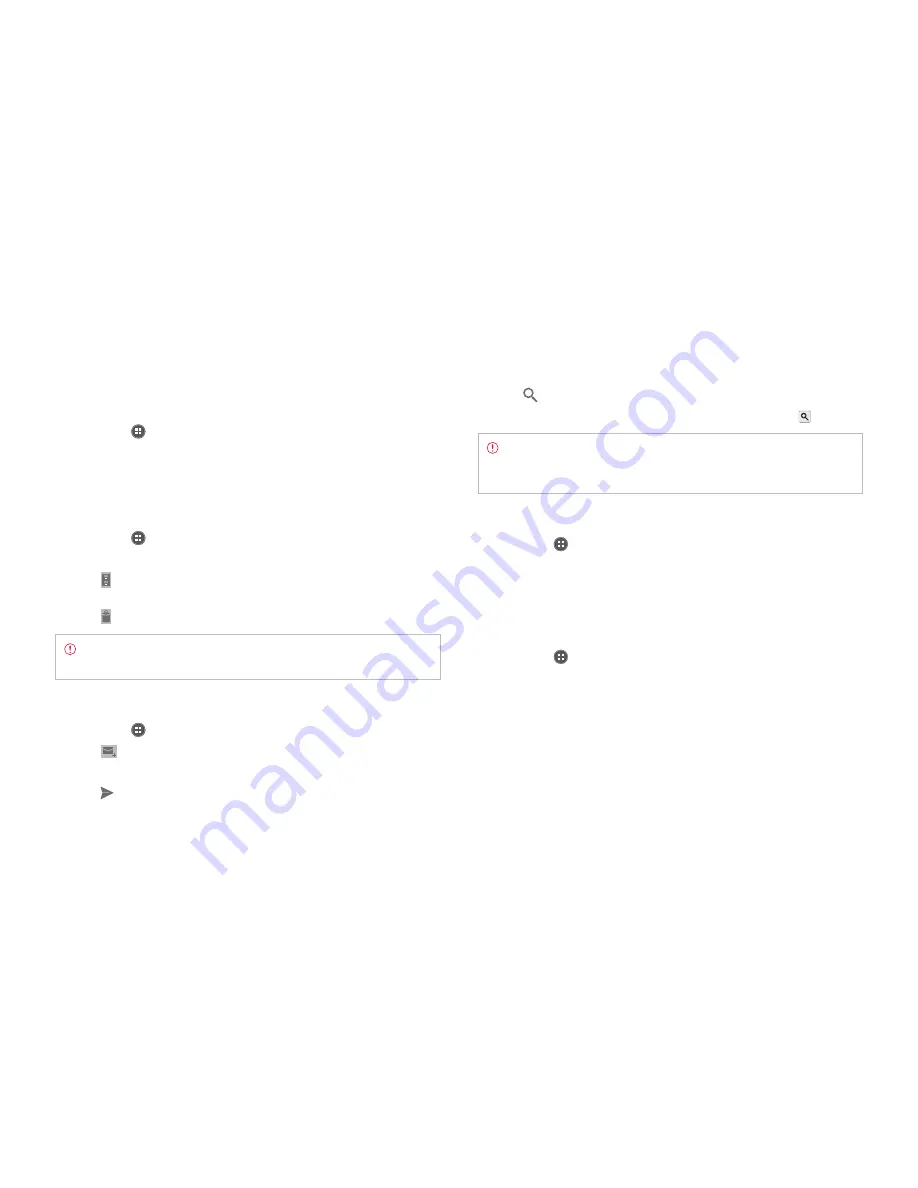
STARTER MODE l COMMUNICATION
54
Gmail
Adding a Gmail account
1
Tap
Apps
from the Home Screen and tap
More Apps
>
Gmail
.
2
Tap
Existing
if you have a Gmail account and follow the instructions.
Tap
New
and follow the instructions if you do not have a Google
account.
Reading incoming messages
1
Tap
Apps
from the Home Screen and tap
More Apps
>
Gmail
.
2
Select and tap the message to read.
3
Tap
on the bottom of the screen to preserve the message in a
separate folder.
4
Tap
on the bottom of the screen to delete the message.
Note
If you have added more than two email accounts, the first
one is designated as the primary account for sending an email.
Sending an email through Gmail
1
Tap
Apps
from the Home Screen and tap
More Apps
>
Gmail
.
2
Tap
on the bottom of the screen.
3
Enter the recipient’s email address, the subject and the message.
4
Tap
.
Searching for emails
1
Tap
while in the inbox screen.
2
Type the keyword for the email in the search box and tap .
Note
Gmail stores emails on your device for thirty days by default
so that you can find and read them with no connection to the
Internet.
Designating emails as spam
1
Tap
Apps
from the Home Screen and tap
More Apps
>
Gmail
.
2
Select and tap an email.
3
Tap
B
and tap
Report spam
to report the email and delete it from
your inbox.
Adjusting general Gmail settings
1
Tap
Apps
from the Home Screen and tap
More Apps
>
Gmail
.
2
Tap
B
and tap
Settings
.
3
Tap
General settings
.
x
Tap
Confirm before deleting
to see a message before deleting
a message.
x
Tap
Confirm before archiving
to see a message before archiving
a message.
x
Tap
Confirm before sending
to see a message before sending a
message.
Содержание Marauder
Страница 1: ...User Guide...






























