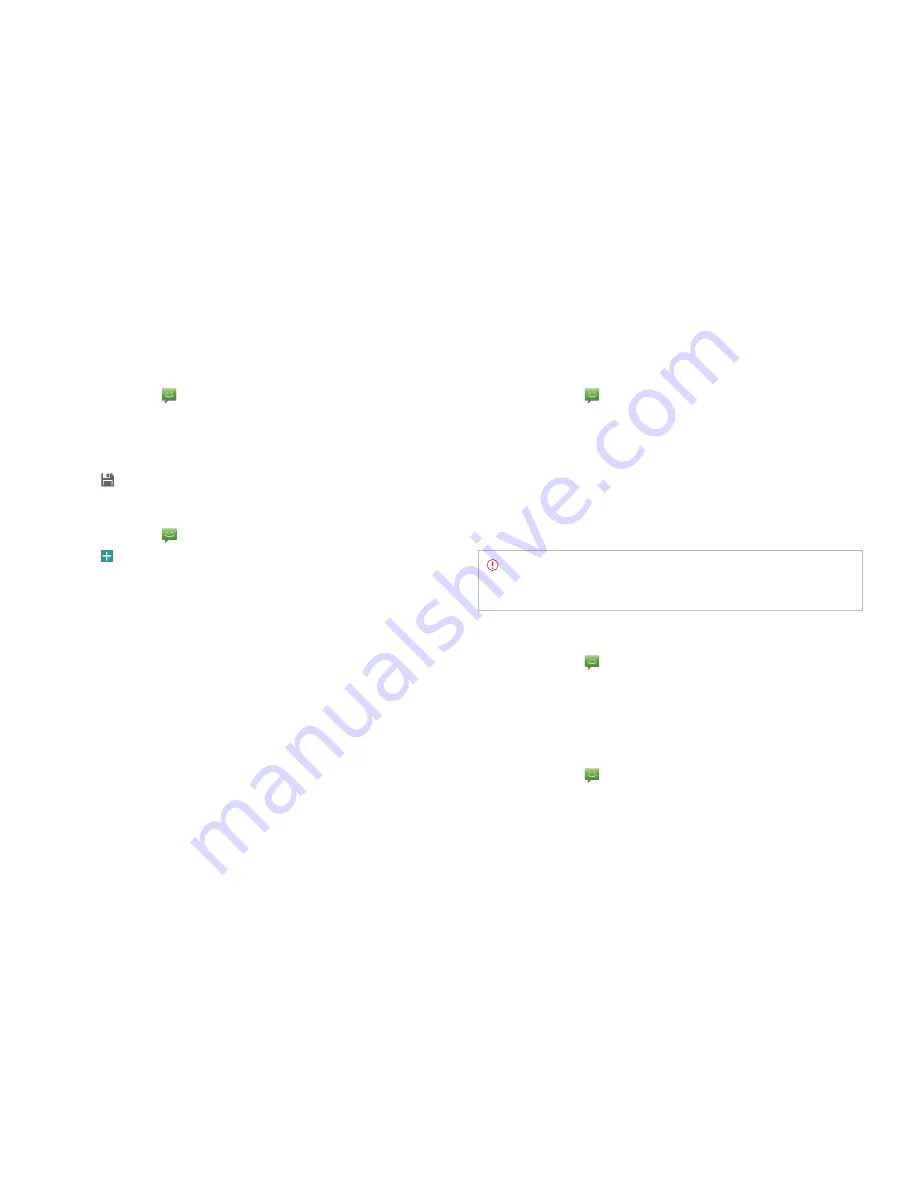
STANDARD MODE l CALL & MESSAGES
110
Setting storage limits
1
Tap
Messaging
from the Home Screen.
2
Tap
B
and tap
Settings
.
x
Tap
Delete old messages
to delete old messages when the
storage limit is reached.
x
Tap
Text message limit
, set the maximum number of messages
and tap
Set
.
x
Tap
Multimedia message limit
, set the maximum number of
messages and tap
Set
. Make sure to delete old messages before
setting the maximum number of messages.
Note
Make sure to secure enough internal memory space: you
might experience difficulties receiving or sending messages when
the memory space is low.
Checking used space
1
Tap
Messaging
from the Home Screen.
2
Tap
B
and tap
Settings
.
3
Tap
Used space
. You can see the number of text messages and
multimedia messages.
Setting delivery reports
1
Tap
Messaging
from the Home Screen.
2
Tap
B
and tap
Settings
.
3
Tap
OFF
next to
Delivery reports
to receive a report from the
recipient that your message has been delivered.
Adding a Quick text
1
Tap
Messaging
from the Home Screen.
2
Tap
B
and tap
Quick text
.
3
Tap
B
and tap
Add new
.
4
Enter a quick text.
5
Tap
.
Attaching pictures
1
Tap
Messaging
from the Home Screen.
2
Tap on the top-right side of the screen.
3
Enter a mobile phone number or email address in the
To
field. As you
type, matching contacts appear. You can tap a suggested contact or
continue typing.
4
Tap the
Type to compose
field to start entering your message.
5
Tap
Attach > Pictures
.
6
Tap
Take a picture
or
Gallery
.
7
Take a picture to attach if you have selected
Take a Picture
. Or select
and tap a picture to attach from Gallery.
8
Tap
Send
.
Содержание Marauder
Страница 1: ...User Guide...






























