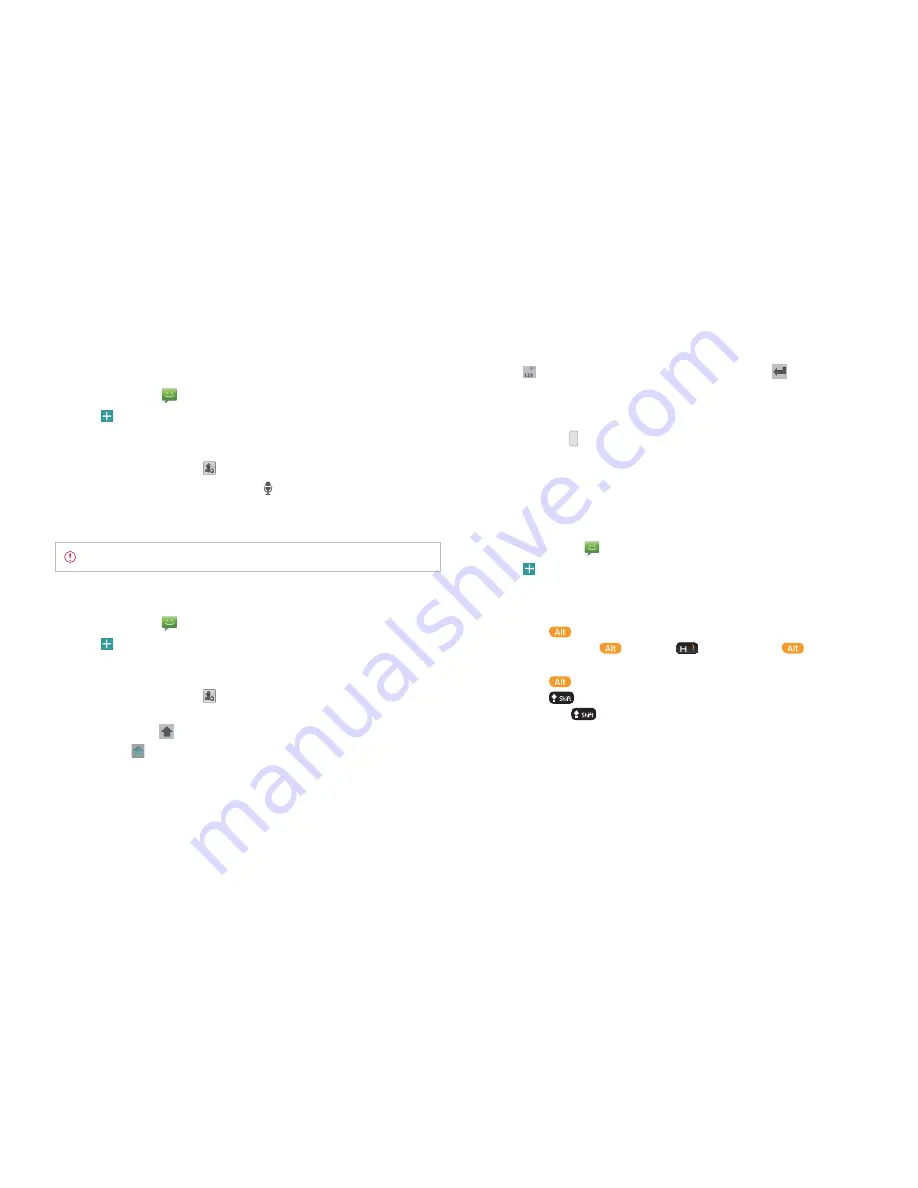
STANDARD MODE l CALL & MESSAGES
108
5
Tap
to enter numbers and symbols. Tap and hold
to enter
emoticons.
x
Tap and hold a key for one second and you can enter the
secondary character on the right of each key. For example, tap
and hold
6
Y
for one second and you can enter the number “6.”
x
Tap and hold a key for two seconds and you can enter additional
characters assigned for each key.
6
Tap
Send
.
Entering text using the QWERTY keypad
1
Tap
Messaging
from the Home Screen.
2
Tap
on the top-right side of the screen.
3
Slide open the QWERTY keypad.
4
Enter text using the keypad.
x
Press
and press each key to enter the secondary character. For
example, press
and press
to enter }. Press
twice and
press a number of keys to enter the secondary characters in a row.
x
Press
and press the space bar to enter complicated symbols.
x
Press
and press each key to enter the capital letter for the
key. Press
twice and press a number of keys to enter capital
letters in a row.
Entering a message using voice
1
Tap
Messaging
from the Home Screen.
2
Tap on the top-right side of the screen.
3
Enter a mobile phone number or email address in the
To:
field. As you
type, matching contacts appear. You can tap a suggested contact or
continue typing. Or tap
, and tap a contact.
4
Tap the
Type to compose
field. Tap
in the virtual keyboard and
speak your message.
5
Tap
Send
.
Note
This function is not supported on the QWERTY keypad.
Entering text using the virtual keyboard
1
Tap
Messaging
from the Home Screen.
2
Tap on the top-right side of the screen.
3
Enter a mobile phone number or email address in the
To:
field. As you
type, matching contacts appear. You can tap a suggested contact or
continue typing. Or tap
, and tap a contact.
4
Tap the
Type to compose
field. Select and enter letters for the
message using
.
x
When
is selected, all letters entered are capitalized.
Содержание Marauder
Страница 1: ...User Guide...






























