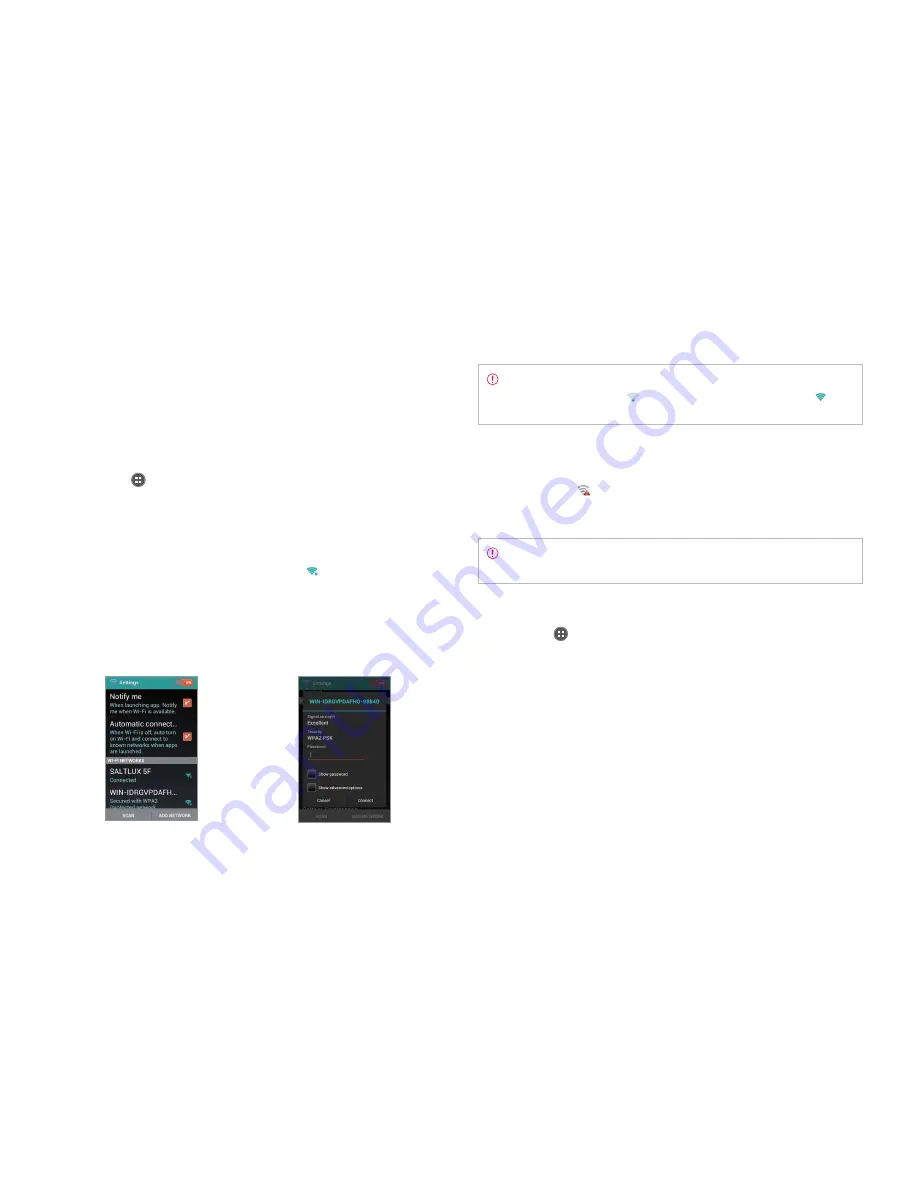
29
STARTER MODE l BASIC OPERATION
Using Wi-Fi network
Connect the Marauder
TM
to a Wi-Fi network and enjoy the wireless Internet
connection. Depending on your data plan or the area where you stay, you
may incur charges for connection to the Wi-Fi network.
Connecting to a Wi-Fi network
1
Tap
Apps
from the Home Screen and tap
Settings
>
Wireless &
network
.
2
Tap
OFF
next to
Wi-Fi
to activate. The icon turns orange when the
function is on.
3
Tap
Wi-Fi
.
4
Tap a network that you want to connect to.
indicates a secured
network.
5
Enter the password if the network is secured. Tap
Show password
for
the password to be displayed.
6
Tap
Connect
. Once the network is remembered, the Marauder
TM
will
automatically connect to it when in range.
Activating Wi-Fi
Connecting to a Wi-Fi Network
Note
The icon next to each network indicates the strength of
the signal. For example,
indicates the signal is poor while
indicates the signal is strong.
About network notifications
You are informed by default when a Wi-Fi network is available in your
proximity. The icon
in the Detail settings indicates a network is available.
Deselect
Notify me
in the Wi-Fi setting menu if you do not want to be
informed of the availability of a Wi-Fi network.
Note
When you run an application that uses data, a pop-up window
will appear to encourage you to connect to the Wi-Fi network.
Searching for Wi-Fi networks
1
Tap
Apps
from the Home Screen and tap
Settings
>
Wireless &
network
.
2
Tap
OFF
next to
Wi-Fi
to activate. The icon turns orange when the
function is on.
3
Tap
Wi-Fi
.
4
Tap
SCAN
. The Marauder
TM
scans networks automatically every six
second. The newly found networks appear on the bottom of the list.
Содержание Marauder
Страница 1: ...User Guide...






























