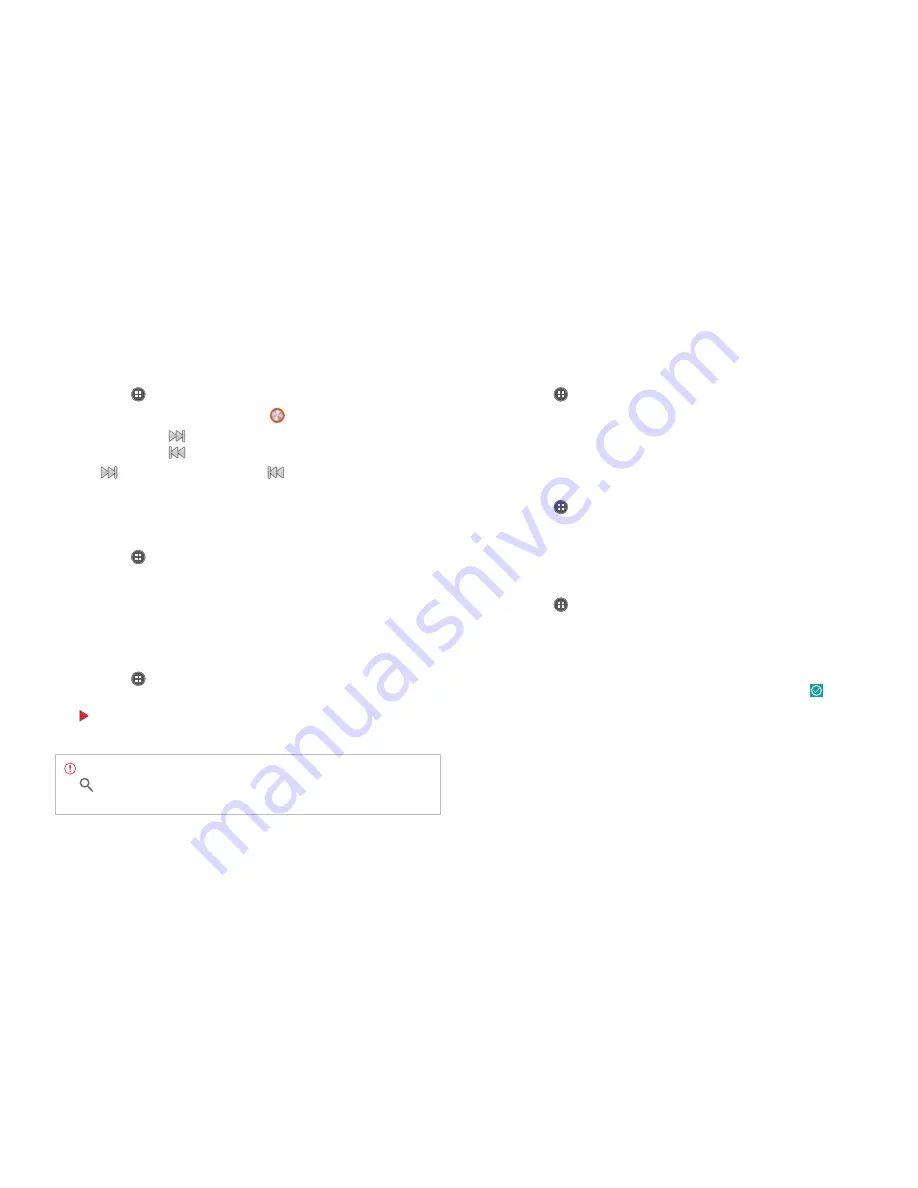
STARTER MODE l MEDIA CENTER
64
Navigating the playing song
1
Tap
Apps
from the Home Screen and tap
Media
>
Music Player
.
2
Select a song or album to play. Drag
to the right or left in the bar.
x
Tap and hold
to fast-forward the file.
x
Tap and hold
to rewind the file.
3
Tap
to move to the next file. Tap
to move to the previous file.
Or swipe the album cover to the right or left to change the playing
music.
Adjusting volume
1
Tap
Apps
from the Home Screen and tap
Media
>
Music Player
.
2
Press the volume up key to increase volume. Press the volume down
key to decrease volume. As you adjust volume, the Media Volume on
the screen changes its color. You can adjust volume even when the
screen is dimmed.
Checking song’s information
1
Tap
Apps
from the Home Screen and tap
Media
>
Music Player
.
2
Tap and hold the song that you want to see the related information.
in front of a file indicates that it is being played.
3
Tap
Properties
and scroll up or down to view its information.
Note
To search for related information while a song is playing, tap
and tap
Browser
,
Music Player
,
Play Music
, or
YouTube
and take
necessary actions.
Setting music file as ringtone
1
Tap
Apps
from the Home Screen and tap
Media
>
Music Player
.
2
Tap and hold the song that you want to set as ringtone of the
Marauder
TM
.
3
Tap
Set as ringtone
.
Adding a song to a playlist
1
Tap
Apps
from the Home Screen and tap
Media
>
Music Player
.
2
Tap and hold the song that you want to add to a playlist.
3
Tap
Add to playlist
.
Creating a playlist
1
Tap
Apps
from the Home Screen and tap
Media
>
Music Player
.
2
Flick the screen to the left and tap
Playlists
.
3
Tap
B
and tap
New playlist
.
4
Enter the name of the playlist and tap
OK
.
5
Tap the song(s) that you want to add to the playlist and tap
.
Содержание Marauder
Страница 1: ...User Guide...






























