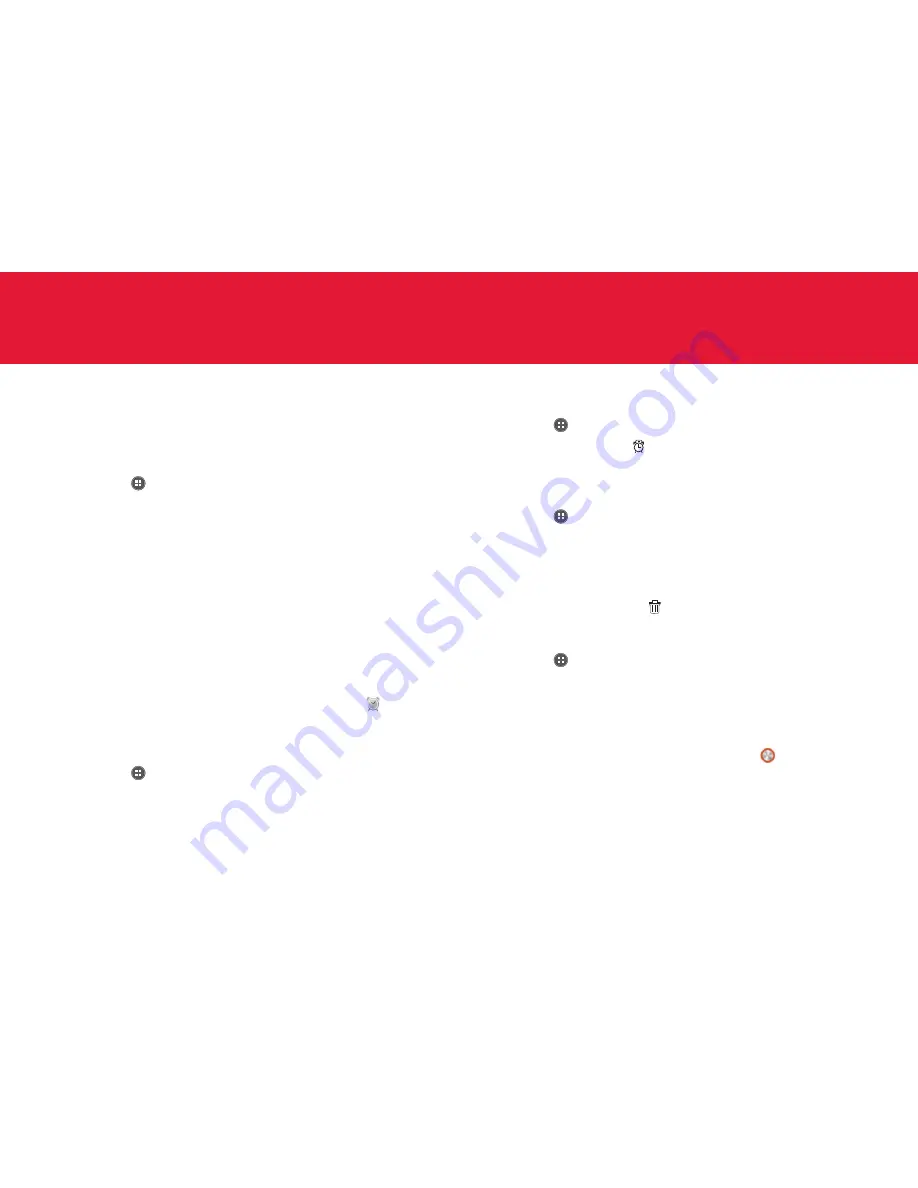
139
MENU FUNCTION
Alarm
Set the alarm that helps you manage your time.
Adding new alarms
1
Tap
Apps
from the Home Screen and tap
Alarm
.
2
Tap
+ Add alarm
. You can also tap
B
and tap
Add alarm.
3
Drag the hour, minute or AM/PM, and tap
Set
.
4
In order to adjust settings:
x
Tap
Repeat
, tap the checkbox next to each day for a week and
tap
OK
.
x
Tap
Ringtone
and tap a ringtone for the alarm. You can listen to
each ringtone when you tap it.
x
Tap
ON
next to
Vibrate
if you want the Marauder
TM
to make
vibrations for alarm. It is selected by default. You can tap
OFF
if you
do not want.
x
Tap
Label
and enter a name for the alarm.
5
Tap
Save
. An orange bar appears under the new alarm.
appears in
the status bar when a new alarm is set.
Editing alarms
1
Tap
Apps
from the Home Screen and tap
Alarm
.
2
Tap the alarm to edit.
3
Tap each option and change the setting.
4
Tap
Save
.
Deactivating alarms
1
Tap
Apps
from the Home Screen and tap
Alarm
.
2
Tap the orange bar under to deactivate. An orange bar indicates that
the alarm is on. The color disappears when the alarm is turned off.
Deleting alarms
1
Tap
Apps
from the Home Screen and tap
Alarm
.
2
In order to delete alarms:
x
To delete an alarm, tap and hold the alarm to delete, and tap
Delete alarm
.
x
To delete several alarms at once, tap
B
, tap
Delete alarm
, tap the
alarms to delete and tap .
Alarm settings
1
Tap
Apps
from the Home Screen and tap
Alarm
.
2
Tap
B
and tap
Settings
.
3
In order to set alarms:
x
Tap
OFF
next to
Alarm in silence
not to play the alarm when the
Marauder
TM
is in silent mode.
x
Tap
Alarm volume
to adjust the volume, drag
to the right or
left in the bar and tap
OK
.
x
Tap
Snooze duration
to adjust the snooze duration, select and
tap the duration.
x
Tap
Auto silence
to set the time when the alarm is silenced, and
tap the time.
Содержание Marauder
Страница 1: ...User Guide...






























