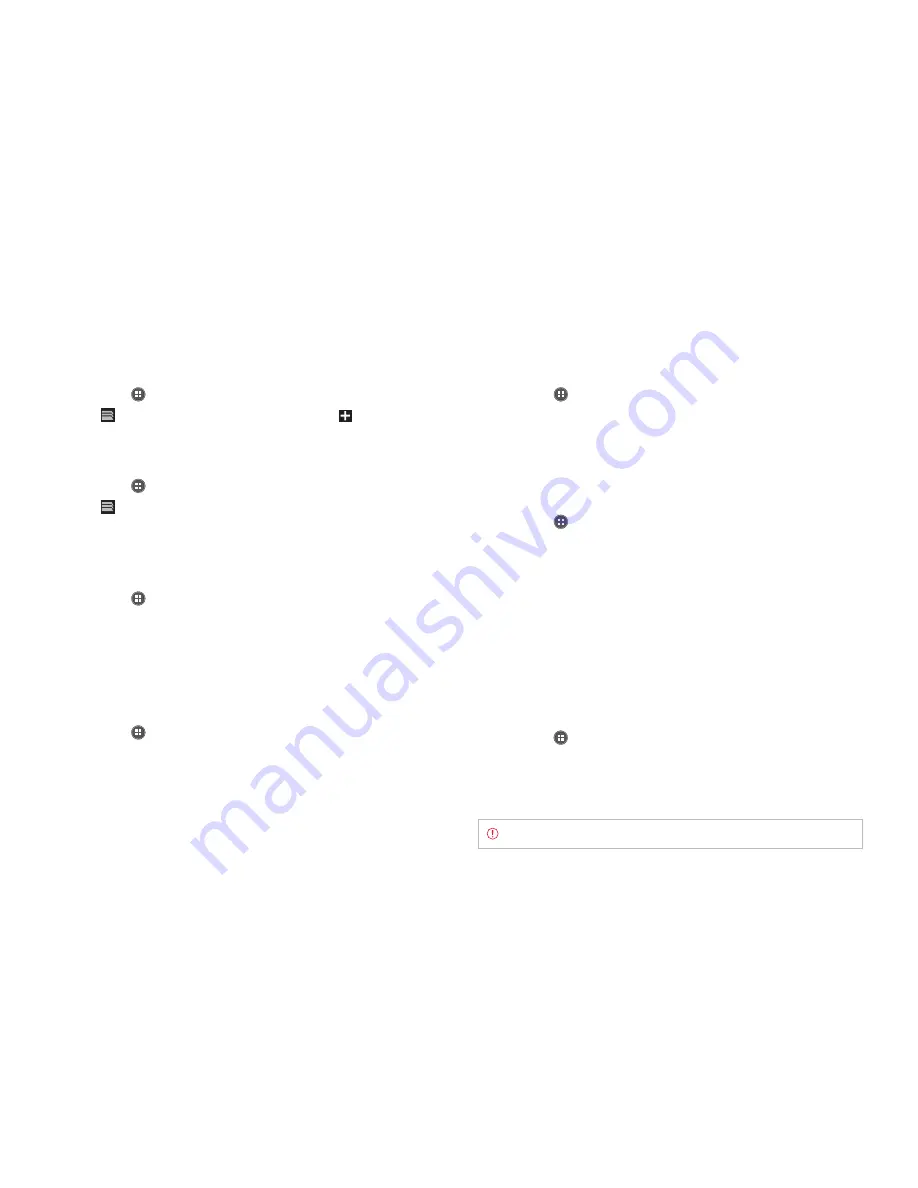
STARTER MODE l COMMUNICATION
50
Opening a new window
1
Tap
Apps
from the Home Screen and tap
Browser
.
2
Tap
on the top right side of the screen and tap
. Another
window appears.
Managing many windows
1
Tap
Apps
from the Home Screen and tap
Browser
.
2
Tap
on the top right side of the screen.
3
Select and tap a window that you want to see. Or tap
Q
next to the
window that you want to close.
Adding Bookmarks
1
Tap
Apps
from the Home Screen and tap
Browser
.
2
Tap
B
and tap
Save to bookmarks
while you are visiting a web page.
3
Enter the label, address, and select your account and the location to
save the bookmark.
4
Tap
OK
.
Opening bookmarked pages
1
Tap
Apps
from the Home Screen and tap
Browser
.
2
Tap
B
and tap
Bookmarks
.
3
Tap and hold a bookmark of a web page:
x
Tap
Open
to open the web page in the current window.
x
Tap
Open in new tab
to open the web page in a new tab.
Viewing browsing history
1
Tap
Apps
from the Home Screen and tap
Browser
.
2
Tap
B
and tap
Bookmarks
.
x
Tap
BOOKMARKS
to see all the bookmarked pages.
x
Tap
HISTORY
to see past browsing activity. Tap
SAVED PAGES
to
see saved pages.
Managing Bookmarks
1
Tap
Apps
from the Home Screen and tap
Browser
.
2
Tap
B
and tap
Bookmarks
.
3
Tap and hold a bookmark:
x
To edit the bookmark, tap
Edit bookmark
, change the label,
address, account and the location to add the bookmark, and
tap
OK
.
x
To make its shortcut on the Home Screen, tap
Add shortcut to home
.
x
To share the bookmark as a link, tap
Share link
, select an option
and follow the instructions.
x
To copy the URL, tap
Copy link URL
and paste it to a message.
Deleting Bookmarks
1
Tap
Apps
from the Home Screen and tap
Browser
.
2
Tap
B
and tap
Bookmarks
.
3
Tap and hold a bookmark and tap
Delete bookmark
.
4
Tap
OK
.
Note
You cannot delete a link added by the manufacturer.
Содержание Marauder
Страница 1: ...User Guide...






























