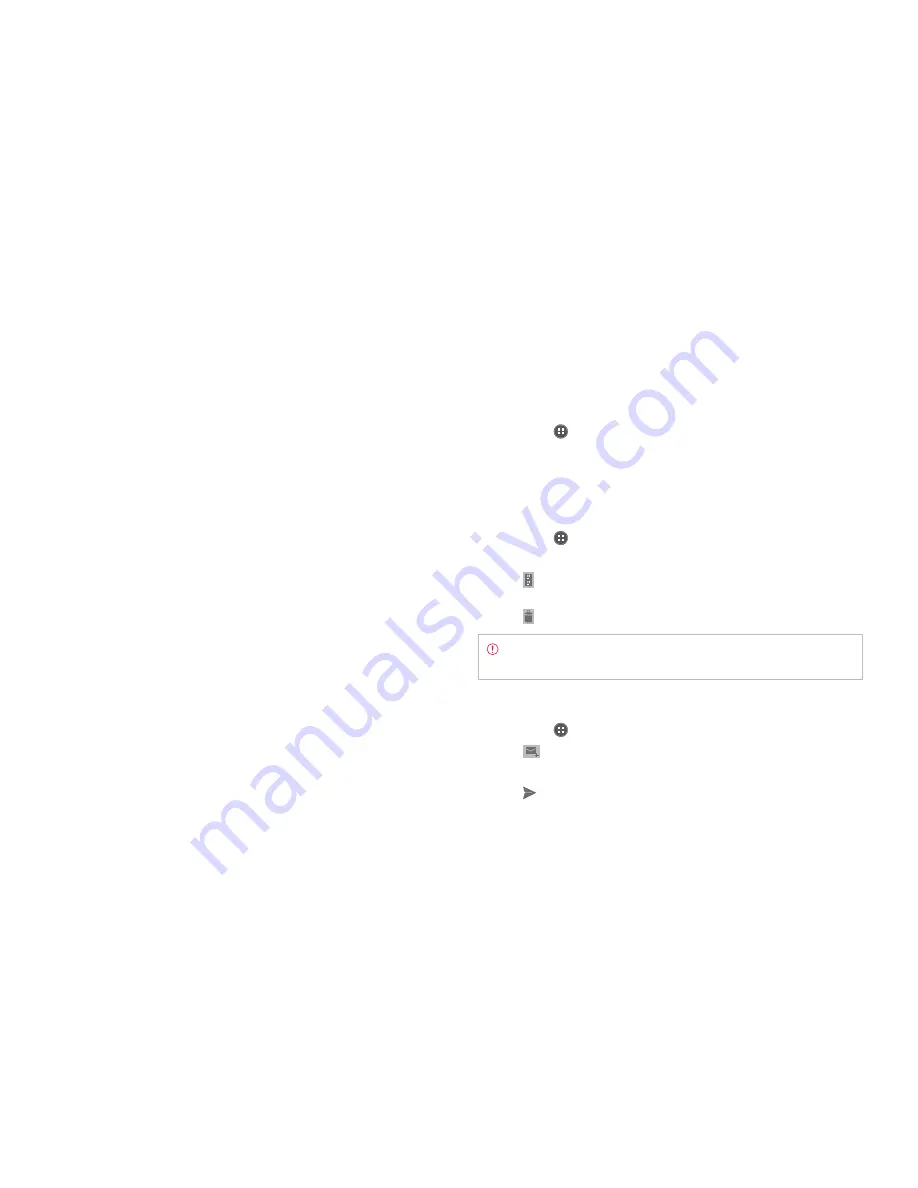
STANDARD MODE l COMMUNICATION
122
3
Tap
General Settings
and adjust settings.
x
Tap
Automatic picture view
to see pictures in an email
automatically.
x
Tap
Clear sender cache of “Show pictures” > OK
if you do not
want pictures to be shown automatically.
x
Tap
Discard Email
to delete emails with no confirmation pop-up
window.
x
Tap
Message text size
, select and tap the size of message text.
x
Tap
Clear auto-complete email address cache
>
OK
to remove
the auto-complete email address cache.
Adding email widget
1
Tap and hold an the empty space on the Home Screen, or tap
B
and
tap
Widget
.
2
Select the panel of the Home Screen where you would like to place
the widget.
3
Tap
.
4
Select and tap the account that you want to display through the
widget. This option is available when you have registered more than
two accounts for Email.
5
Select and tap the folder that will be mainly displayed on the Home
Screen. This option is available when you have tapped
Combined
view
in the step 4.
Gmail
Adding a Gmail account
1
Tap
Apps
from the Home Screen and tap
Gmail.
2
Tap
Existing
if you have a Gmail account and follow the instructions.
Tap
New
and follow the instructions if you do not have a Google
account.
Reading incoming messages
1
Tap
Apps
from the Home Screen and tap
Gmail.
2
Select and tap the message to read.
3
Tap
on the bottom of the screen to preserve the message in a
separate folder.
4
Tap
on the bottom of the screen to delete the message.
Note
If you have added more than two email accounts, the first
one is designated as the primary account for sending an email.
Sending an email through Gmail
1
Tap
Apps
from the Home Screen and tap
Gmail.
2
Tap
on the bottom of the screen.
3
Enter the recipient’s email address, the subject and the message.
4
Tap
.
Содержание Marauder
Страница 1: ...User Guide...






























