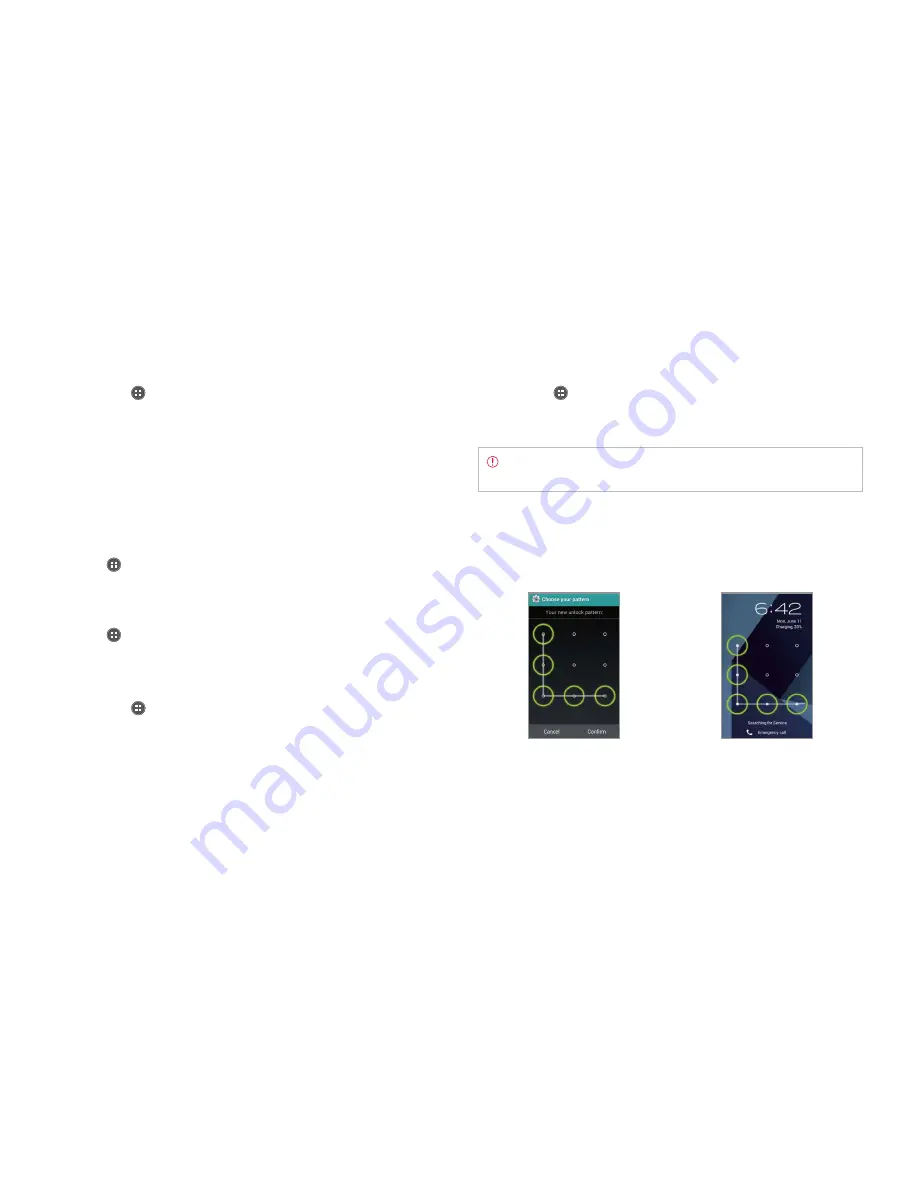
157
STANDARD MODE l SETTINGS
Setting screen lock with a pattern
1
Tap
Apps
from the Home Screen and tap
Settings
>
Security
>
Screen lock
>
Pattern
.
2
Read “Securing your phone” page and tap
Next
.
Note
Steps 2 appears only when you set up the pattern lock for the
first time.
3
Drag your pattern on the screen and tap
Continue
. Make sure to
connect the pattern with at least four dots. Tap
Retry
and draw
another pattern to set up one.
4
Drag the pattern again and tap
Confirm
.
To see your pattern as you
draw, tap
Make pattern visible
.
Setting the pattern lock
Unlocking the pattern lock
Setting Location Services
1
Tap
Apps
from the Home Screen and tap
Settings
>
Location
services
.
2
Set the location services:
x
Tap
VZW Location Services
>
Agree
for VZW Location Services.
x
Tap
Standalone GPS Services
>
Agree
for Standalone GPS
Services.
x
Tap
Google’s location service
>
Agree
for Google’s location
service.
Setting screen lock with slide lock
Tap
Apps
from the Home Screen and tap
Settings
>
Security
>
Screen
lock
>
Slide lock
.
Setting screen lock with Pantech lock
Tap
Apps
from the Home Screen and tap
Settings
>
Security
>
Screen
lock
>
Pantech lock
.
Setting screen lock with Face unlock
1
Tap
Apps
from the Home Screen and tap
Settings
>
Security
>
Screen lock
>
Face unlock
.
2
Read tips on setting to face unlock, and tap
Set it up
.
3
Tap
Continue
.
4
Tap
Pattern
or
PIN
and follow the instructions for alternative way to
unlock when face unlock cannot see you.
5
Follow the onscreen instructions. Once the lock is set, you can see the
selected lock.
Содержание Marauder
Страница 1: ...User Guide...






























