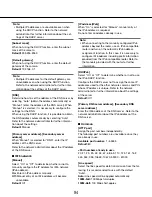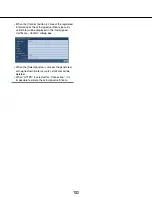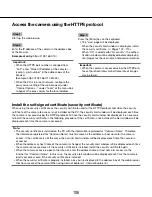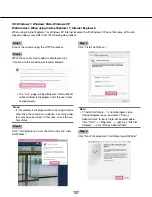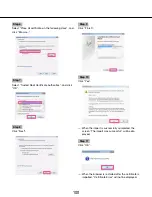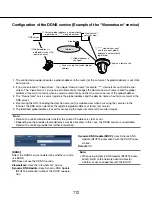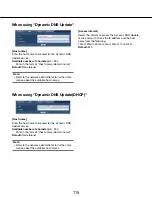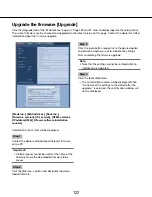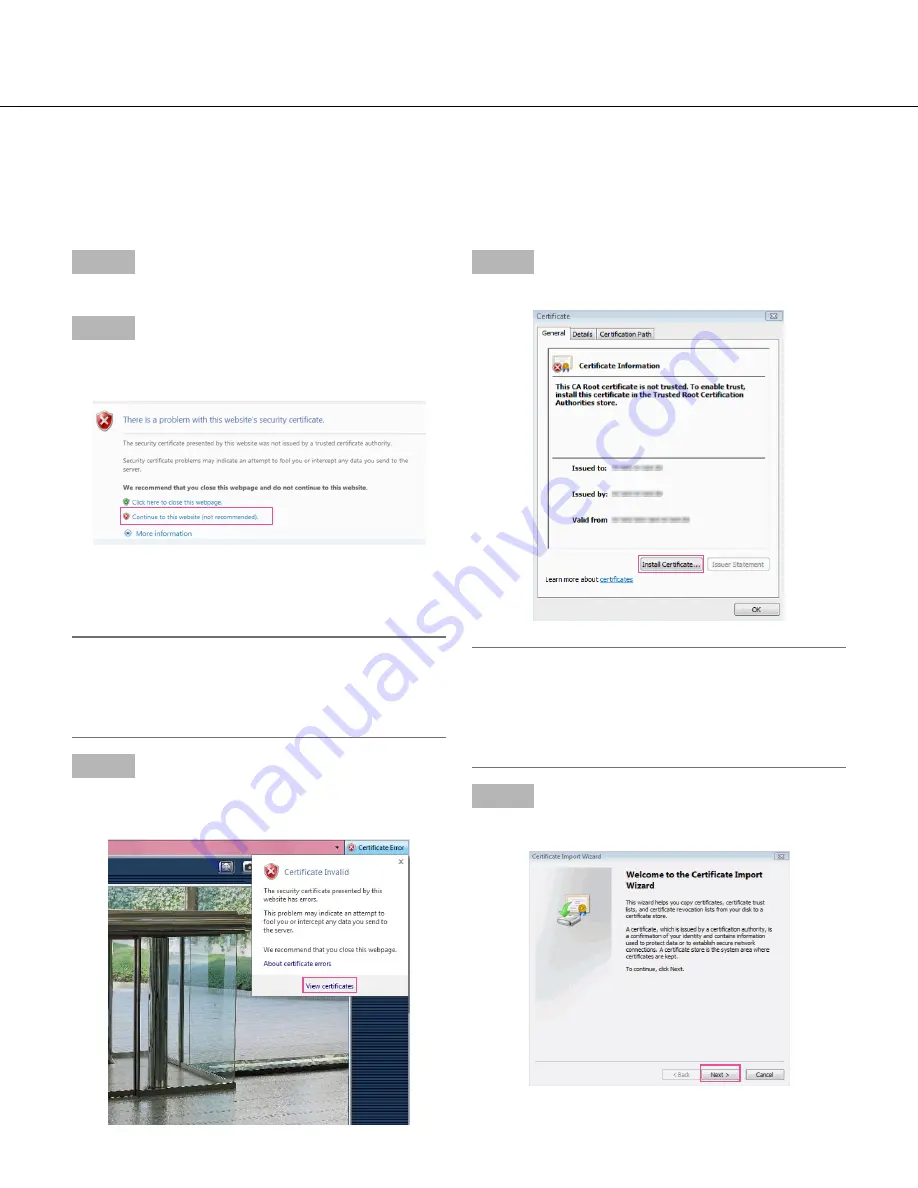
106
106
107
Step 1
Access the camera using the HTTPS protocol.
Step 2
When the security alert window is displayed, click
"Continue to this website (not recommended)."
→
The "Live" page will be displayed. If the authenti-
cation window is displayed, enter the user name
and password.
Note:
• If this window is displayed when accessing a device
other than the camera or a website, a security prob-
lem may have occurred. In this case, check the sys-
tem status.
Step 3
Click "Certificate Error" over the URL, and click "View
Certificates".
OS: Windows 7, Windows Vista, Windows XP
Web browser: When using Internet Explorer 7, Internet Explorer 8
When using Internet Explorer 7 or Windows XP Internet Explorer 8 with Windows XP, note that some of the dis-
played windows may differ from the following descriptions.
Step 4
Click "Install Certificate...".
Note:
• If "Install Certificate..." is not displayed, close
Internet Explorer once, and select "Run as
Administrator" to launch Internet Explorer again.
Click "Start"
→
"Programs"
→
right click "Internet
Explorer"
→
click "Run as Administrator".
Step 5
Click "Next" displayed on "Certificate Import Wizard".