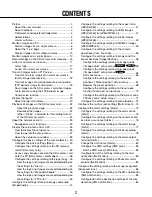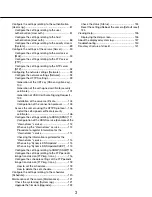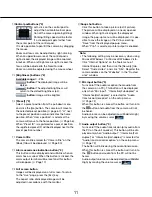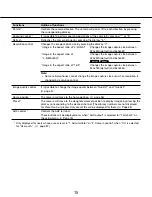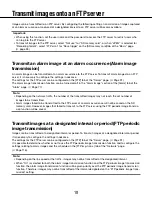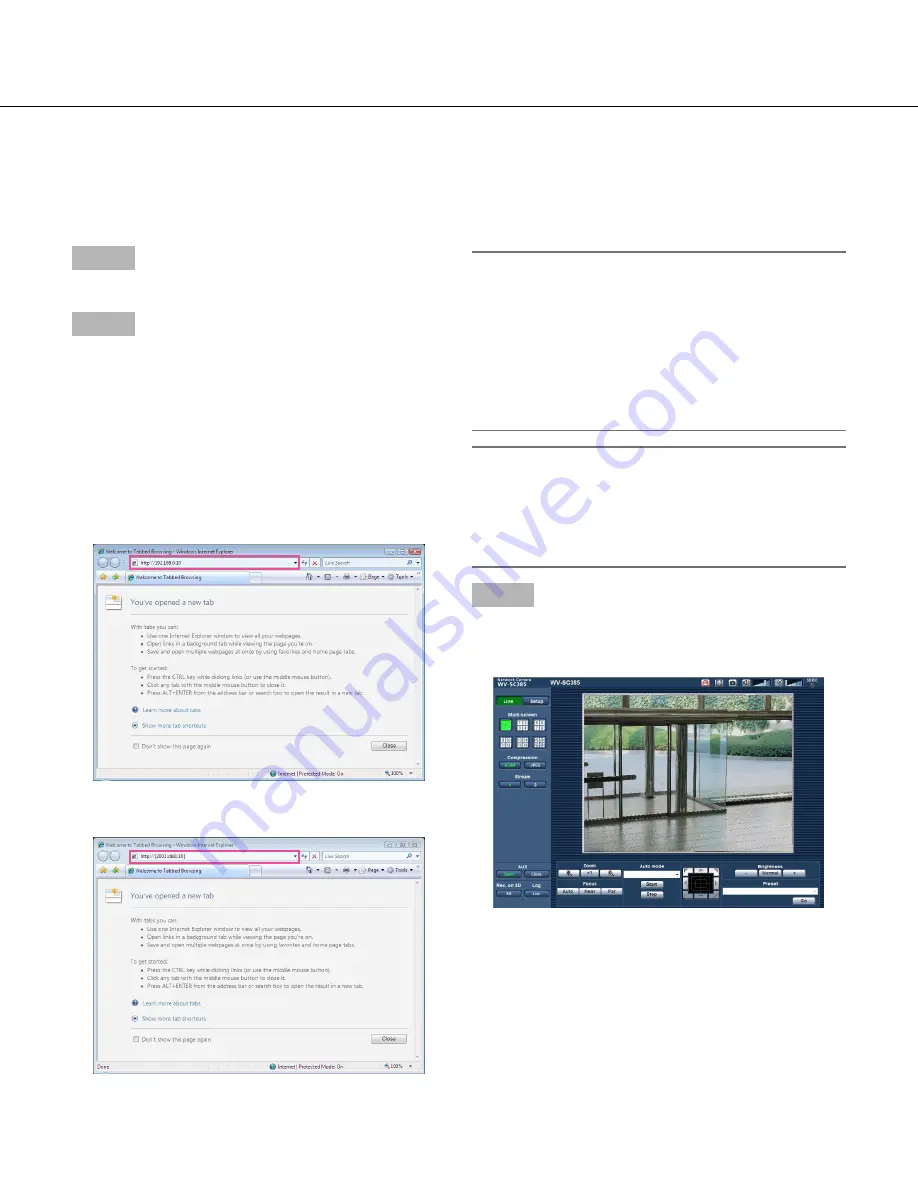
66
7
Monitor images on a PC
The following are descriptions of how to monitor images from the camera on a PC.
Monitor images from a single camera
Important:
• When the HTTP port number is changed from "80",
enter "http://IP address of the : (colon) +
port number" in the address box of the browser.
(Example: http://192.168.0.11:8080)
• When the PC is in a local network, configure the
proxy server setting of the web browser (under
"Internet Options…" under "Tools" of the menu bar)
to bypass the proxy server for the local address.
Note:
• Refer to "Access the camera using the HTTPS pro
-
tocol" (
☞
page 106) for further information about the
case in which "HTTPS" is selected for "HTTPS" -
"Connection" on the [Network] tab of the "Network"
page.
Step 3
Press the [Enter] key on the keyboard.
→
The "Live" page will be displayed. Refer to page 8
for further information about the "Live" page.
When "On" is selected for "User auth.", the authentica
-
tion window will be displayed before displaying live
images for the user name and password entries. The
default user name and password are as follows.
User name: admin
Password: 12345
Step 1
Start up the web browser.
Step 2
Enter the IP address designated using the Panasonic IP
setup software in the address box of the browser.
Example when entering an IPv4 address:
http://URL registered using IPv4 address
http://192.168.0.10/
Example when entering an IPv6 address:
http://URL registered using IPv6 address
http://[2001:db8::10]/
<Example of IPv4 access>
<Example of IPv6 access>