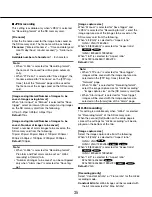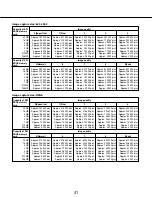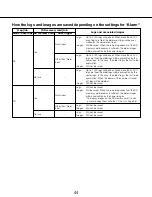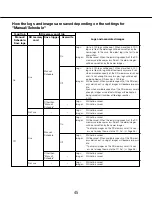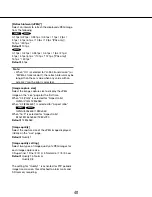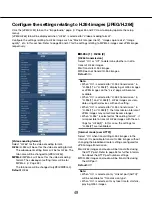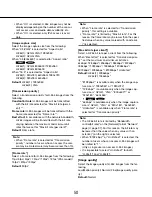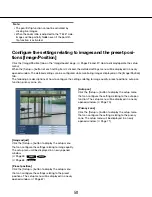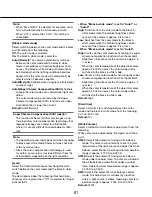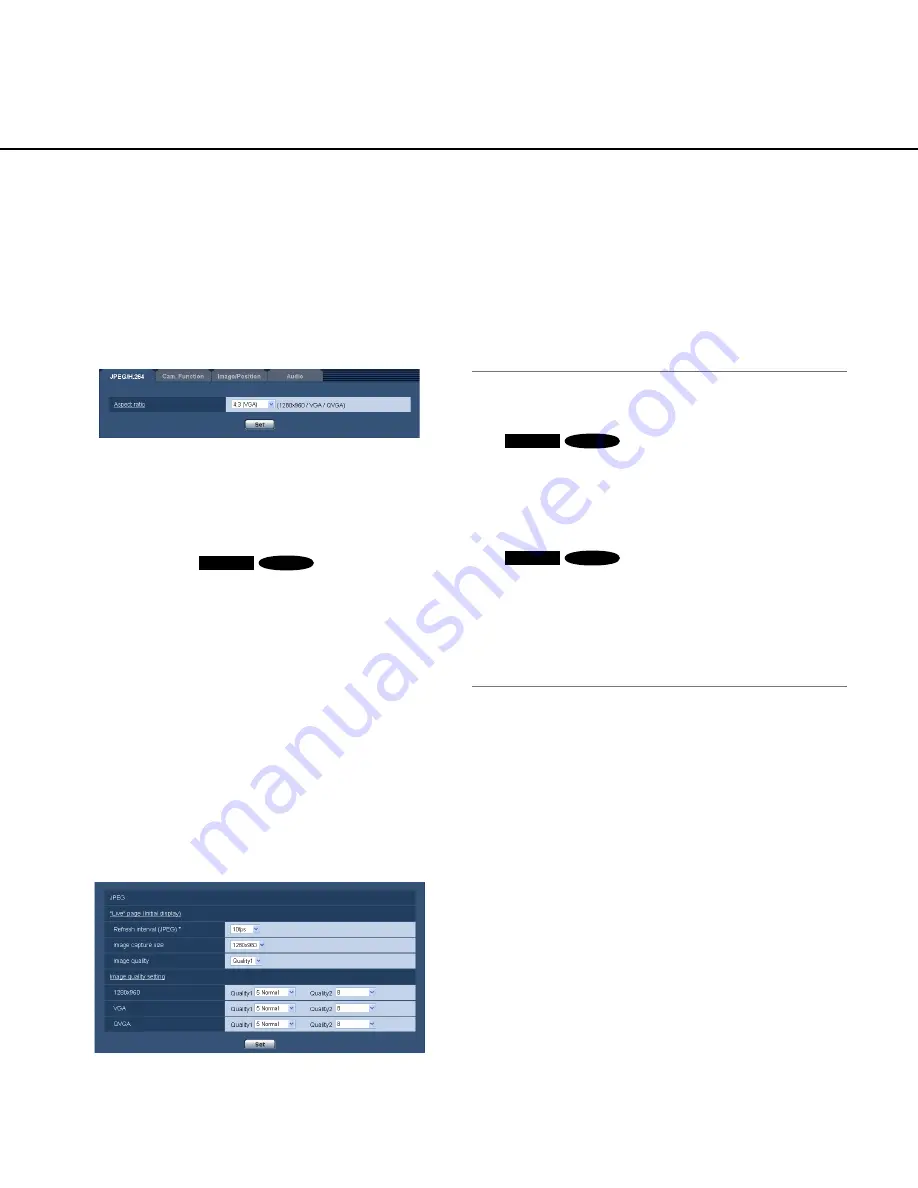
46
46
47
Configure the settings relating to images and
audio [Image/Audio]
The settings relating to JPEG, H.264 and MPEG-4 images such as the settings of image quality, audio, etc. can be
configured on this page.
The "Image/Audio" page has 4 tabs; the [JPEG/H.264] tab (or [JPEG/MPEG-4] tab), the [Cam. Function] tab, the
[Image/Position] tab and the [Audio] tab.
Configure the settings relating to the aspect ratio [JPEG/H.264]
Click the [JPEG/H.264] tab on the "Image/Audio" page. (
☞
Pages 26 and 27: How to display/operate the setup
menu)
[Aspect ratio]
Select the aspect ratio. It is impossible to activate
"VGA" and "800x600" simultaneously. Select "VGA" or
"800x600" when the aspect ratio is 4:3.
• 4:3 (VGA)
• 4:3 (800 x 600)
SW395
SC385
• 16:9
Default:
4:3 (VGA)
Note:
• When "4:3 (800x600)"* or "16:9" is selected,
MPEG-4 transmission is unavailable.
*
SW395
SC385
• i-PRO Series does not support aspect ratio of
"16:9". (As of October, 2010)
• When selecting "4:3 (800x600)"* or "16:9" for
"Aspect ratio", "H.264" is automatically set for
"Video encoding format".
*
SW395
SC385
• Image adjustment functions are activated for the
angle of view in the aspect ratio of 4:3 even while
"16:9" is being selected for "Aspect ratio". When
setting the mask area for the back light compensa-
tion (BLC) function, it is recommended to configure
the setting after selecting "4:3" for "Aspect ratio".
■
JPEG
Configure the settings such as "Refresh interval
(JPEG)*", "Image capture size" and "Image quality" on
this section. Refer to page 49 and 53 for further infor-
mation about the settings relating to H.264 (or MPEG-4)
images.
"Live" page (Initial display)
Configure the settings relating to the JPEG images dis-
played on the "Live" page.
Configure the settings relating to JPEG images [JPEG/H.264]
(or [JPEG/MPEG-4])
Click the [JPEG/H.264] tab (or [JPEG/MPEG-4] tab) on the "Image/Audio" page. (
☞
Pages 26 and 27: How to dis
-
play/operate the setup menu)