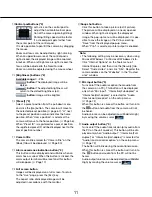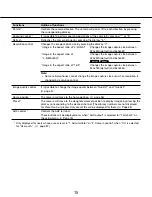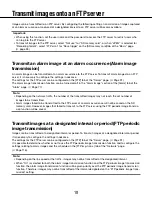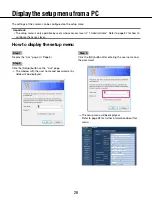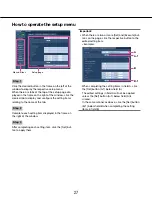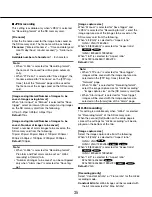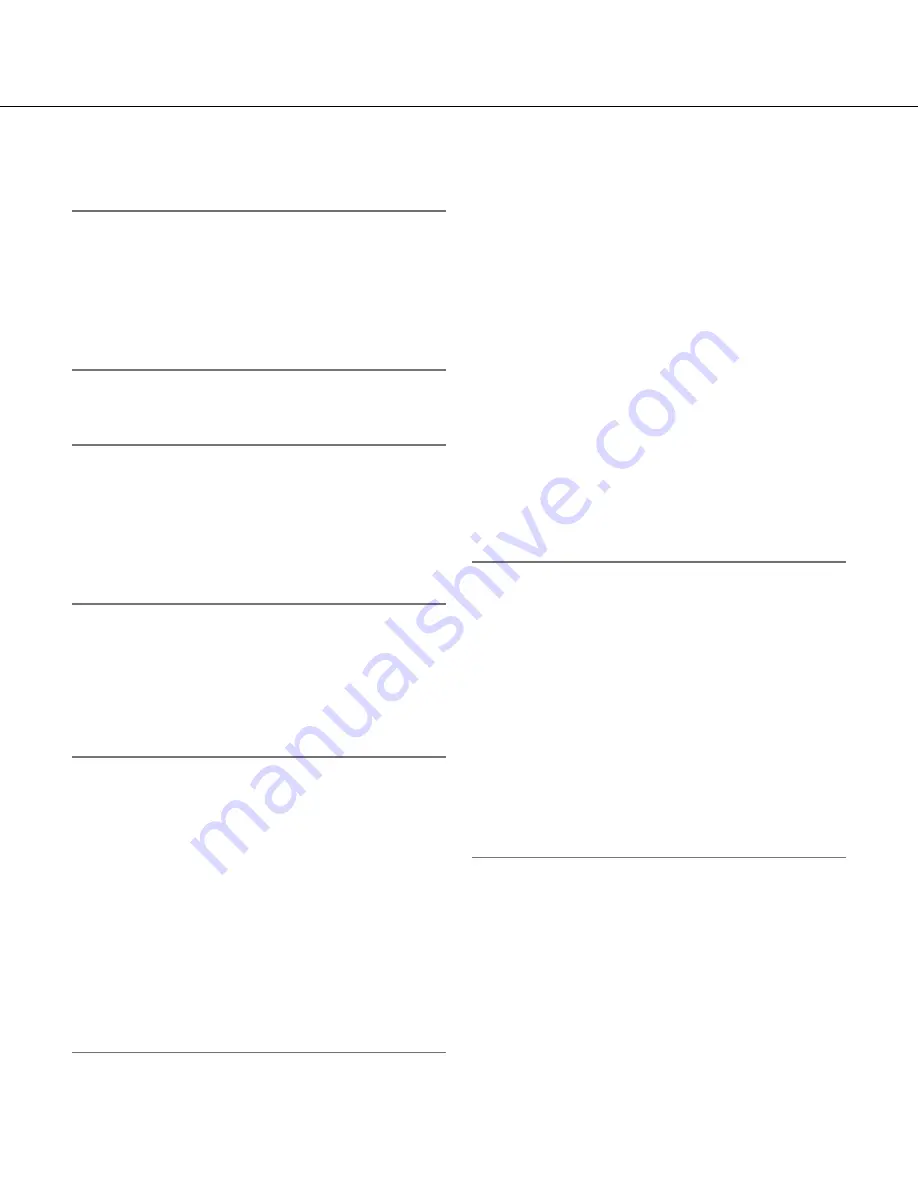
20
20
21
[Prev. page] button
Click this button to display the previous page of the log
list.
Note:
• When the mouse button is held down while placing
the mouse pointer on the [Prev. page] button, the
displayed log number will be decremented. When
the mouse button is released, the decrement of the
log number will stop and the log number displayed
at the moment when the mouse button is released
will be the top of the currently displayed page.
[Next page] button
Click this button to display the next page of the log list.
Note:
• When the mouse button is held down while placing
the mouse pointer on the [Next page] button, the
displayed log number will be incremented. When
the mouse button is released, the increment of the
log number will stop and the log number displayed
at the moment when the mouse button is released
will be the top of the currently displayed page.
[Last] button
Click this button to display the log listed at the bottom.
[Time & date]
Time and date when each log has been filed will be dis-
played.
Note:
• When "Off" is selected for "Time display format"
(
☞
page 30), time and date of alarm occurrence will
be displayed in 24-hour format.
• The recording timing of logs is as follows.
Alarm log:
Alarm occurrence time and date will be
filed as a log.
Manual/Schedule log:
Time and date when record-
ing of images onto the SD memory card started
manually or during the period of the schedule
will be filed as a log. When JPEG images are
recorded sequentially, logs will be filed every one
hour.
FTP trans. error log:
Logs will be filed every one
hour.
[Event]
The event type will be displayed. The event types will
be displayed only when displaying the alarm log list.
TRM1:
Alarm by alarm input to Terminal 1
TRM2:
Alarm by alarm input to Terminal 2
TRM3:
Alarm by alarm input to Terminal 3
VMD:
Alarm by VMD alarm
COM:
Alarm by command alarm
[SD memory card]
Available capacity and the original capacity of the SD
memory card will be displayed.
The displayed descriptions are the same descriptions
displayed as "Remaining capacity" on the [SD memory
card] tab. (
☞
Page 36)
[Delete] button
Click this button to delete the currently displayed log
list.
When using the SD memory card, images associated
with the log list will also be deleted.
Important:
• If there are too many recorded data files, it may take
time to delete all of them. (When the total size of the
JPEG files is 1 GB, it may require around 1 hour.)
Formatting the SD memory card can shorten the
time to delete all the data. (
☞
Page 36)
• In the process of the deletion, only logs will be
saved, and it is impossible to save images newly.
• Do not turn off the power of the camera until the
deletion is complete.
When the power of the camera is turned off in the
process of the deletion, some images may remain
on the SD memory card.
In this case, click the [Delete] button on the same
log list window used to delete the logs.
[Download] button
Click this button to download all logs of the selected
log list as a file onto the PC.
[Close] button
Click this button to close the log list window.