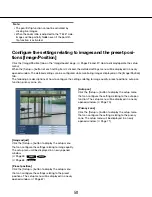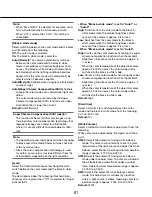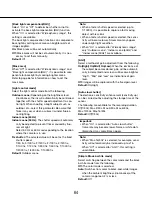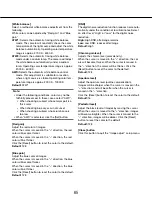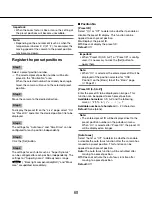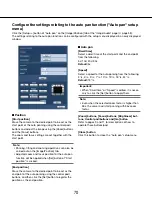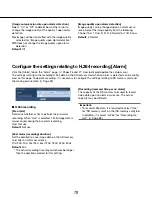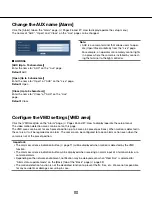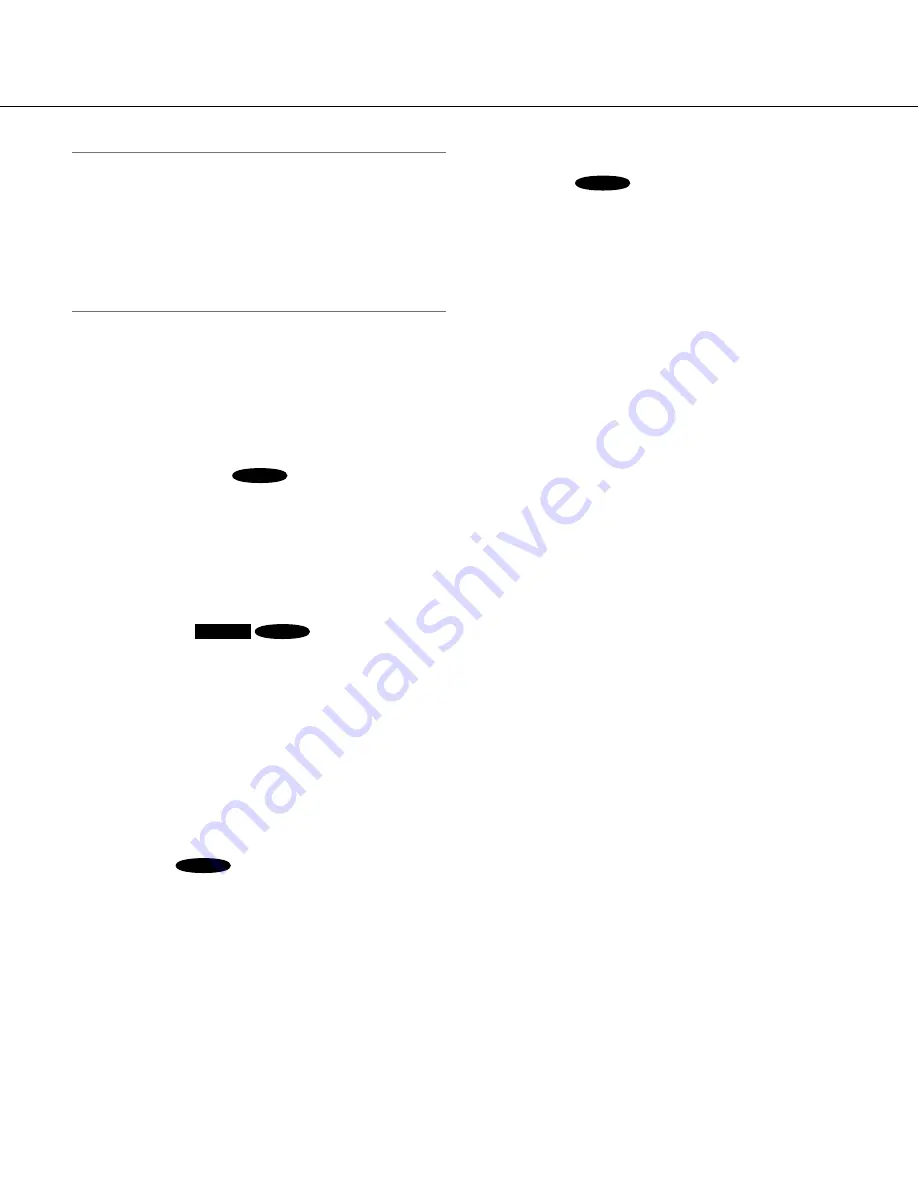
68
68
69
Note:
• When the preset position is set to shoot the follow
-
ing objects, it is recommended to select "Off", and
adjust the focus before registering the preset posi-
tions.
An object whose contrast is low
An object whose depth never changes
An object with high luminance such as a spotlight
[Dwell time]
Select a dwell time (duration the camera stops for at
each preset position) for the preset sequence opera-
tion.
5s/ 10s/ 20s/ 30s
Default:
10s
[Wide dynamic range]
SC384
Select "On" or "Off" to determine whether or not to
activate the wide dynamic range. This function can be
applied to each preset position.
On:
The wild dynamic function will work.
Off:
The wide dynamic function will not work.
Default:
Off
[Super Dynamic]
SW395
SC385
Select "On" or "Off" to determine whether to turn on or
off the Super Dynamic function. This function can be
applied to each preset position.
On:
The Super Dynamic function will work.
Off:
The Super Dynamic function will not work.
Default:
Off
[Back light compensation(BLC)]
Select "On" or "Off" to determine whether or not to
activate the back light compensation (BLC) function.
When "On" is selected for "Super Dynamic" (Wide
dynamic range
SC384
), this setting is unavailable.
The back light compensation function can compensate
back light by setting mask areas on brighter parts of
images brighter.
On:
Mask areas will be set automatically.
Off:
Mask areas will not be set automatically. It is nec-
essary to set them manually.
Default:
Off
[Mask area]
When "Off" is selected for "Super Dynamic" (Wide
dynamic range
SC384
) and "Back light
compensation(BLC)", it is possible to compensate for
backlight by masking brighter areas.
Refer to page 66 for descriptions of how to mask.
[Zoom] buttons, [Focus] buttons, [Brightness] but-
tons, Control pad/buttons
Refer to pages 9 and 11 for descriptions of how to
operate these buttons/pad.
[Set] button
Registers the preset positions.
[Delete] button
Deletes the preset position specified by the position
number.
[Close] button
Click this button to close the "Preset position" setup
menu.