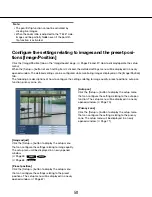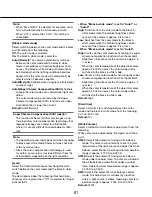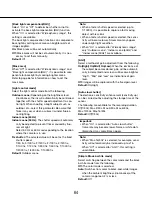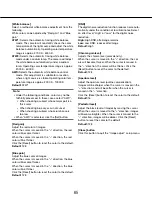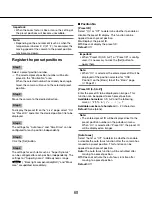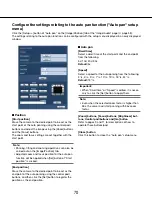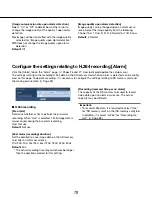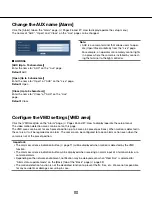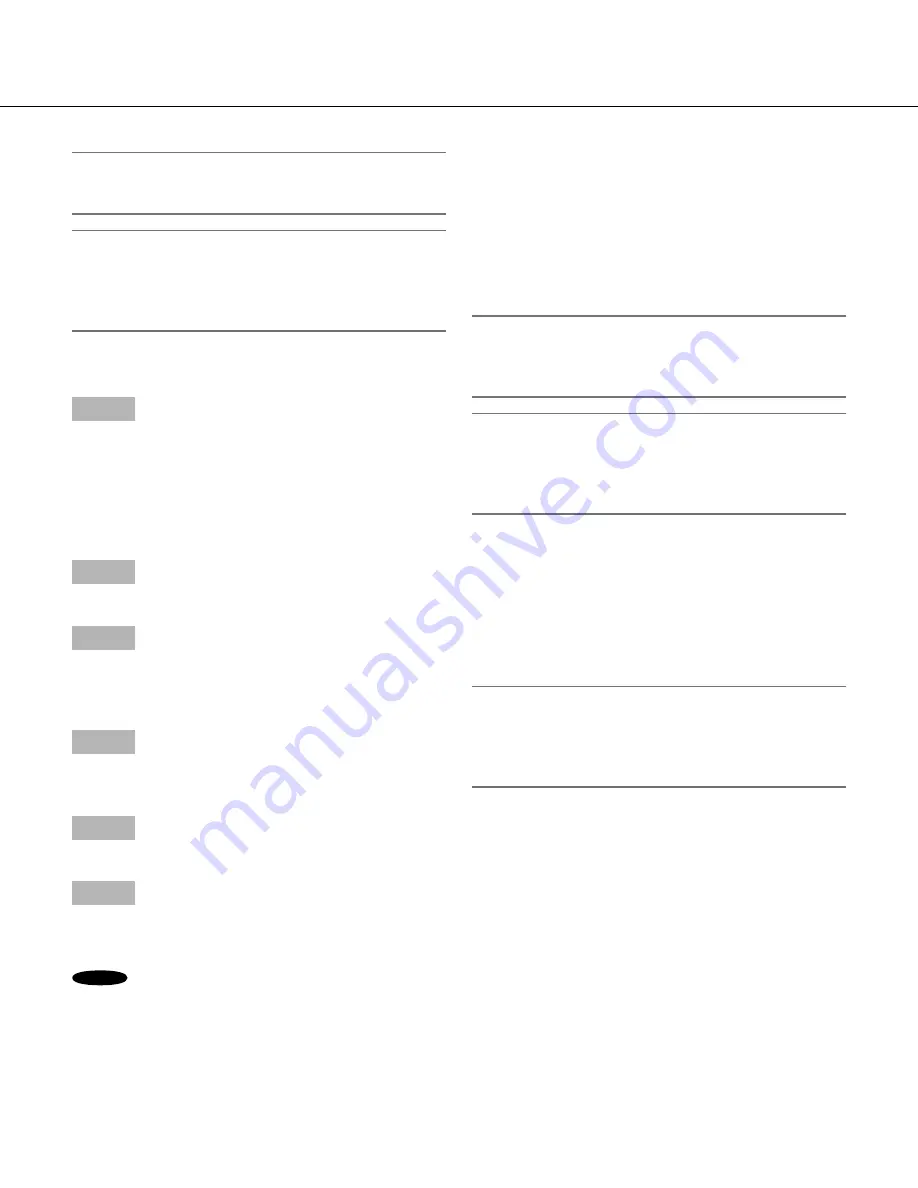
68
68
69
■
Position No
[Preset ID]
Select "On" or "Off" to determine whether to enable or
disable the preset ID display. This function can be
applied to each preset position.
On:
Displays the preset ID.
Off:
Does not display the preset ID.
Default:
Off
Important:
• When "Preset ID (0-9, A-Z)" or "Preset ID" is config
-
ured, it is necessary to click the [Set] button to
apply them.
Note:
• When "On" is selected, the entered preset ID will be
displayed at the position selected for "OSD
Position" on the [Basic] tab of the "Basic" page.
(
☞
Page 31)
[Preset ID (0-9, A-Z)]
Enter the preset ID to be displayed on images. This
function can be applied to each preset position.
Available characters:
0-9, A-Z and the following
marks. ! " # $ % & ' ( ) * + - , . / ; : = ?
Available number of characters:
0 - 20 characters
Default:
None (blank)
Note:
• The entered preset ID will be displayed next to the
preset position number on the pull-down menu.
When "On" is selected for "Preset ID", the preset ID
will be displayed on images.
[Auto focus]
Select "Auto" or "Off" to determine whether to enable
or disable the auto focus function after the camera has
moved to a preset position. This function can be
applied to each preset position.
Auto:
The auto focus function will be activated after
moving to a preset position.
Off:
Does not activate the auto focus function after
moving to a preset position.
Default:
Off
Important:
• When the zoom factor is 36x or more, the setting of
the preset positions will become unavailable.
Note:
• Depending on the environment (such as when the
temperature is below 5° C (41 °F), for example), the
moving speed of the camera to the preset position
may become slower.
Register the preset positions
Step 1
Select a preset position number.
→
The selected preset position number will be dis-
played in the "Position No" area.
When the selected number has already been regis-
tered, the camera will move to the selected preset
position.
Step 2
Move the camera to the desired direction.
Step 3
To display the preset ID on the "Live" page, select "On"
for "Preset ID" and enter the desired position title to be
displayed.
Step 4
The settings for "Auto focus" and "Dwell time" can be
configured for each position independently.
Step 5
Click the [Set] button.
Step 6
The settings for each item such as "Super Dynamic"
can be configured for each position independently. The
settings for "Super Dynamic" (Wide dynamic range
SC384
), "Back light compensation(BLC)" and "Mask
area" are updated immediately.