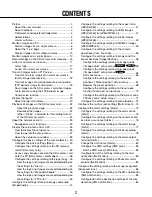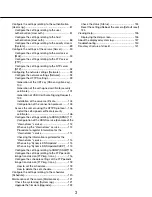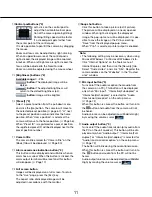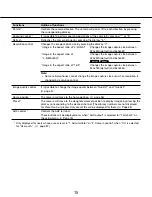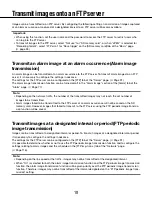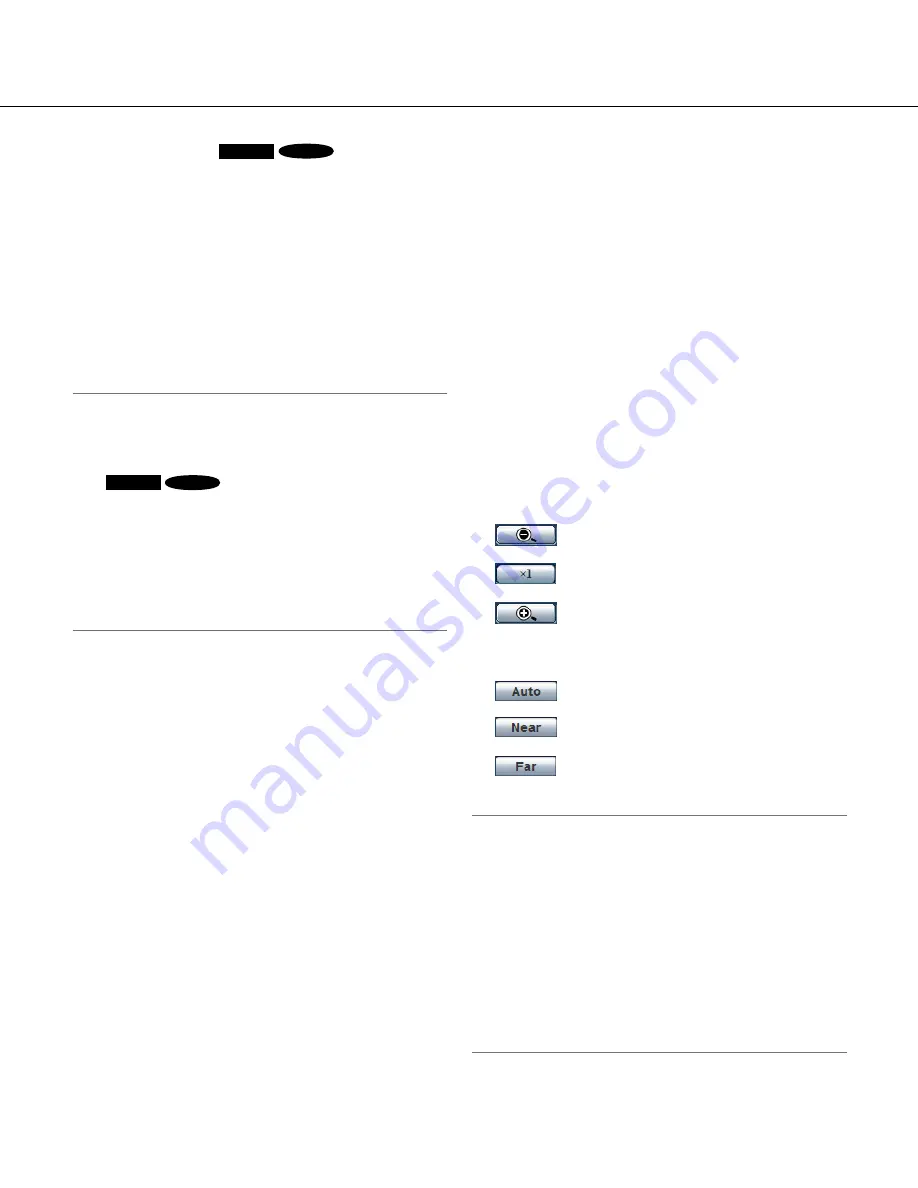
88
9
[800x600] button
SW395
SC385
:
The letters
"800x600" will turn green and images in the
main area will be displayed in 800 x 600 (pixels).
[640x360] button:
The letters "640x360" will turn
green and images in the main area will be dis-
played in 640 x 360 (pixels).
[320x180] button:
The letters "320x180" will turn
green and images in the main area will be dis-
played in 320 x 180 (pixels).
[1280x720] button:
The letters "1280x720" will turn
green and images in the main area will be dis-
played in 1 280 x 720 (pixels).
Note:
• The buttons [VGA], [QVGA], [1280x960] and
[800x600]* are displayed only when "4:3(VGA)" or
"4:3(800x600)"* is selected for "Aspect ratio".
*
SW395
SC385
• The buttons [640x360], [320x180] and [1280x720]
are displayed only when "16:9" is selected for
"Aspect ratio".
• When "1280x960" or "1280x720" is selected for the
image capture size, it may become smaller than the
actual size depending on the window size of the
web browser.
u
[Image quality] buttons
These buttons will be displayed only when a JPEG
image is displayed.
[1] button:
Images in the main area will be dis-
played in accordance with the setting for
"Quality1" of "Image quality setting".
[2] button:
Images in the main area will be dis-
played in accordance with the setting for
"Quality2" of "Image quality setting".
i
[AUX] buttons (*2)
These buttons will be displayed only when "AUX
output" is selected for "Terminal 3" of "Alarm" on
the setup menu. (
☞
page 75)
[Open] button:
The letters "Open" on the button
will turn green and the status of AUX connector
will be open.
[Close] button:
The letters "Close" on the button
will turn green and the status of the AUX con-
nector will be closed.
o
[Rec. on SD] button (*2)
This button will be displayed only when "Manual" is
selected for "Save trigger" on the setup menu.
(
☞
Page 34)
Click this button to manually record images on the
SD memory card. Refer to page 16 for descriptions
of how to manually record images on the SD mem-
ory card.
!0
[Log] button (*1)
[List] button will become available only when "On" is
selected for "Save logs" on the setup menu.
(
☞
Page 43)
When this button is clicked, the log list will be dis-
played and images saved on the SD memory card
can be played.
Refer to page 20 for further information about the
log list and for how to play images on the SD mem-
ory card.
!1
[Zoom] buttons (*2)
:
Click this button to adjust the zoom ratio
to the "Wide" side.
:
Click this button to set the zoom ratio to
x1.0.
:
Click this button to adjust the zoom ratio
to the "Tele" side.
!2
[Focus] buttons (*2)
:
Click this button to adjust the focus auto-
matically.
:
Click this button to adjust the focus to
the "Near" side.
:
Click this button to adjust the focus to
the "Far" side.
Note:
• When shooting the following place or the following
subjects, focus may not be adjusted automatically.
Adjust the focus manually.
• Shiny or strongly reflective subject
• Subject through the glass with dew or smudge
• Two subjects whose distances from the camera
are different
• Less contrast subject (e.g. white wall)
• Horizontal-striped subject such as a window blind
• Inclined subject
• Dark subject