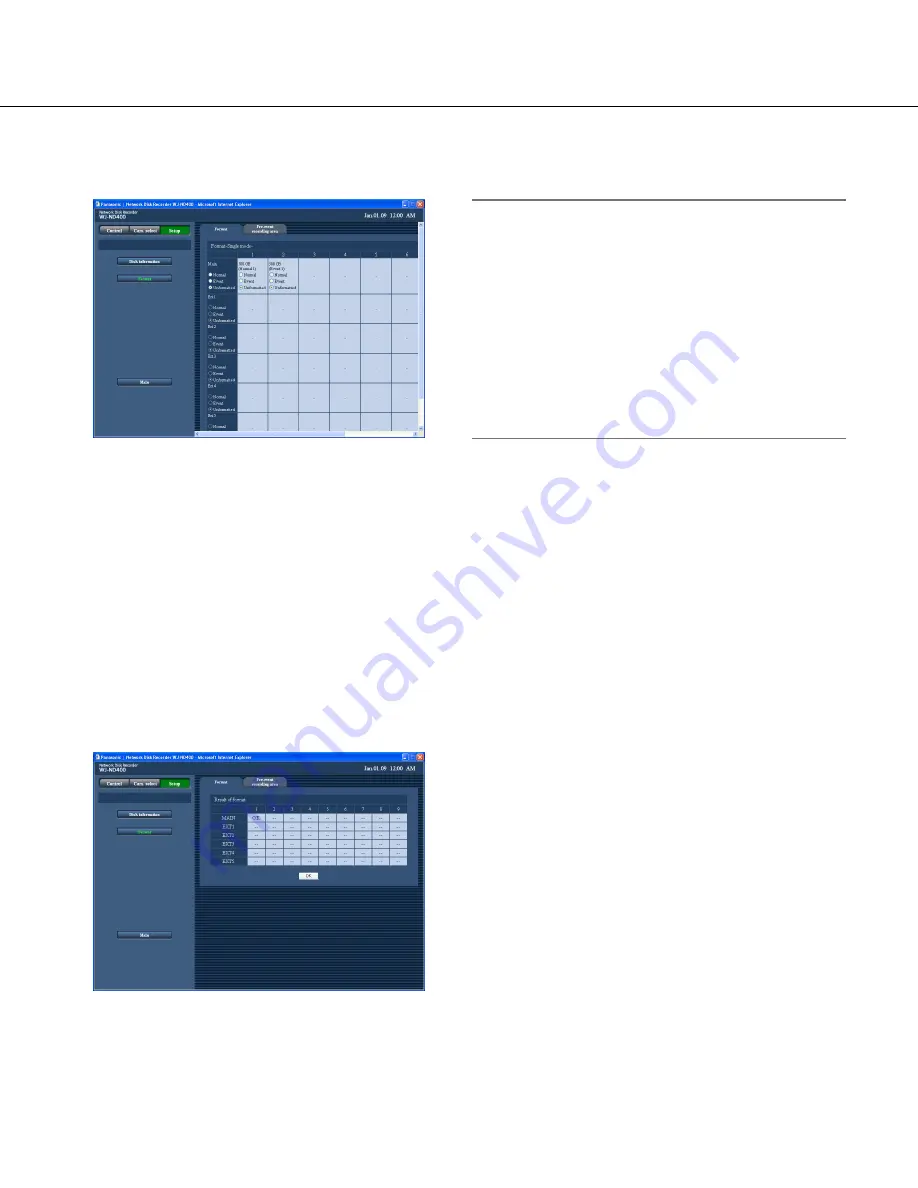
90
3
Click the [Format] button.
The "Format" page will be displayed.
4
Select the hard disk drive to be formatted and
select the recording area type by checking the
checkbox.
It is possible to select multiple hard disk drives.
Normal:
Format as the normal recording area
Event:
Format as the event recording area
Copy:
Format as the copy area
Unformatted:
Do not format
5
Click the [Format] button.
When formatting of the hard disk drive is complete,
the result of format will be displayed.
6
Click the [OK] button.
The "Format" page will be displayed again.
7
Click the [Main] button.
The "Cam. select" window will be displayed again.
Note:
• Only one of the 4 recording areas can be assigned
to a single hard disk drive.
• Only when operating in the single mode, the copy
area can be assigned to only the hard disk drive
inserted in HDD8 or HDD9 slot in the recorder. It is
impossible to assign the copy area to any of the
hard disk drive inserted in HDD1 - HDD7 in the
recorder or to any of the hard disk drive in the
extension unit.
It is impossible to assign the copy area when oper-
ating in the RAID 5/RAID 6 mode.






























