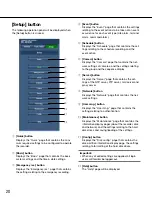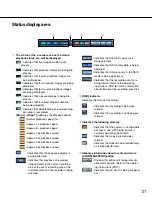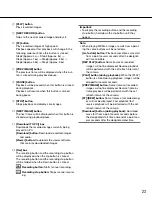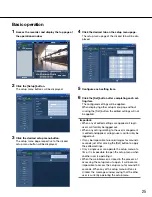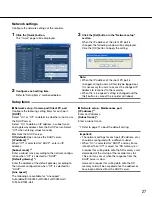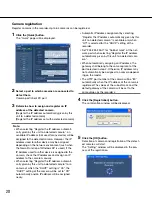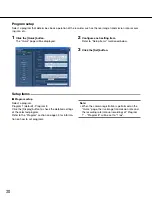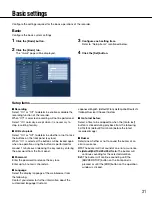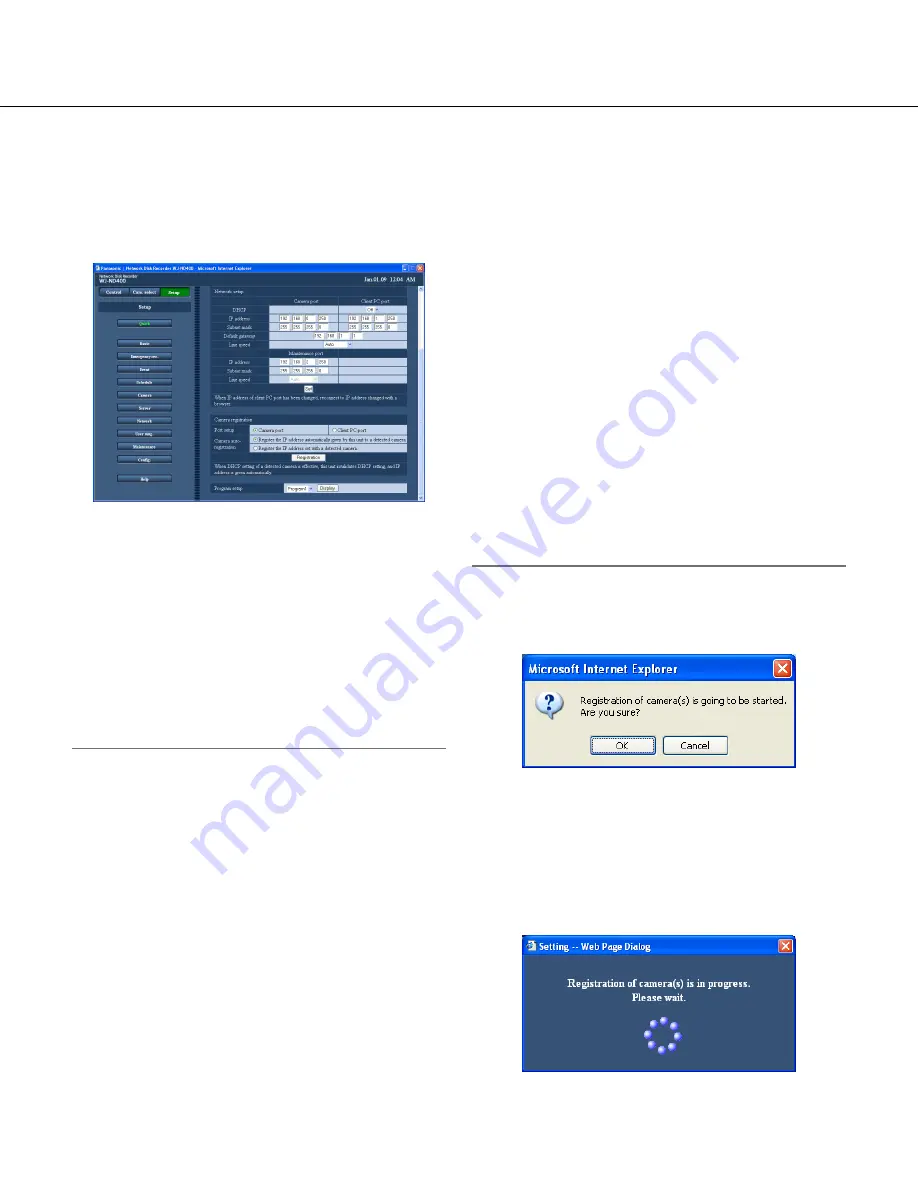
28
Camera registration
Register cameras in the recorder. Up to 64 cameras can be registered.
1
Click the [Quick] button.
The "Quick" page will be displayed.
2
Select a port to which cameras are connected to
detect them.
Camera port/Client PC port
3
Determine how to assign and register an IP
address of the detected camera.
[Register the IP address automatically given by this
unit to a detected camera]
[Register the IP address set with a detected camera]
Note:
• When selecting "Register the IP address automati
-
cally given by this unit to a detected camera", an
available IP address (not used for any device) will be
assigned to the detected camera. However, the IP
address used for other device may be assigned
depending on the network environment (such when
the firewall function of Windows XP is used). If the
IP address used for other device is assigned to the
camera, check the IP addresses and assign an IP
address to the camera manually.
• When selecting "Register the IP address automati
-
cally given by this unit to a detected camera" for a
camera of which the "DHCP" setting is "On", the
"DHCP" setting of the camera will be set to "Off"
automatically and an IP address will be assigned
newly.
• Automatic IP address assignment by selecting
"Register the IP address automatically given by this
unit to a detected camera" is available only when
"Off" is selected for the "DHCP" setting of the
recorder.
• Set "255.255.255.0" for "Subnet mask" of the net
-
work port when selecting "Register the IP address
automatically given by this unit to a detected cam-
era".
• When automatically assigning an IP address, the
gateway shall belong to the same segment of the
port selected in step 2. Otherwise, IP address may
not automatically be assigned to a camera depend-
ing on the model.
• The HTTP port number of the camera will be "80"
automatically when the IP address of the camera is
registered. The values of the subnet mask and the
default gateway of the camera will be set to the
same values as the recorder's.
4
Click the [Registration] button.
The confirmation window will be displayed.
5
Click the [OK] button.
Detection of cameras and registration of the detect-
ed cameras will start.
The "Setting" window will be displayed in the pro-
cess of the registration.