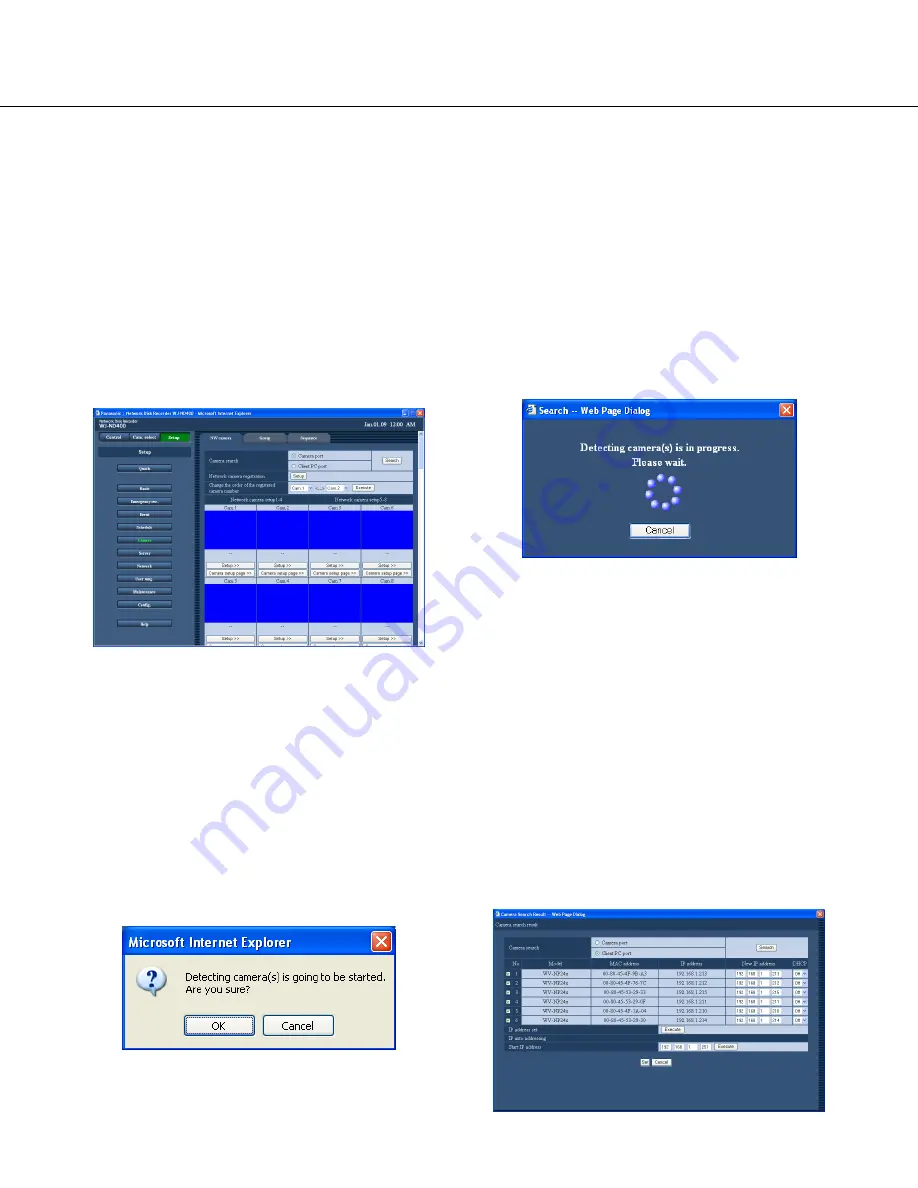
49
Camera
Configure the network settings of the camera (address, port number, etc.) and the settings relating to the camera
group and the sequence display.
NW camera
Register cameras or edit the settings of the registered cameras.
Automatic camera detection and registration
1
Click the [Camera] button.
2
Click the [NW camera] tab.
The "NW camera setup" page will be displayed.
Description about the button on the "NW camera
setup" page
[Search] button:
The recorder will start searching
for cameras connected to the selected port.
3
Select a port to which cameras are connected to
detect them.
Camera port/Client PC port
4
Click the [Search] button.
The confirmation window will be displayed.
5
Click the [OK] button.
Detection of cameras and registration of the detect-
ed cameras will start. The "Search" window will be
displayed in the process of the detection.
6
When the result is displayed, confirm that the
checkbox of the camera to be registered is
checked.
When the checkbox is not checked, check it.
Up to 64 cameras can be registered. (Up to 128
detected cameras will be displayed.)
When the checkboxes of 65 cameras or more are
checked, it is impossible to register a camera newly.
Keep the checkboxes of up to 64 cameras checked.
When the same IP address is assigned to multiple
cameras, the IP address used for multiple cameras
and the MAC addresses of the cameras will be dis-
played in red. Make sure that the IP addresses of
the cameras are all different and the same address
is not used for two cameras or more.
















































