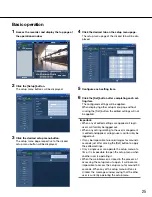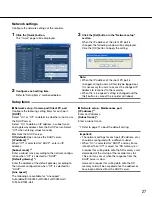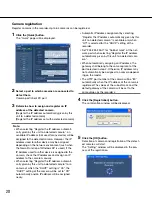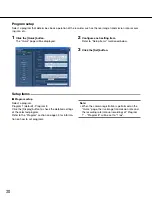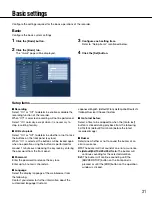39
• Record a log
A log that contains the event type and the time and
date of the event occurrence will be recorded.
(Event log)
• Send recorded images to an FTP server at an event
occurrence
When an event occurs, recorded images will be
continued transmitting to an FTP server automati-
cally for the set duration from the time when the
event occurred. Refer to the "Time table" section on
page 47 and the "FTP" section (page 58) for infor-
mation about the settings.
• Notify a PC of an event or an error occurrence using
the Panasonic alarm protocol
When an event or an error occurs, information about
the event/ error will automatically be notified to the
registered PC according to the "Panasonic alarm
protocol" setting. To receive a notification and dis-
play the contents of it, it is necessary to install the
optional dedicated software*.
* Refer to the "readme.txt" on the provided CD-ROM
about the dedicated software.
■
Alarm output
Select the alarm output duration.
The following are available for alarm output duration.
Off/2s (default)/5s/10s/20s/30s/1min/Ext/Rec
Off:
No alarm output will be supplied.
Ext.:
The alarm output will continue until the [ALM] but-
ton is clicked.
Rec.:
The alarm output will be supplied during event
recording is being performed.
■
Buzzer duration
Select the buzzer duration at an event occurrence. The
following are available for buzzer sounding duration.
Off/2s (default)/5s/10s/20s/30s/1min/Ext/Rec
Off:
The buzzer will not sound.
Ext.:
The buzzer will continue sounding until the [ALM]
button is clicked.
Rec.:
The buzzer will sound only during the event
recording is being performed.
Setup items
Basic
Set the alarm output duration and the buzzer sounding duration starting at an event occurrence (site alarm, terminal
alarm and command alarm).
1
Click the [Event] button.
2
Click the [Basic] tab.
The "Basic" page of "Event" will be displayed.
3
Configure each setting item.
Refer to "Setup items" mentioned below.
4
Click the [Set] button.