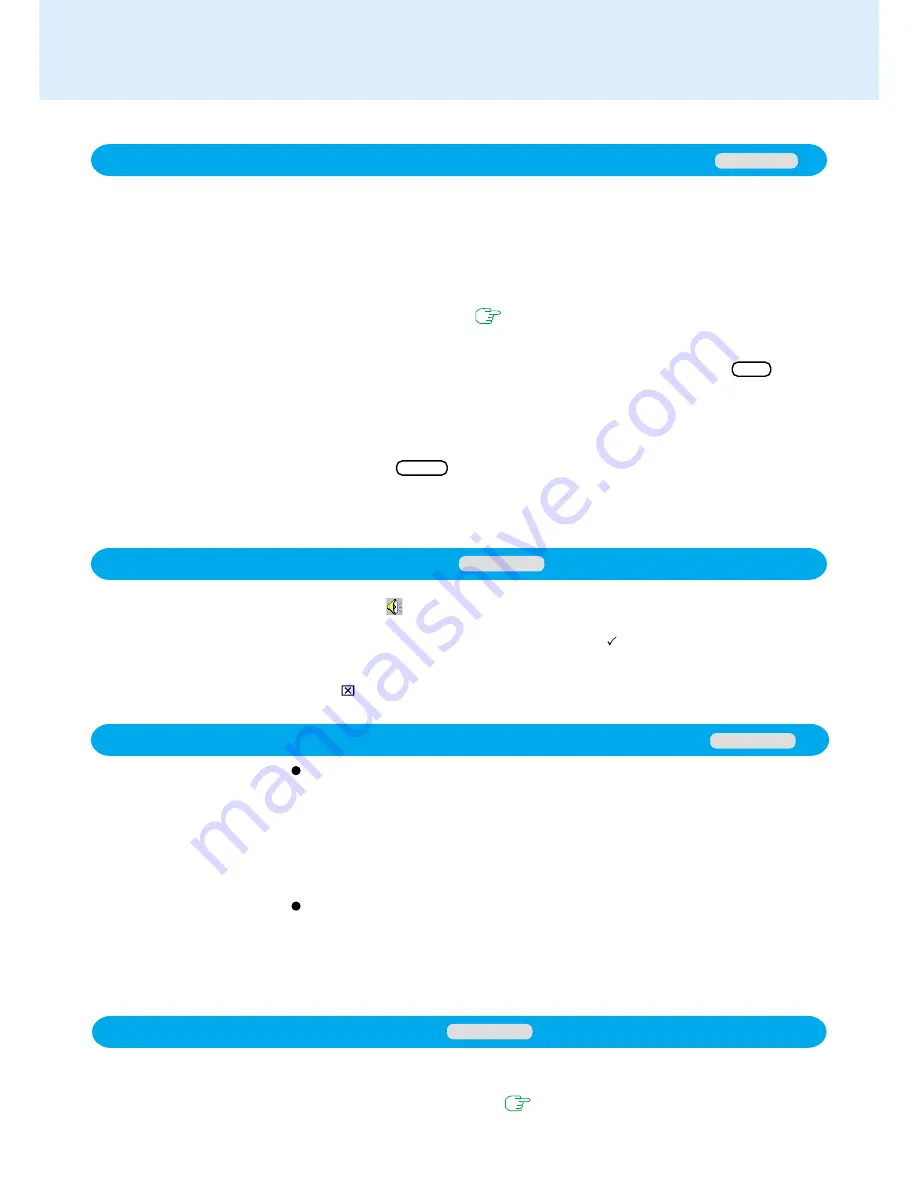
67
Technical Information
Enabling Power Conservation
Confirm that Phoenix APM 2.0 for Windows NT
®
is installed. (If [APM 2.0 for NT] is
displayed in [Control Panel], this means that the program is installed.) If the program is
not installed, be sure to install it. (
page 26
)
Windows NT
When Adding New Software or Hardware Components
Some of the contents of Service Pack 6 (installed at the time of purchase) may be
overwritten. Therefore, after adding a new software or hardware component, be sure
to install (UPDATE) Service Pack 6. (See the c:\sp6\readme.htm file.)
<Only if necessary>
In addition, if you install Service Pack 6, some files of Phoenix APM 2.0 for Windows NT
®
and Phoenix Card Executive 2.0 for Windows NT
®
may be overwritten. Therefore,
after installing Service Pack 6, also re-install Phoenix APM 2.0 for Windows NT
®
and
Phoenix Card Executive 2.0 for Windows NT
®
.
At times you may be prompted to copy Windows NT
®
files. Input [c:\winnt\i386] as the
copy source and then select [OK].
<Installing Service Pack 6>
In [Start] - [Run], input [c:\sp6\sp6i386.exe] and then select [OK]. Follow the on-
screen instructions.
Windows NT
When using the files in the following folders available on the retail version of the Win-
dows CD-ROM, it is necessary to run a separate file decompression program.
\tsclient
\tools
To uncompress the file, it is necessary to have approximately 80 MB of free disk space
available on the hard disk.
To use the CD drive in MS-DOS mode, perform the operation below after modifying
config.sys and autoexec.bat (
page 39
).
File decompression method:
1
Turn your computer on.
2
When [Press <F2> to enter SETUP] is displayed, immediately press Ctrl (until the
menu is displayed).
3
Select [Command prompt only].
4
Insert the Product Recovery CD-ROM.
5
At the prompt, input the following:
L:\en\addfile Enter
Follow the on-screen instructions.
After this program is executed, the contents of the above folders will be decompressed
to the c:\util\win98add folder.
When using the Files on the Retail Version of the Windows CD-ROM
Windows 98
1
Double click
on the taskbar.
2
Select [Option] - [Properties].
3
Check [Playback] and then add the check mark
for [WAVE].
4
Press [OK].
5
Adjust the volume of [WAVE].
6
Click
in the top of right corner of the window.
Volume Adjustment of MIDI File
Windows NT


























