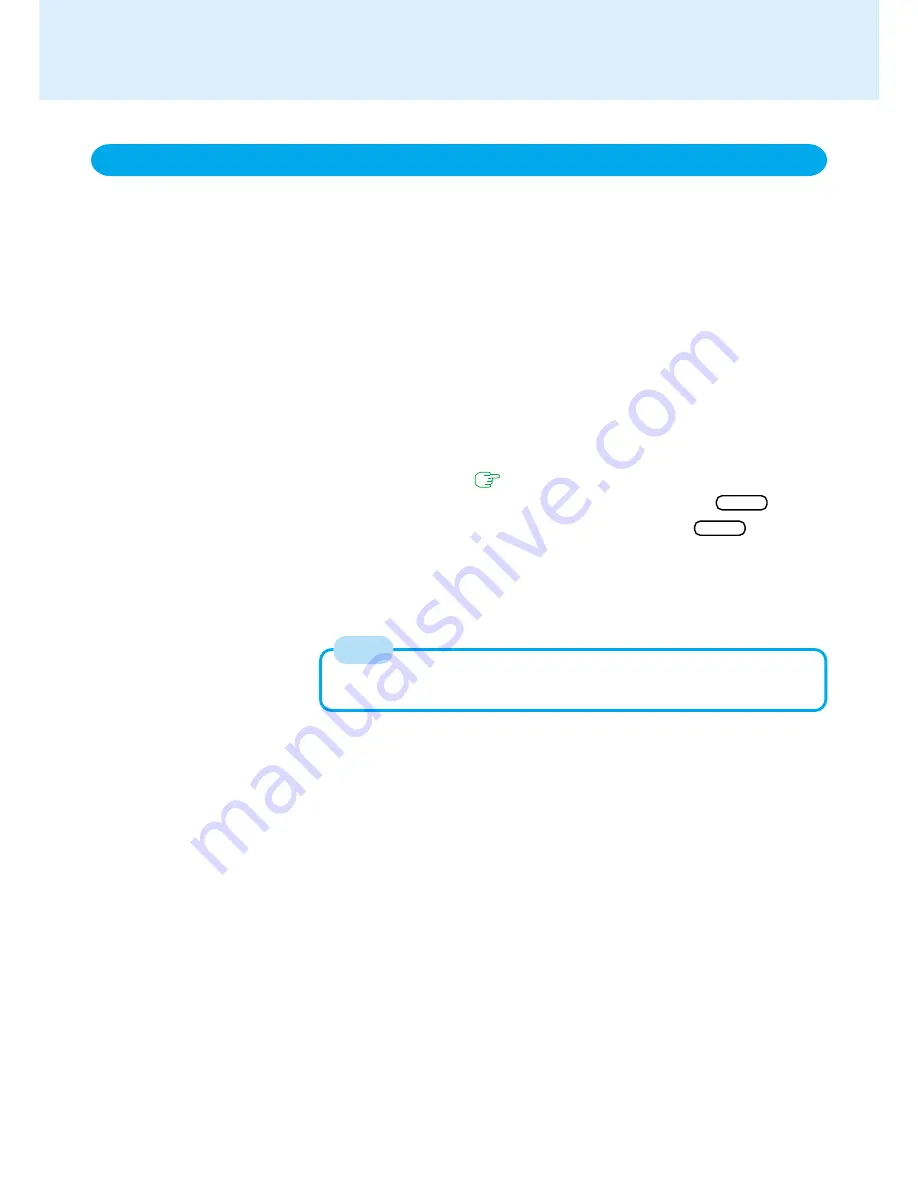
31
The battery pack has a function for measuring, storing and learning about battery ca-
pacity. Using this function properly to accurately display remaining battery capacity re-
quires that the battery pack be fully charged (charged to 100%), then fully discharged,
and then fully charged again.
This procedure should be performed once after you purchase the computer. As you use
the battery pack over a long period of time, the remaining capacity display may become
inaccurate due to aging of the battery pack and other factors. The procedure described
below should be repeated.
1
Attach the battery pack and connect the AC adaptor
Remove all peripherals (except for the battery pack and AC adaptor).
2
Use the “Refresh Battery” utility to fully discharge the battery
pack
1
Run the Setup Utility. (
page 60
)
2
Select [Refresh Battery] from the [Exit] menu and then press Enter .
3
At the confirmation message, select [Yes] and then press Enter .
Once the battery indicator turns green, the battery pack will be completely dis-
charged. It takes approximately 2 hours* until the power automatically goes off
through the complete discharge of the battery from the fully charged state.
* When the second battery has been installed in addition to the main battery: approxi-
mately 4 hours
3
Allow the battery pack to charge until the battery indicator turns
green
If the computer is turned off (electrical power outage, accidental removal of the
AC adapter or battery pack, etc.), the battery will not be refreshed correctly.
Accurately Displaying Battery Capacity
Battery Power
NOTE






























