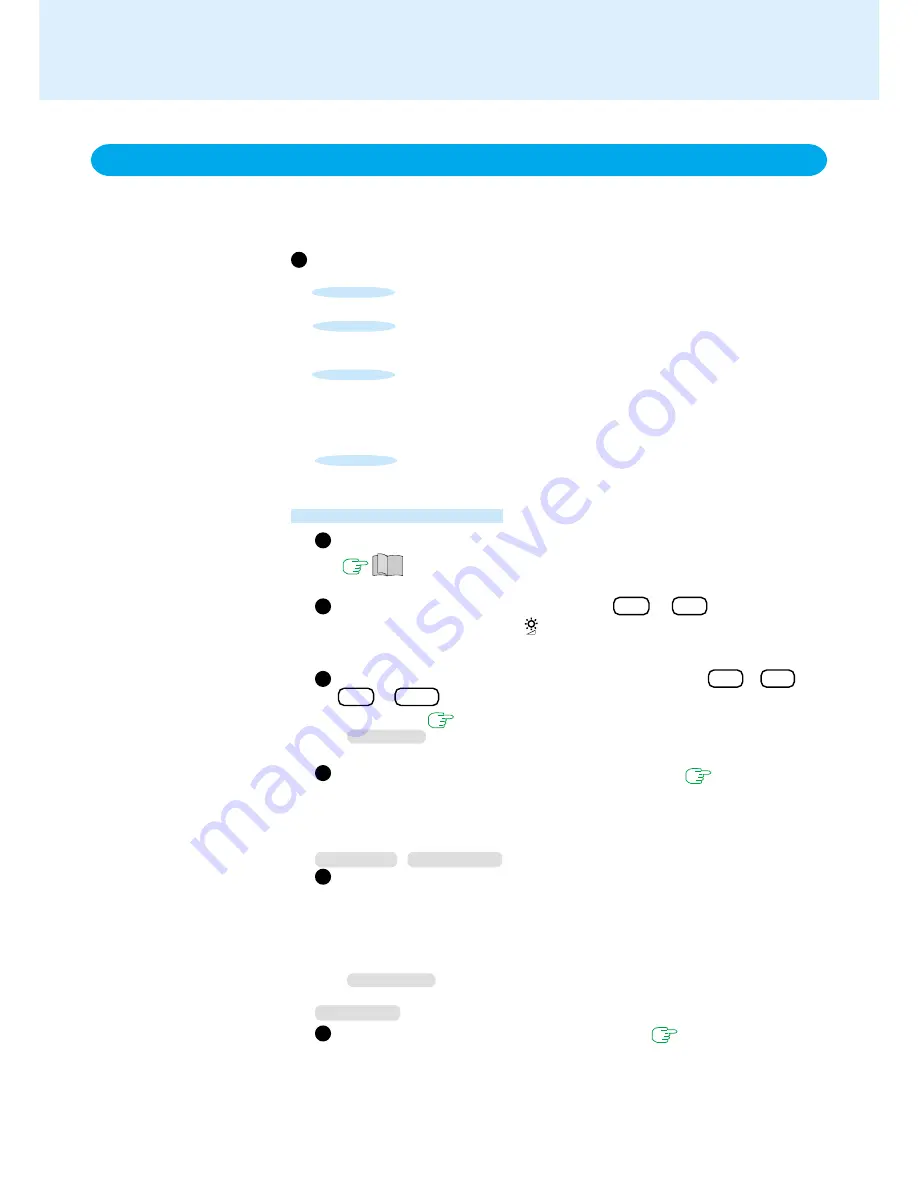
24
One of the main features of notebook-type computers is that you have the power of
computing away from your home or office. In the following, information is provided on
how to maximize use of the battery pack which is necessary for such computing.
POINT
1
Four Important Points
POINT
2
Conserving Power
Things to Remember
Be sure to charge your battery before and after use.
To get the maximum use of your battery, set the power man-
agement mode.
POINT
3
Check to see that you have your AC adaptor with you before
leaving your home or office.
Purchasing a spare battery (CF-VZSU14) and the optional second
battery pack adaptor (CF-VAB721) is highly recommended.
Always watch your battery level!
POINT
4
Leave your computer off when it is not in use
(
"Starting Up/Shutting Down")
Adjust the brightness
(darker)
with Fn + F1
By holding down on the keys (
will be displayed), the degree of brightness will
be lowered, thereby lowering the power consumption.
Before stepping away from your computer, press Fn + F7
*
1
or
Fn + F10
to
put your computer in the standby*
1
or hiberna-
tion mode
(
page 3
)
*
1
Windows NT
:Does not operate for Windows NT.
Setting the Intel
®
SpeedStep™ technology
(
page 27, 28
)
You can control power consumption by setting CPU performance separately for
“AC adaptor connected” and “AC adaptor disconnected (i.e., running on batter-
ies)”.
Windows 98
Windows 2000
In [Control Panel] - [Power Management]*
2
, make settings in de-
tail
By making settings in detail for the timeout, alarm, etc., it is possible to control
the consumption of power.
When Windows 98 or Windows 2000 is running, the individual timeout functions
of the Setup Utility will not work.
*
2
Windows 2000
:[Power Options]
Computing on the Road
(To next page)
Windows NT
Setting the power management mode
(
page 25
)
The ECO mode timeout function will always work if [Enable (Always)] is selected
for [Power Management Mode]. If [Enable (Battery)] is selected for [Power Man-
agement Mode], it will work only during operation by the battery.






























