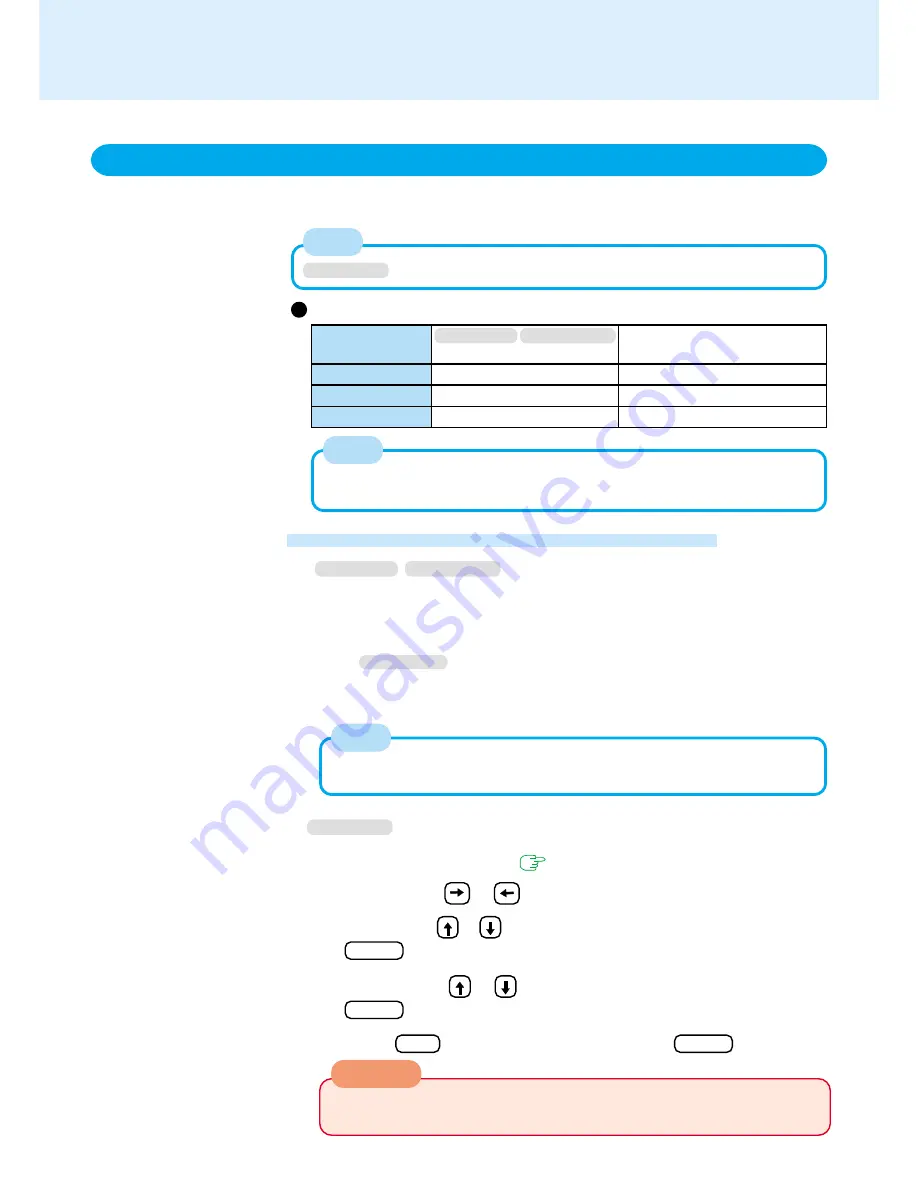
14
Setting the Standby or Hibernation Function
If you want to immediately start up and continue an application after shutting down your
computer, you can do so by using either the standby or hibernation function.
Starting Up Your Computer Quickly
Standby/Hibernation Functions
1
Select [Start] - [Settings] - [Control Panel] - [Power Manage-
ment]*, in [Hibernate] add the check mark for [Enable hiber-
nate support] and then select [Apply]
*
Windows 2000
:[Power Options]
2
In [Advanced], select [Standby] or [Hibernate] for [When I
press the power button on my computer] and then select [OK]
The operation of the computer when the LCD is closed can also be set in [Ad-
vanced].
NOTE
Windows 98
Windows 2000
1
Run the Setup Utility
(
page 60
)
2
Using either or , select [Power]
3
Using either or , select [Power Switch] and then press
Enter
4
Using either or , select [Hibernation] and then press
Enter
5
Press F10 and select [Yes], then press Enter
Windows NT
If the computer will not be operated for an extended period of time, it is recom-
mended that hibernation mode be used instead of the standby mode.
NOTE
Function
Where data is saved to
Speed
Requires power supply
Differences between the standby and hibernation functions
Hibernation function
Hard disk
Somewhat slow
Power is not required to maintain data
Standby function
Memory
Fast
Yes (if power is cut, all data is lost)
Windows NT
The standby function is not supported.
Windows 98
Windows 2000
When [Power Switch] is set to [Off], if you slide the power switch, the computer
will turn off and all unsaved data will be lost.
CAUTION
NOTE





























