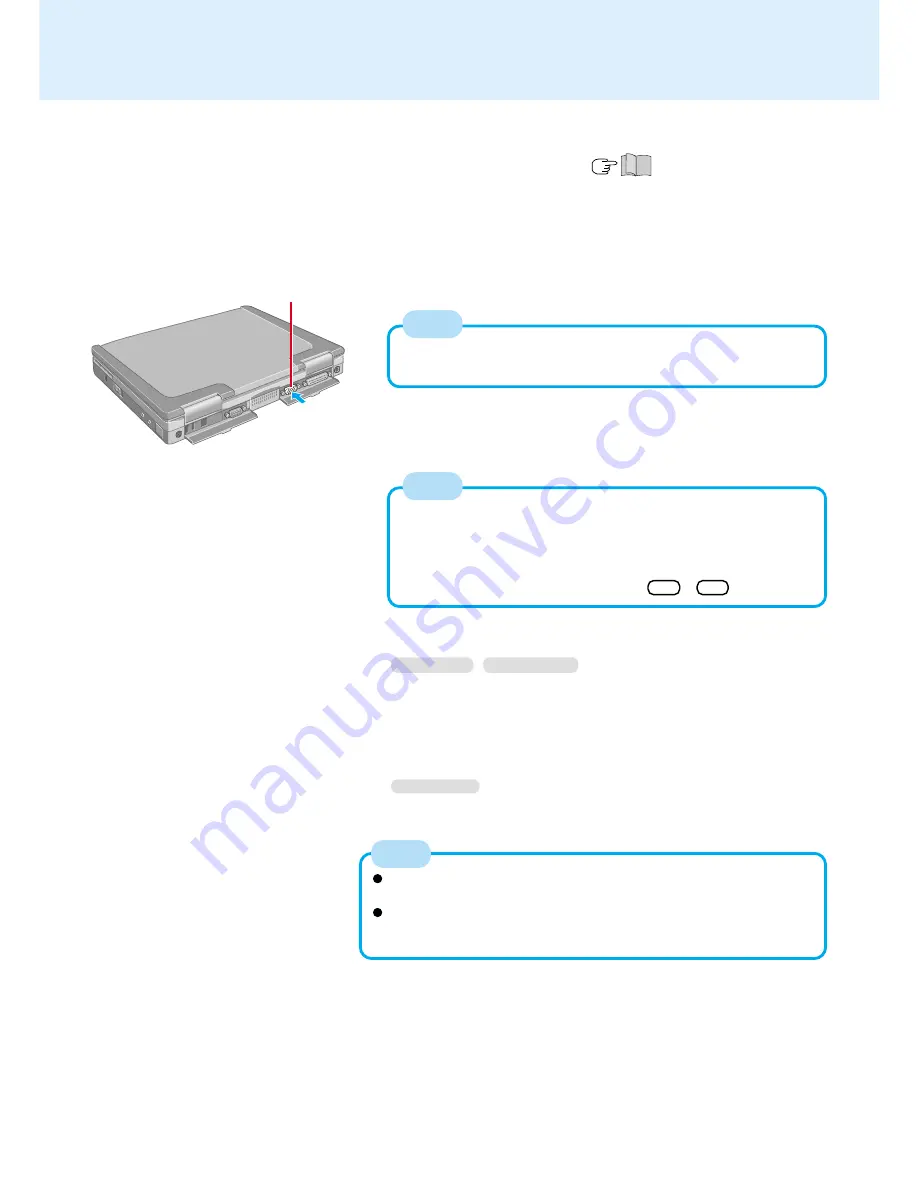
47
1
Power off your computer
(
"Starting Up/Shutting Down")
Do not shut down using the standby or hibernation function.
2
Connect the external display to your computer
3
Turn on the external display, then turn on your computer
External Display
For more detailed information, refer to the operation manual of the
external display.
4
Windows 98
Windows 2000
Select your external display
Set your external display for [Monitor] in [Start] - [Settings] - [Control
Panel] - [Display] - [Settings] - [Advanced].
When a monitor that does not conform to the Plug & Play standards is
connected, select [Change]* and make the monitor settings.
*
Windows 2000
: [Monitor] - [Properties] - [Driver] - [Update Driver]
For more detailed information, refer to the operation manual of the
external display.
The characters on the external display may be blurred if the resolu-
tion of the external display is set to 2048 x 1536. In this case, select
a resolution that is lower than 2048 x 1536.
External Display Port
When an external display is connected, the computer displays on
both the internal LCD and the external display after Windows starts
up regardless of the [Display] setting in the Setup Utility.
It is possible to change the setting to display only on the external
display or only on the internal LCD with Fn + F3 .
NOTE
NOTE
NOTE






























