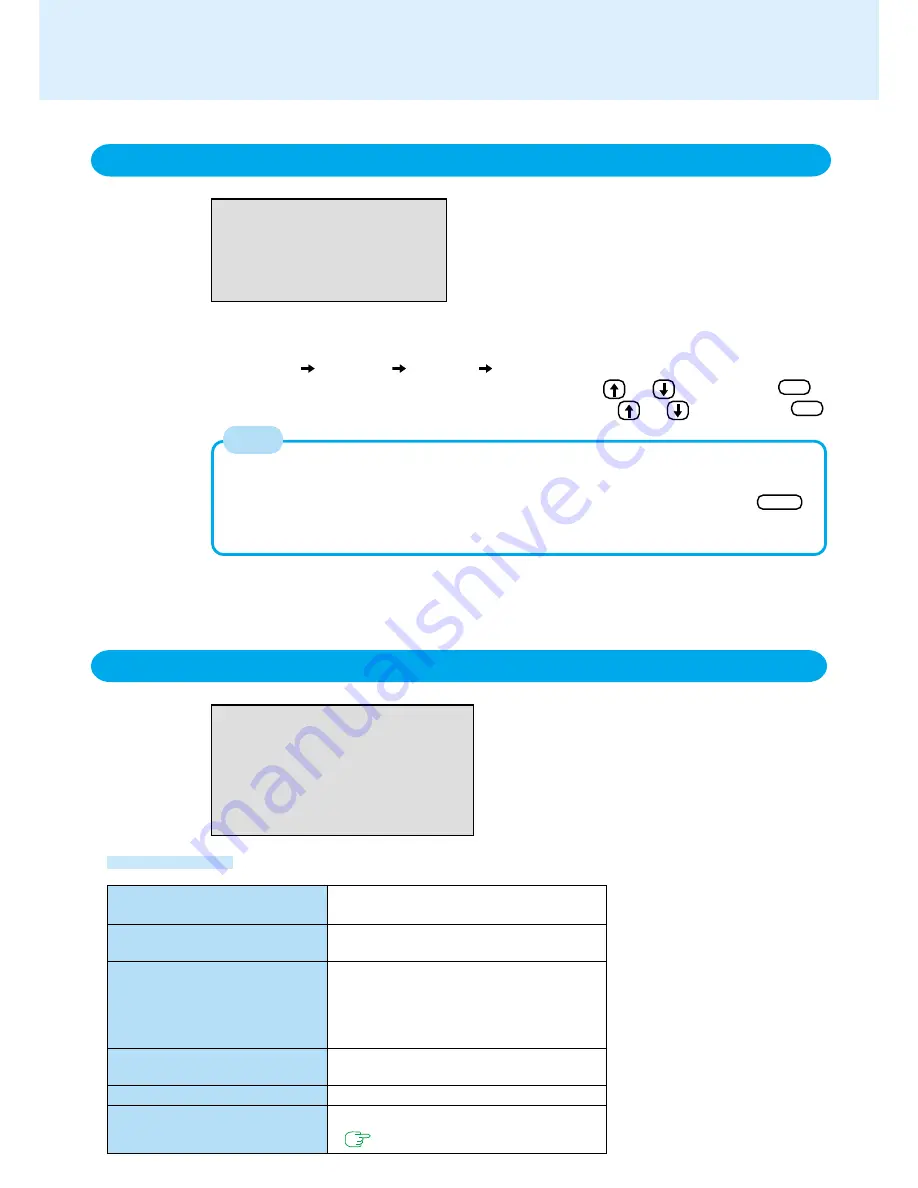
65
Save Values & Exit
Exit Without Saving Changes
Get Default Values
Load Previous Values
Save Current Values
Refresh Battery
Setup Utility
Exit Menu
Save Values & Exit
Exit Without Saving Changes
Get Default Values
Load Previous Values
Save Current Values
Refresh Battery
Parameters
Exit the Setup Utility and save your
changes to CMOS.
Exit the Setup Utility without saving your
changes to CMOS.
Set the default settings. The password
remains.
This item may not be displayed when
starting up the Setup Utility with the User
Password.
Load previous values from CMOS for all
Setup items.
Save your changes to CMOS.
Refreshing the battery
(
page 31
)
Boot Menu
Floppy Drive*
1
Hard Disk
CD Drive*
2
LAN
The default order is as follows:
[Floppy Drive]
[Hard Disk]
[CD Drive]
[LAN].
To move a device up by one in the order, select the device with and ,and then press F6 .
To move a device down by one in the order, select the device with and ,and then press F5 .
Boot First Menu
The device for starting up the Operating System can also be selected during computer start-up.
After the computer is turned on, the device selection display will appear when ESC is
pressed while “Press <ESC> to enter Boot First Menu” is shown.
When the setting of the [Boot] menu is changed, the selection screen display will also change.
*
1
This item is shown even when the floppy disk drive is not in-
stalled or [Floppy Operation] is set to [Disable].
*
2
The description for “CD Drive” applies to the DVD-ROM drive,
CD-ROM drive, CD-R/RW drive and DVD-ROM & CD-R/RW drive.
NOTE














































