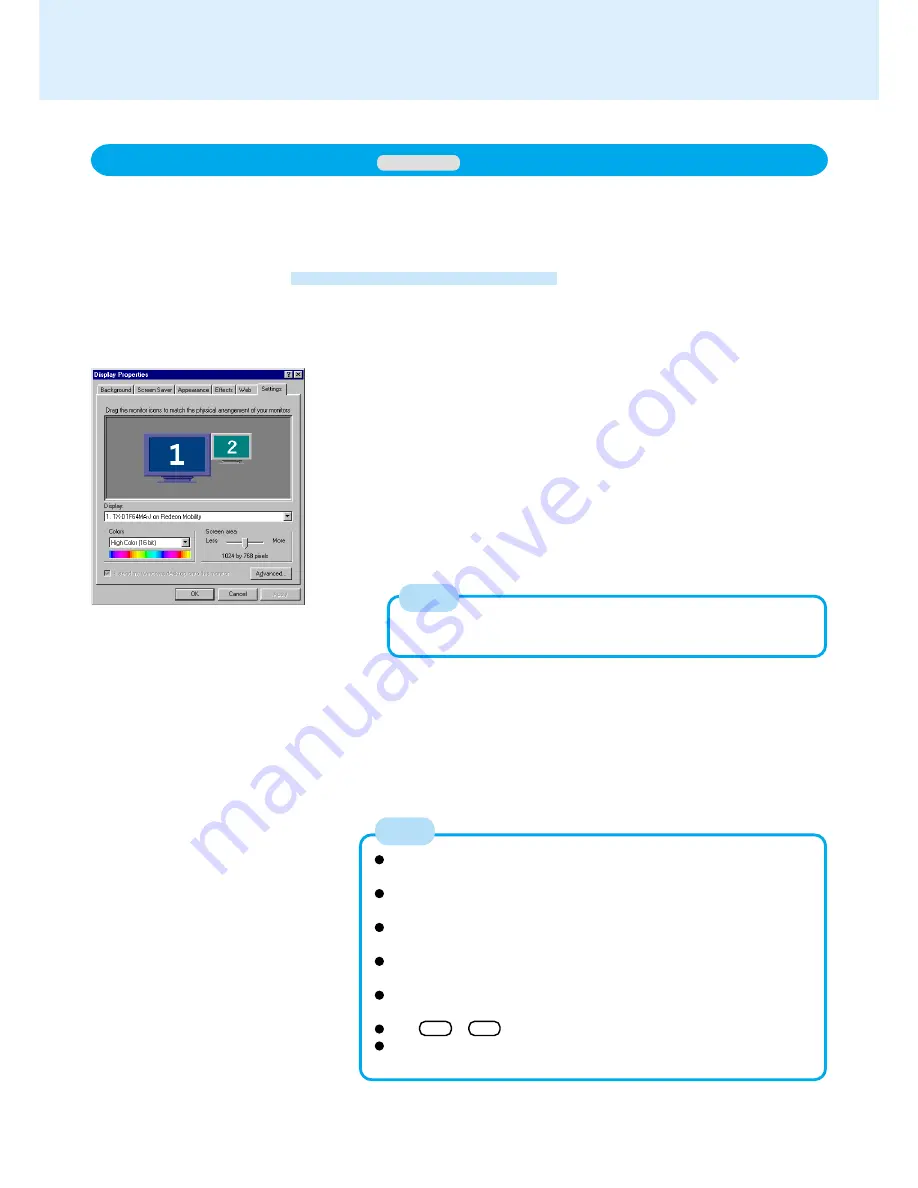
48
Using Dual-Display Mode
Windows 98
1
In [Start] - [Settings] - [Control Panel] - [Display], select
[Settings]
2
Click the monitor icon of the external display [2]
The display asks you to enable this monitor, select [Yes] and then select
[Apply].
3
Set the screen area and colors
This step is to set the screen area and colors for the internal LCD and
external display. The inter nal LCD and external display are each as-
signed a monitor number ([1] or [2]). For the internal LCD [1] and exter-
nal display [2], click on each of them to set the screen area and colors.
To confirm the monitor numbers:
By clicking and holding down on the monitor icon in the Display Properties
dialog box, the monitor number corresponding to the icon will be displayed.
4
Set the position of the extension display (External Dis-
play [2])
Drag and drop the monitor icon of the external display [2]. Operations
will be facilitated when the monitor number matches the actual arrange-
ment position of the external display.
5
Select [OK] and restart the computer
When an external display is connected, it is possible to use both the LCD of the com-
puter (i.e., internal LCD) and the external display as an extended display domain with
the Dual-Display Mode.
It is possible to drag a window from the internal LCD to the external display.
Setting Dual-Display Mode
If you change the resolution and/or color setting, be sure to restart
the computer.
There are some applications that cannot be used in the Dual-Display
Mode.
When the button to maximize a window is pressed, one of the dis-
plays will show the maximized display.
A window that has been maximized cannot be moved to the other
display.
When the Dual-Display mode is being utilized, the pop-up icon win-
dow is displayed only on the internal LCD [1].
The Fn + F3 key combination works in the Dual-Display mode.
To end the Dual-Display mode, turn off the power and remove the
external display.
External Display
The screen area will not be properly displayed when setting the reso-
lution of the external display to more than 1600 x 1200.
NOTE
NOTE
(To next page)






























