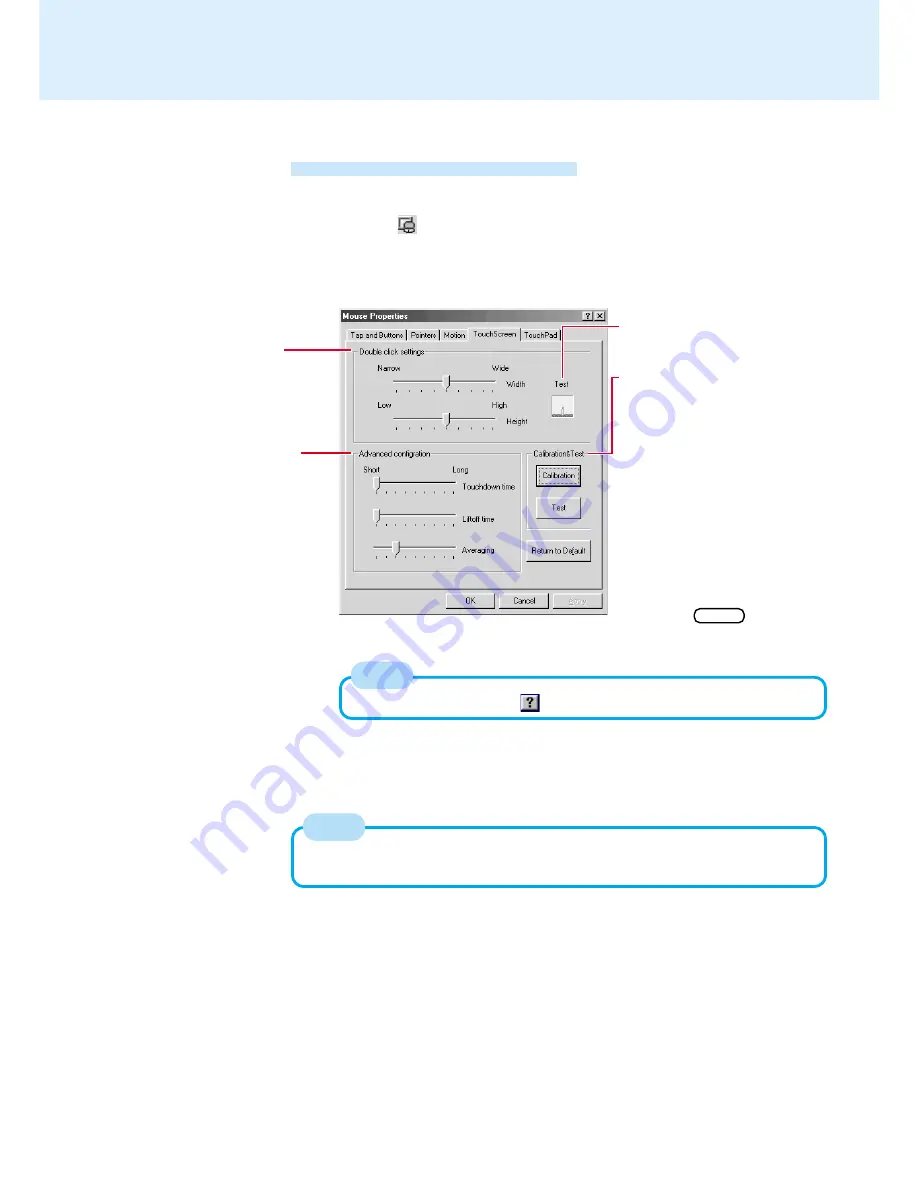
12
Configuring the Touchscreen
When needed, the touchscreen can be configured using the following steps.
2
Make necessary changes
3
Select [OK]
For more information, click
at the upper right corner.
1
Select
from the taskbar and then select [TouchScreen] or
select [TouchScreen] in [Start] - [Settings] - [Control Panel] -
[Mouse]
The following screen will appear.
Advanced configuration
Set the advanced settings.
Calibration & Test
Define the calibration setup. Use
this procedure when the cursor,
the stylus (included) and your fin-
ger touches do not appear to
agree. (Necessary for changes in
the alignment of the touchscreen
with visual images or an adjust-
ment of the display resolution.)
Touch the “+” mark on the calibra-
tion screen for about one second.
After the calibration procedure is
executed (e.g., after the nine “+”
marks are touched), the procedure
ends when Enter is pressed.
The double-click speed of the touchscreen can be changed in [Tap and Buttons] in
[Start] - [Settings] - [Control Panel] - [Mouse].
Test
Test for the “Double click settings”.
Double click settings
Set the width and height
of the double click.
NOTE
NOTE
Touchscreen
(To next page)
(This is the Windows 98 screen. The Windows
2000 and Windows NT screens slightly differ.)



























