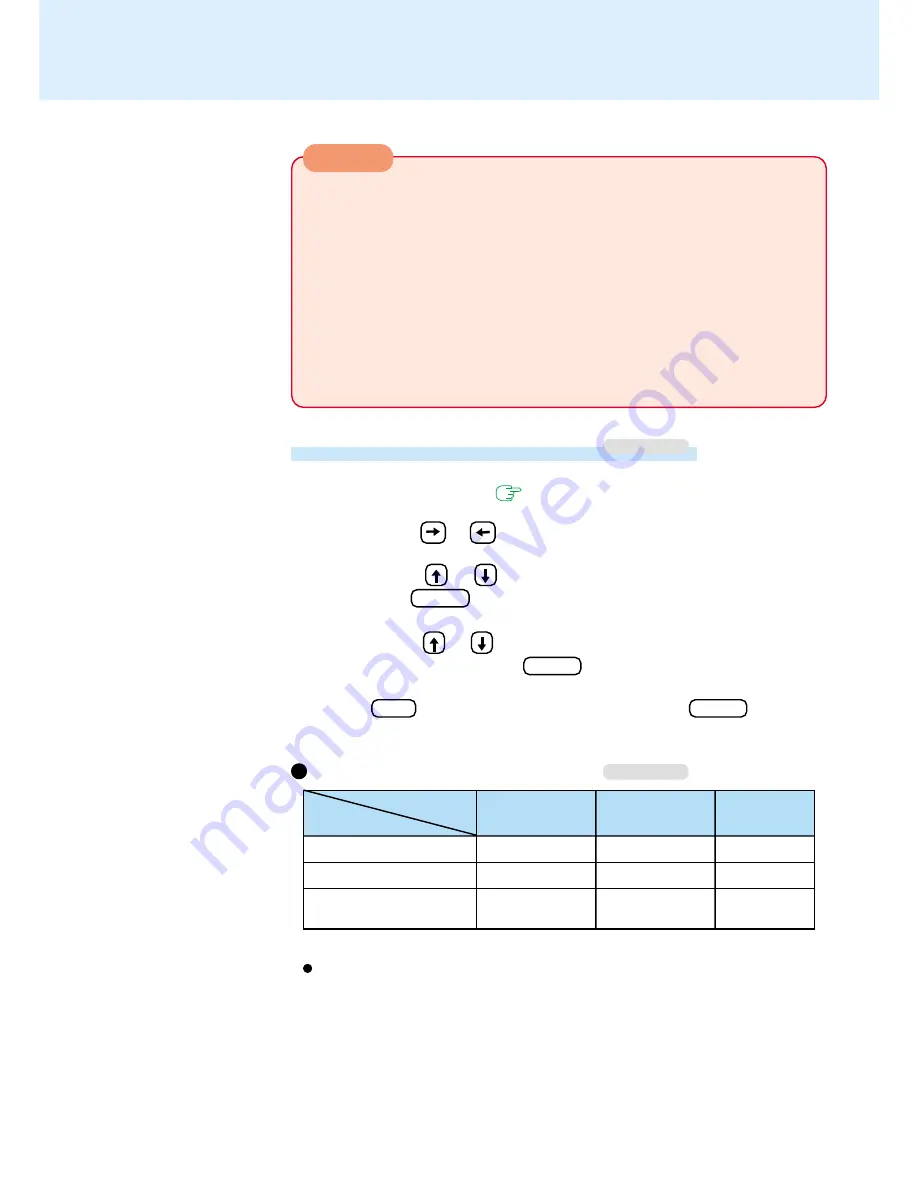
25
When installed in a network environment.
Do not enter either the standby or hibernation mode.
After resuming operation from the standby or hibernation mode, the network con-
nection may be severed or the computer will not work properly.
When a device like a high-speed modem or ISDN terminal adaptor is connected
to the serial port, etc.
There are times when high-speed communication is adversely affected if the power
management function is enabled.
Key operation and music playback.
When the power management function is running, you may feel that key,
touchscreen or touch pad (or mouse) operations are sluggish. Furthermore, mu-
sic may not be played back correctly when the power of the display is cut (for
energy conservation purposes) during playback.
Computing on the Road
1
Run the Setup Utility
(
page 60
)
2
Using either or , select [Power]
3
Using either or , select [Power Management Mode] and
then press Enter
4
Using either or , select either [Enable (Battery)] or [Enable
(Always)] and then press
Enter
5
Press F10 and then select [Yes], then press Enter
Setting the Power Management
Windows NT
HDD Motor Timeout/ECO Mode Timeout
If there is no input from a key, the touch pad, touchscreen or a mouse for more than
two minutes, the power to the LCD is cut and the hard disk motor is turned off.
Even when an application software is being installed or a disc is being accessed,
the computer may enter the ECO mode (except when the [Power Management
Mode] is set to [Disable]).
Power Management Mode settings
Windows NT
*
Enabled only when the battery itself is being used.
2 min
2 min
Never
2 min
2 min
Never
Enable
Disable
Disable
HDD Motor Timeout
ECO Mode Timeout
Power Conservation
(AC Adaptor Connected)
Enable (Always) Enable (Battery)* Disable
Power Management
Mode
Functions
automatically set
(Setting at the time of
purchase)
CAUTION






























