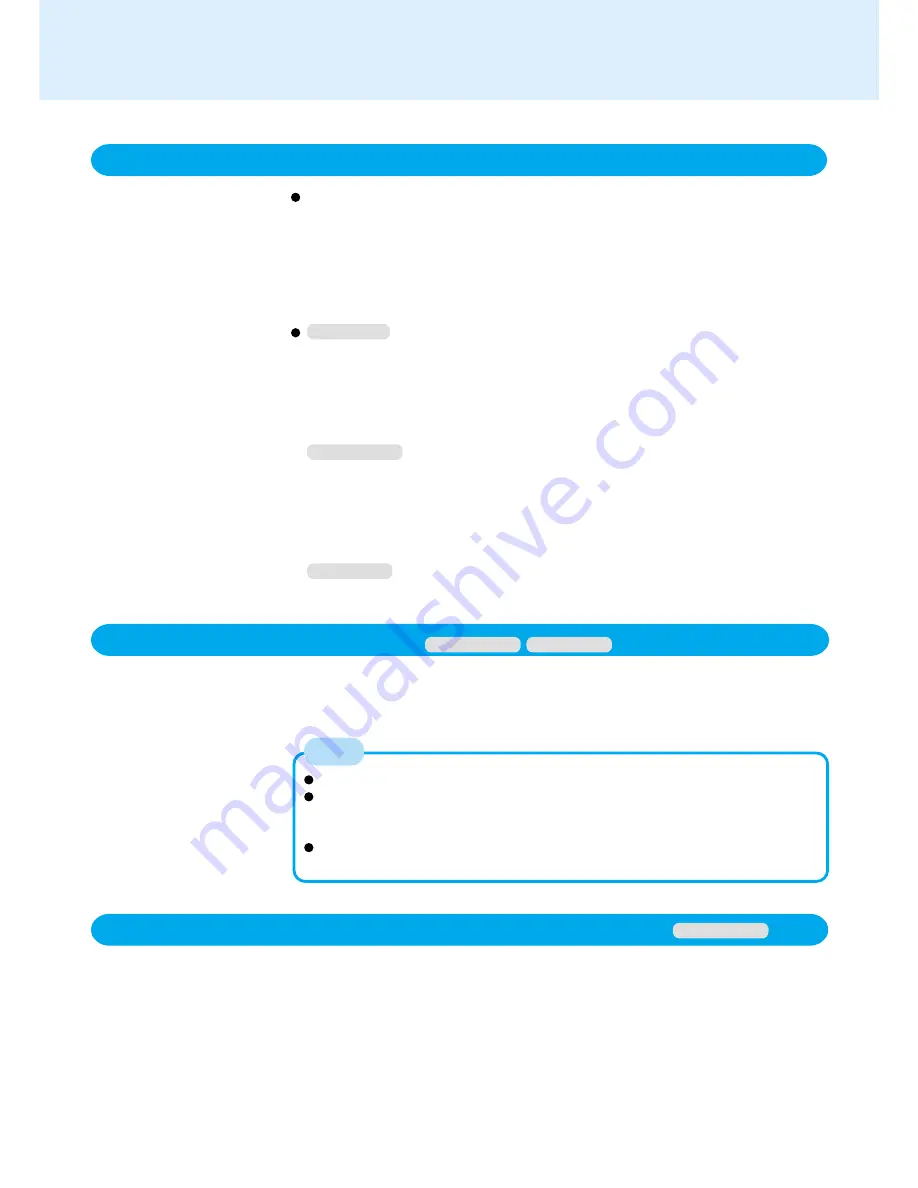
66
Technical Information
When the power saving function is running, communications software may malfunc-
tion. For example, communications may be halted if the standby (hibernation) mode
is activated. The computer must be restarted if one of these modes is entered during
data communications.
Be sure that the power of the display is off (for energy conservation purposes) or the
computer enters either the standby (hibernation) mode after the communications
software is closed.
The network connection may be severed under the condition the
power of the display is off (for energy conservation purposes) and
the standby (hibernation) mode. When network or communication
software is to be used, set [System standby], [Turn off monitor] and
[Turn off hard disks] (in [Start] - [Settings] - [Control Panel] - [Power
Management]) to [Never].
The network connection may be severed under the condition the
power of the display is off (for energy conservation purposes) and
the standby (hibernation) mode. When network or communication
software is to be used, set [System standby], [System hibernates],
[Turn off monitor] and [Turn off hard disks] (in [Start] - [Settings] -
[Control Panel] - [Power Options]) to [Never].
The network connection may be severed when entering the ECO
mode and hibernation mode. The computer will not operate properly.
If this occurs, restart the computer.
Network
Windows 98
Windows NT
Windows 2000
Windows Security Function
Windows 2000 or Windows NT has a security function that differs from the security
function of the Setup Utility. For detailed information, refer to the Windows help.
Set the password for secrecy and protection.
Only an account for the Administrator is created the first time the computer is
started. Create accounts for person or persons who are actually going to use a
computer.
We recommend using an NTFS file system in order to use the Windows security
function.
NOTE
Windows 2000
Windows NT
Precautions When Using a CardBus Type LAN Card
Prior to usage, optimize the LAN card settings by following the procedure given below.
Failure to do so may result in an error message being displayed when performing a
copy operation via the LAN card with a computer on the network.
1
Double-click the Network Card you are using from [Network adapters] in [Control
Panel] - [System] - [Hardware] - [Device Manager]
2
Select [Advanced], select [Store And Forward] from [Property], then set [Enabled] for
[Value] if it is set to [Disabled]
(This item may be unavailable for some types of network cards.)
Windows 2000



























