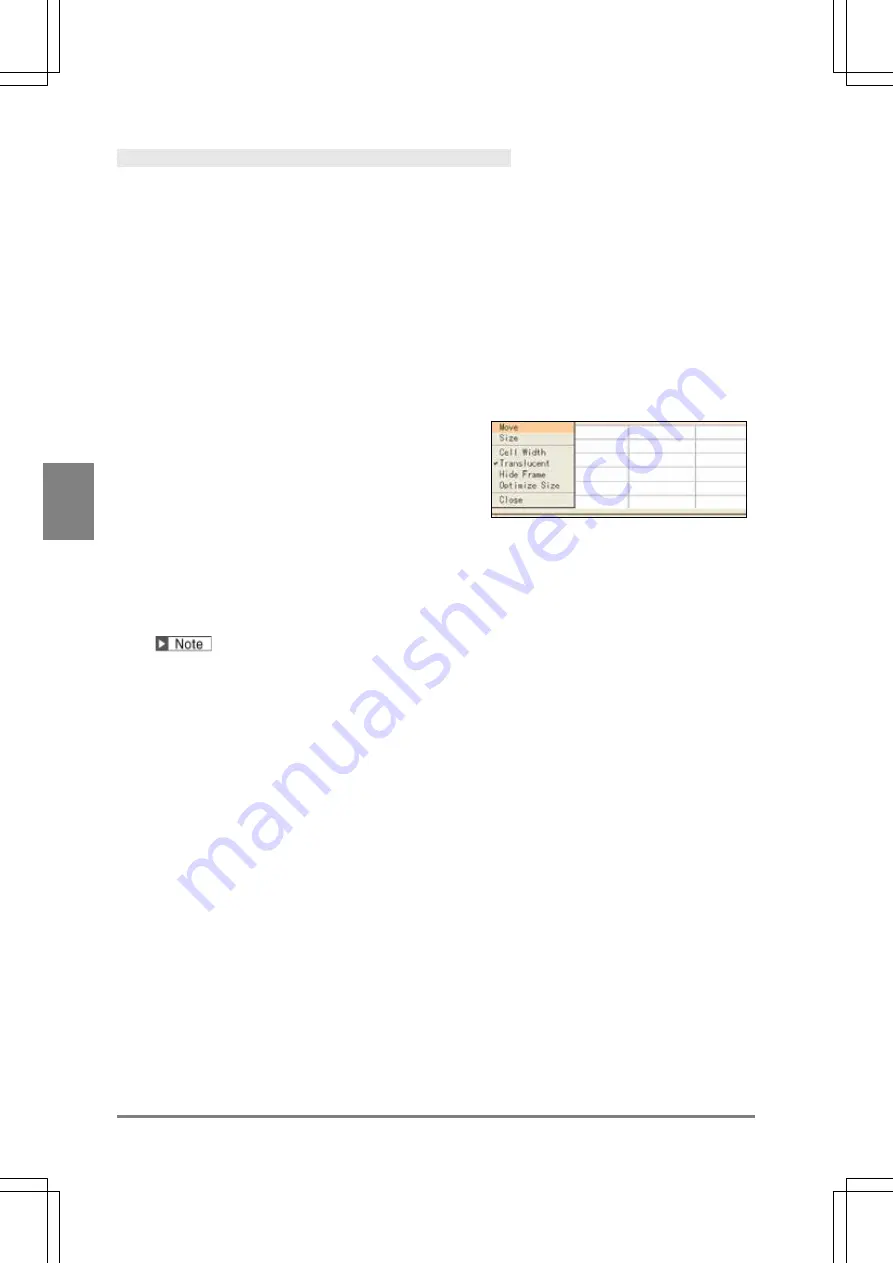
322
Se
tt
ing
of
O
pe
ra
tio
n a
nd
R
U
N
M
e
nu
C
h
ap
te
r 5
Arranging a Data R/W Window
The data and the number of cells displayed in a Data R/W window can be specified from “TYPE” > “Data R/W”
in SETUP menu.
In RUN menu, the items listed below can be set.
•
Position/ size:
Changes the position and size of the windows. The procedure is the same as the
one of screen windows.
•
Cell width:
Sets the width of cells to display data by the columns.
•
Translucent:
Sets whether the transparence applies to Data R/W windows or not.
•
Frame display:
Displays or hides the frame when multiple cells are shown.
1
. Press the F1 key.
The list of currently displayed window is displayed.
2.
Operate the ENTER key to select a Data R/W window to modify.
3.
Press the FUNC key and select “Move” or “Size”
from the pop-up menu.
Move the window by operating the ENTER key and
specify the size. The procedure is the same as the one of
screen windows.
4.
Select the column to change its cell width and press the FUNC key.
The cell width can be specified by a column basis.
5
. Select "Cell Width" from the pop-up menu.
The setting window is displayed. Specify it in pixels according to the digit of the displayed data.
Even when Calibration is employed, specify the cell width in pixels.
6.
Specify the value and press the ENTER key.
The cell width is changed. Change the cell width of other columns if needed.
7.
Press the FUNC key and select “Translucent” from the pop-up menu.
The Data R/W window is displayed in the “Transparence” specified in VIEW menu.
As you open the pop-up menu, "Translucent" is checked.
Selecting “Translucent” again cancels to apply the transparence and the window is displayed in 0% of
transparence.
8
. Press the FUNC key and select “Hide Frame” from the pop-up menu.
The frame line is undisplayed.
As you open the pop-up menu, "Hide Frame" is checked.
Selecting “Hide Frame” again displays the frame.
Содержание PV-500
Страница 1: ......
Страница 10: ......
Страница 11: ...9 Names and Descriptions Chapter 1 INDEX Chapter 1 Names and Descriptions ...
Страница 21: ...19 Installation and Wiring Chapter 2 INDEX Chapter 2 Installation and Wiring ...
Страница 37: ...35 Basic Operation Chapter 3 INDEX Chapter 3 Basic Operation ...
Страница 55: ...53 Setting Inspection Conditions Chapter 4 INDEX Chapter 4 Setting Inspection Conditions ...
Страница 315: ...313 Setting of Operation and RUN Menu Chapter 5 INDEX Chapter 5 Setting of Operation and RUN Menu ...
Страница 331: ...329 Environment Settings Chapter 6 INDEX Chapter 6 Environment Settings Changing System Settings ...
Страница 345: ...343 Chapter 7 Changing Configuration INDEX Chapter 7 Changing Configuration TOOL ...
Страница 375: ...373 Operation and Data Output through I O Terminals Chapter 8 INDEX ...
Страница 390: ......
Страница 391: ...389 Control with Communication Port Chapter 9 INDEX Chapter 9 Control with Communication Port ...
Страница 430: ......
Страница 431: ...429 PVWIN Chapter 10 INDEX Chapter 10 PVWIN ...
Страница 437: ...435 Chapter 11 Specifications and List of Product Numbers INDEX Chapter 11 Specifications and List of Product Numbers ...
Страница 493: ......
Страница 494: ......






























