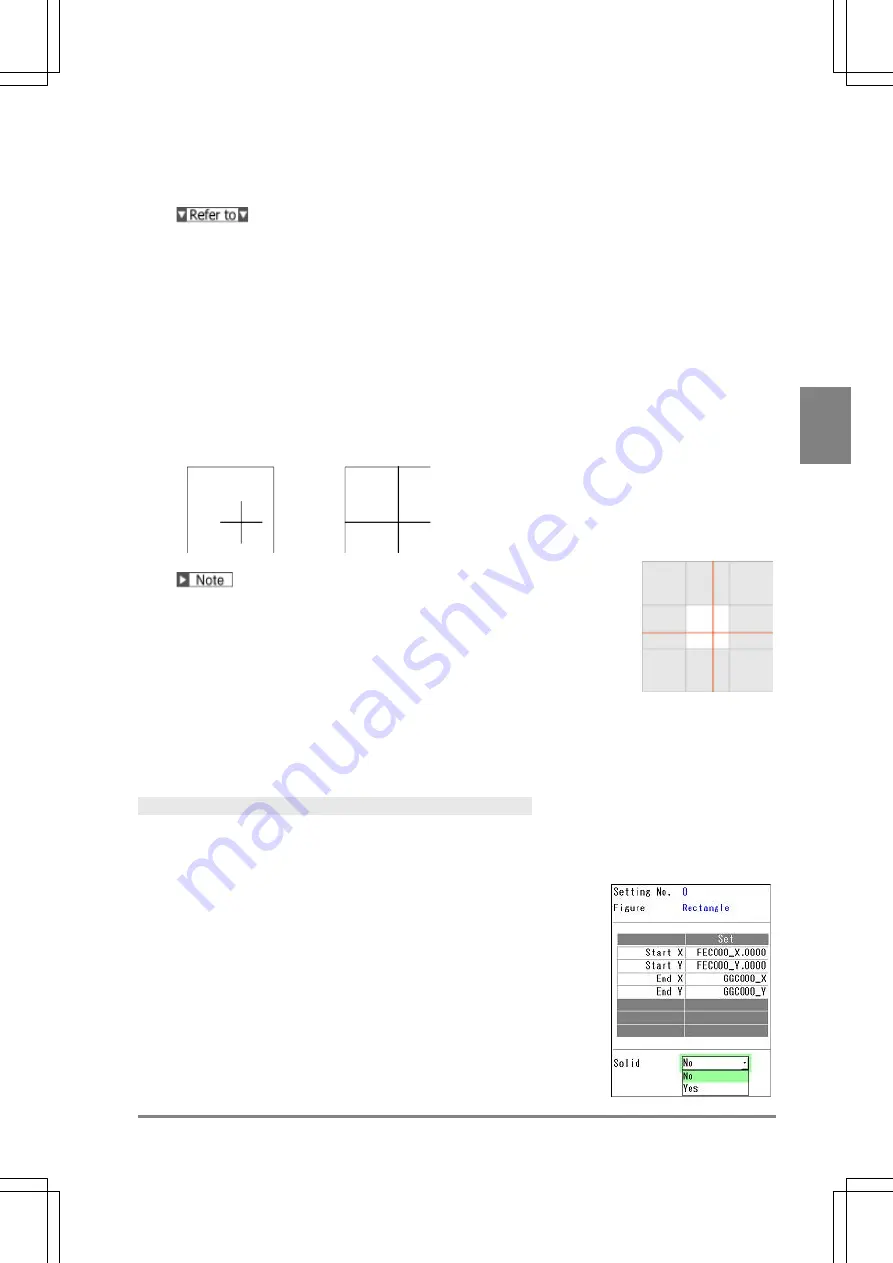
259
Se
tt
ing I
n
s
p
e
c
tio
n C
on
d
it
ions
C
h
ap
te
r 4
INDE
X
2.
Select the item to input in IP X from the list of the selectable items.
When selecting "Cursor", move the cross mark displayed on the screen window and press the ENTER key.
About the items that X and Y-coordinates are input together (page 257)
3.
In the same way, set IP Y.
Optional Settings
Set the length of a cross.
1.
Select "Cross Display".
Normal (Default)
Wall-to-wall
Display the cross of the length
specified in the next step.
Display the cross of the length up to the ends of the screen. (*)
(*) Draw a line up to the ends of the eight screens surrounding the image
captured with 2-Mega Camera (X-Coordinate: -1600 to 3199, Y-coordinate:
-1200 to 2399) regardless of the type of the camera used.
The right figure shows the example when using 2-Mega Camera.
2.
When selecting "Normal" in "Cross Display", set the length of the cross in "Length".
The length to be set is the total length of the vertical line and horizontal line of the cross. The available
value is an odd value in the range of 3 to 999 (pixels).
Rectangle
Specify the X and Y coordinates of the start and end points to display a rectangle. The start and end points
can be specified with the cursor, values and the coordinates detected by each checker. For details of
selectable items, see page 266.
Specifying Start Point and End Point
Refer to the procedure of "Specifying Start Point and End Point" for
Figure: Line (page 257).
Optional Setting
Rectangle can be filled.
1.
Select "Solid".
No
(Default): Displays only the frame border of rectangle.
Yes
: Fills the inside of rectangle with the same color of the frame
boarder.
Содержание PV-500
Страница 1: ......
Страница 10: ......
Страница 11: ...9 Names and Descriptions Chapter 1 INDEX Chapter 1 Names and Descriptions ...
Страница 21: ...19 Installation and Wiring Chapter 2 INDEX Chapter 2 Installation and Wiring ...
Страница 37: ...35 Basic Operation Chapter 3 INDEX Chapter 3 Basic Operation ...
Страница 55: ...53 Setting Inspection Conditions Chapter 4 INDEX Chapter 4 Setting Inspection Conditions ...
Страница 315: ...313 Setting of Operation and RUN Menu Chapter 5 INDEX Chapter 5 Setting of Operation and RUN Menu ...
Страница 331: ...329 Environment Settings Chapter 6 INDEX Chapter 6 Environment Settings Changing System Settings ...
Страница 345: ...343 Chapter 7 Changing Configuration INDEX Chapter 7 Changing Configuration TOOL ...
Страница 375: ...373 Operation and Data Output through I O Terminals Chapter 8 INDEX ...
Страница 390: ......
Страница 391: ...389 Control with Communication Port Chapter 9 INDEX Chapter 9 Control with Communication Port ...
Страница 430: ......
Страница 431: ...429 PVWIN Chapter 10 INDEX Chapter 10 PVWIN ...
Страница 437: ...435 Chapter 11 Specifications and List of Product Numbers INDEX Chapter 11 Specifications and List of Product Numbers ...
Страница 493: ......
Страница 494: ......






























