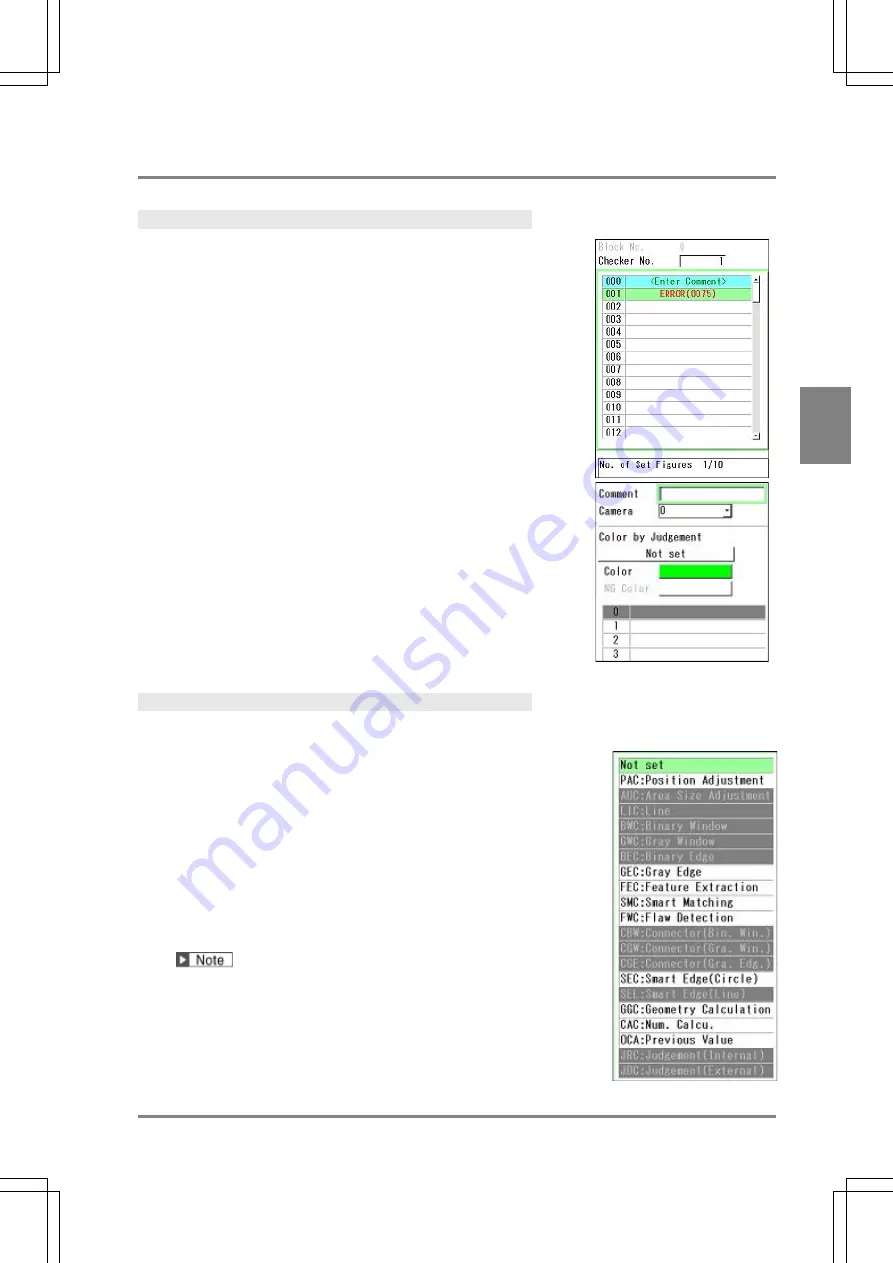
255
Se
tt
ing I
n
s
p
e
c
tio
n C
on
d
it
ions
C
h
ap
te
r 4
INDE
X
4.13.2 Creating Character/Figure Drawing
Creating Character/Figure Drawing
1.
Select "Inspection” > “Draw Char/Fig.” from the menu bar.
The list of Character/Figure Drawing checker is displayed.
The number of figures that have been set in the highlighted checker
number is displayed in the message field beneath the list.
Example) No. of Set Figures 1/10
2.
Select the checker number to be set and press the ENTER key.
The setting window for Character/Figure Drawing is displayed.
If more than one figure is created, the figure with the larger number is
displayed in the front.
For example, rectangles of the same size are created in the same
position, No.0 is in red and No.1 is in blue. In this case, only the blue
rectangle of No.1 is displayed on the screen window.
3.
Select a camera No. in “Camera”.
The image of the selected camera is displayed.
Setting Color
Set the color of figures. The display color can be switched or hidden depending on the judgement results
(OK / NG) of the checkers with the same camera number.
4.
If you want to change the display color depending on the judgement
results of each checker, select "Color by Judgement".
(When you do not use the function to change the color depending on the
judgement results, proceed to Step 6.)
The list of settable checkers is displayed. Unset checkers are shown in
gray and cannot be selected.
5.
Select the checker and checker number to be set.
The selected checker and checker number is displayed in a symbol in the
"Color by Judgement" field.
When the checker which outputs more than one judgement results has
been selected, specify which judgement result is used.
Example: When selecting "Smart Edge (Circle)"
Judgement, Measurement Judgement, Standard Deviation Judgement,
Circularity Judgement, Unused Edge Count Judgement, Individual
Judgement (Judgement of each cell)
Содержание PV-500
Страница 1: ......
Страница 10: ......
Страница 11: ...9 Names and Descriptions Chapter 1 INDEX Chapter 1 Names and Descriptions ...
Страница 21: ...19 Installation and Wiring Chapter 2 INDEX Chapter 2 Installation and Wiring ...
Страница 37: ...35 Basic Operation Chapter 3 INDEX Chapter 3 Basic Operation ...
Страница 55: ...53 Setting Inspection Conditions Chapter 4 INDEX Chapter 4 Setting Inspection Conditions ...
Страница 315: ...313 Setting of Operation and RUN Menu Chapter 5 INDEX Chapter 5 Setting of Operation and RUN Menu ...
Страница 331: ...329 Environment Settings Chapter 6 INDEX Chapter 6 Environment Settings Changing System Settings ...
Страница 345: ...343 Chapter 7 Changing Configuration INDEX Chapter 7 Changing Configuration TOOL ...
Страница 375: ...373 Operation and Data Output through I O Terminals Chapter 8 INDEX ...
Страница 390: ......
Страница 391: ...389 Control with Communication Port Chapter 9 INDEX Chapter 9 Control with Communication Port ...
Страница 430: ......
Страница 431: ...429 PVWIN Chapter 10 INDEX Chapter 10 PVWIN ...
Страница 437: ...435 Chapter 11 Specifications and List of Product Numbers INDEX Chapter 11 Specifications and List of Product Numbers ...
Страница 493: ......
Страница 494: ......






























