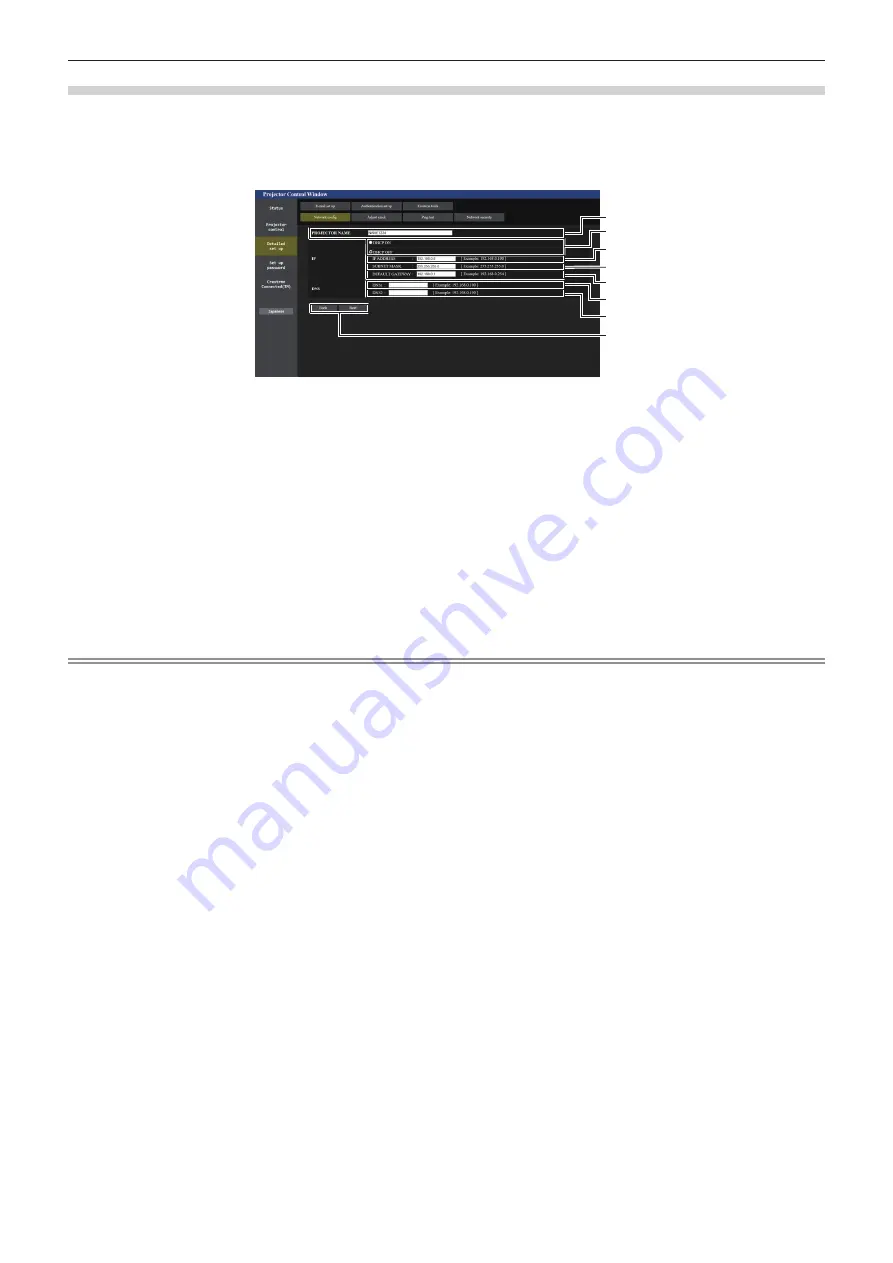
Chapter 5
Operations — Web control function
210 - ENGLISH
[Network config] page
Click [Detailed set up]
→
[Network config].
f
Click [Network config] to display the
[CAUTION!]
screen.
f
Click the [Next] button to display the current settings.
f
Click the [Change] button to display the setting change screen.
1
2
3
4
5
6
7
8
1 [PROJECTOR NAME]
Enter the name of the projector. Enter the host name if it is
required when using a DHCP server etc.
2 [DHCP ON], [DHCP OFF]
To enable the DHCP client function, set to [DHCP ON].
3 [IP ADDRESS]
Enter the IP address when not using a DHCP server.
4 [SUBNET MASK]
Enter the subnet mask when not using a DHCP server.
5 [DEFAULT GATEWAY]
Enter the default gateway address when not using a DHCP
server.
6 [DNS1]
Enter the DNS1 server address.
Permissible characters for the entry of DNS1 server address
(primary):
Numbers (0 - 9), period (.)
(Example: 192.168.0.253)
7 [DNS2]
Enter the DNS2 server address.
Available characters for the entry of DNS2 server address
(secondary):
Numbers (0 - 9), period (.)
(Example: 192.168.0.254)
8 [Back], [Next]
Click the [Back] button to return to the original screen. Click the
[Next] button to display the setting confirmation screen. Click
the [Submit] button to update the setting.
Note
f
When you use the “Forward” and “Back” functions of your browser, a warning message “Page has Expired” may appear. In that case, click
[Network config] again since the following operation will not be guaranteed.
f
Changing LAN settings while connected to the LAN may cause the connection to cut out.
Содержание PT-RZ16K
Страница 58: ...58 ENGLISH Chapter 3 Basic Operations This chapter describes basic operations to start with ...
Страница 198: ...198 ENGLISH Chapter 5 Operations This chapter describes how to use each function ...
Страница 239: ...ENGLISH 239 Chapter 7 Appendix This chapter describes specifications and after sales service for the projector ...
















































