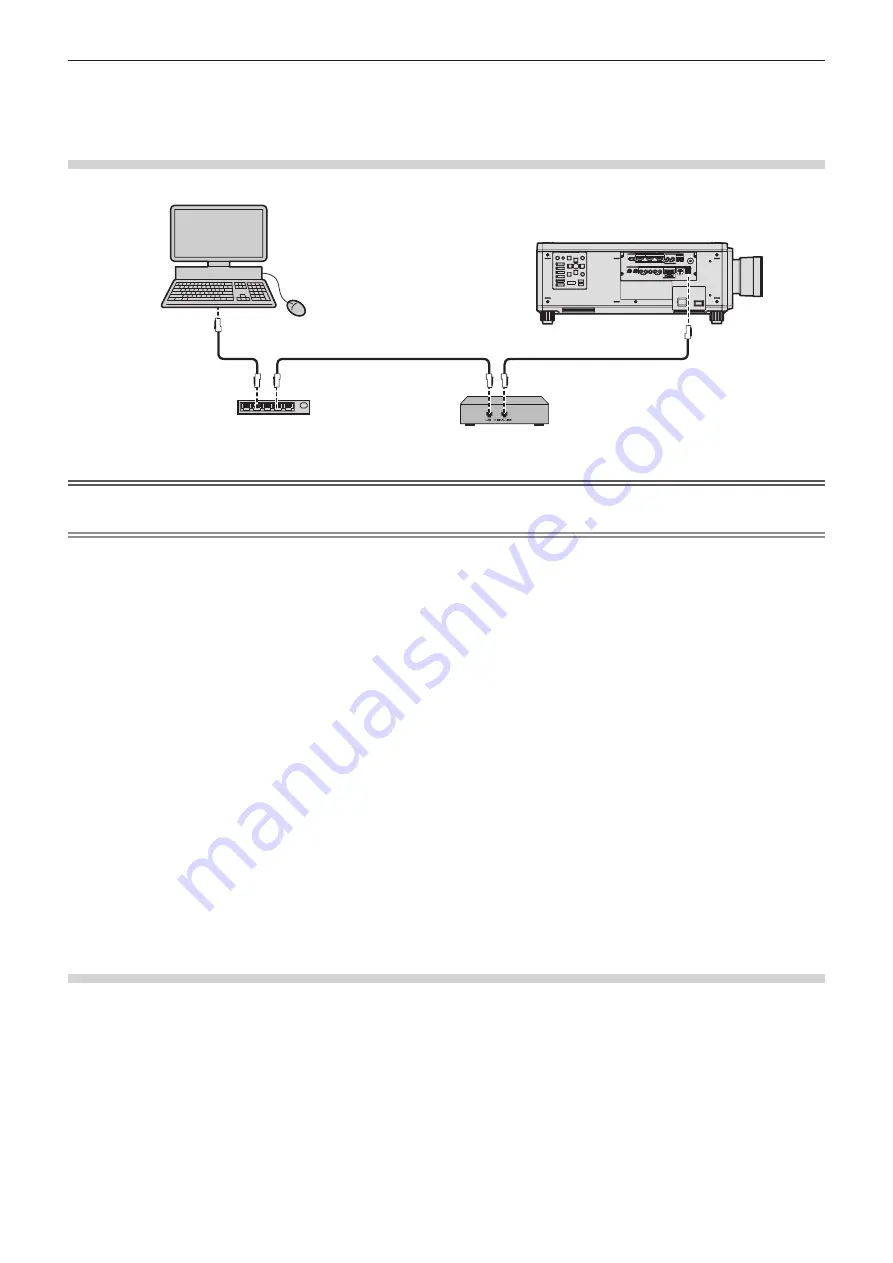
Chapter 5
Operations — Network connection
200 - ENGLISH
f
Use a straight or crossover LAN cable that is compatible with CAT5 or higher. Either the straight or the crossover cable, or both cables
can be used depending on the system configuration. Consult your network administrator. The projector will determine the type of the cable
(straight or crossover) automatically.
f
Use a LAN cable of 100 m (328'1") or shorter.
Example of network connections via a twisted-pair-cable transmitter
Computer
Projector
LAN cable (straight)
LAN cable (straight)
LAN cable (straight)
Twisted-pair-cable transmitter
Switching Hub
Attention
f
When a LAN cable is directly connected to the projector, the network connection must be made indoors.
Note
f
For the LAN cable between the twisted-pair-cable transmitter and the projector, use a cable that meets the following criteria:
g
Conforming to CAT5e or higher standards
g
Shielded type (including connectors)
g
Straight-through
g
Single wire
g
Diameter of the cable core is same or larger than AWG24 (AWG24, AWG23, etc.)
f
The maximum transmission distance between the twisted-pair-cable transmitter and the projector is 100 m (328'1") for the signal with
resolution of 1 920 x 1 200 dots or less. For the signal with the resolution exceeding 1 920 x 1 200 dots, the maximum transmission distance
is 50 m (164'1"). It is possible to transmit up to 150 m (492'2") if the twisted-pair-cable transmitter supports the long-reach communication
method. However, the signal that the projector can receive is only up to 1080/60p (1 920 x 1 080 dots, dot clock frequency 148.5 MHz)
for the long-reach communication method. If these distances are exceeded, image may be disrupted or a malfunction may occur in LAN
communication.
f
When laying cables between the twisted-pair-cable transmitter and the projector, confirm that cable characteristics are compatible with
CAT5e or higher using tools such as a cable tester or cable analyzer.
When a relay connector is used, include it in the measurement.
f
Do not use a hub between the twisted-pair-cable transmitter and the projector.
f
Do not pull cables forcefully. Also, do not bend or fold cables unnecessarily.
f
To reduce the effects of noise as much as possible, stretch out the cables between the twisted-pair-cable transmitter and the projector
without any loops.
f
Lay the cables between the twisted-pair-cable transmitter and the projector away from other cables, particularly power cables.
f
When laying multiple cables, run them side by side along the shortest distance possible without bundling them together.
f
After laying the cables, go to the [NETWORK] menu
→
[DIGITAL LINK]
→
[DIGITAL LINK STATUS] and confirm that the value of [SIGNAL
QUALITY] is displayed in green which indicates normal quality.
f
For twisted-pair-cable transmitters of other manufacturers of which the operation has been verified with the projector, visit the Panasonic
website (https://panasonic.net/cns/projector/). Note that the verification for devices of other manufacturers has been made for the items set
by Panasonic Corporation, and not all the operations have been verified. For operation or performance problems caused by the devices of
other manufacturers, contact the respective manufacturers.
Setting the projector
1) Connect the projector to a computer using a LAN cable.
2) Turn on the power of the projector.
3) Press the <MENU> button to open the [NETWORK] menu from the main menu.
f
The
[NETWORK]
screen is displayed.
4) Press
as
to select [WIRED LAN], and press the <ENTER> button.
f
The
[WIRED LAN]
screen is displayed.
Содержание PT-RZ16K
Страница 58: ...58 ENGLISH Chapter 3 Basic Operations This chapter describes basic operations to start with ...
Страница 198: ...198 ENGLISH Chapter 5 Operations This chapter describes how to use each function ...
Страница 239: ...ENGLISH 239 Chapter 7 Appendix This chapter describes specifications and after sales service for the projector ...
















































