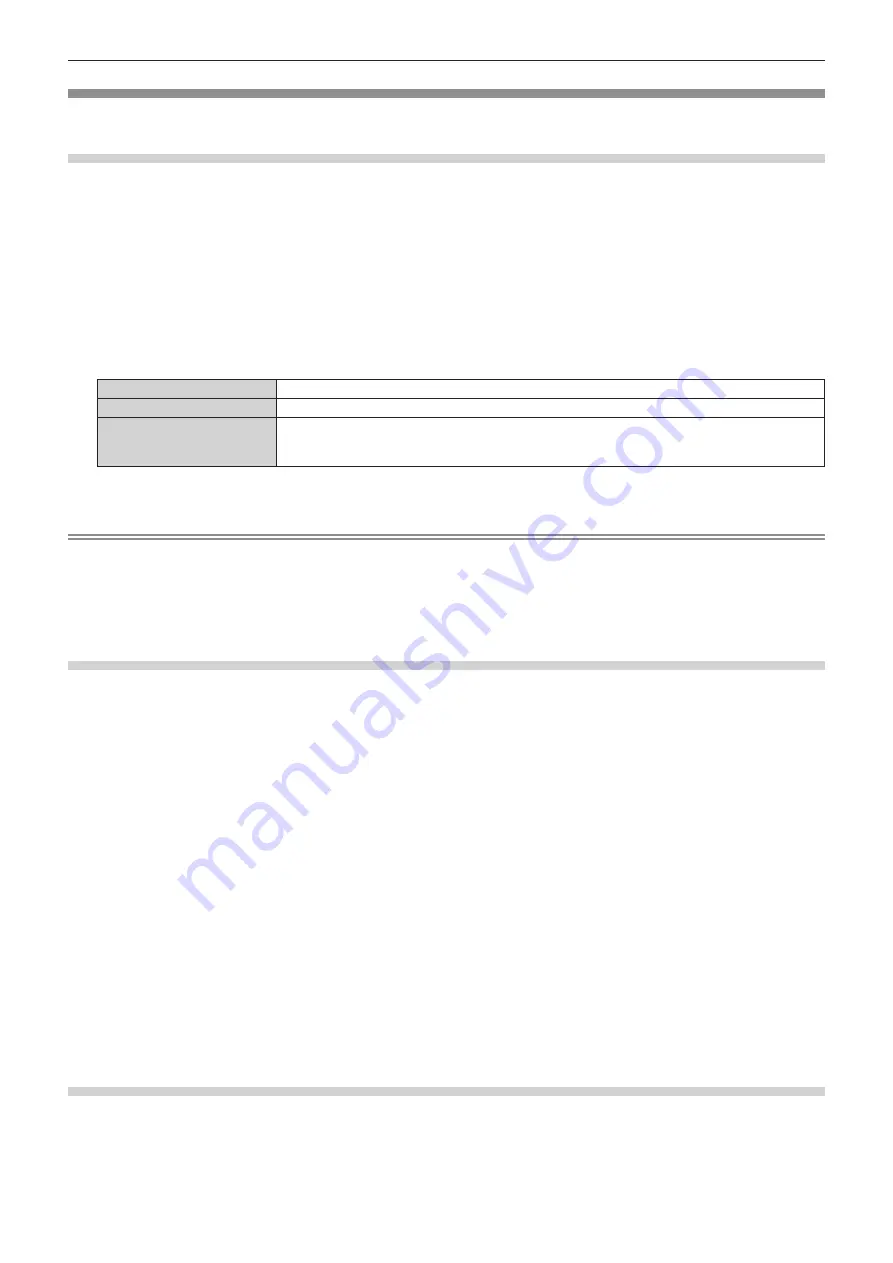
Chapter 4
Settings — [DISPLAY OPTION] menu
134 - ENGLISH
[SDI IN]
Set this function in accordance with the signal input to the <SDI IN 1>/<SDI IN 2> terminals.
Setting [SDI LINK] in [SDI IN]
1) Press
as
to select [SDI IN].
2) Press the <ENTER> button.
f
The
[SDI IN]
screen is displayed.
3) Press
as
to select [SDI LINK].
4) Press the <ENTER> button.
f
The
[SDI LINK]
screen is displayed.
5) Press
as
to select the setting.
[SINGLE]
Sets the SDI1 input and the SDI2 input to single link.
[DUAL]
Sets the SDI1 input and the SDI2 input to dual link.
[AUTO]
Automatically selects the single link or the dual link.
The single link or dual link is automatically distinguished by reading the payload ID attached to each
input signal. Single link will be selected when a payload ID is not added to the input signal.
6) Press the <ENTER> button.
Note
f
The single link is a setting to display one image with one input signal. The dual link is a setting to display one image with two input signals.
f
When the [SIMUL INPUT SETTING] is set to anything other than [OFF], [SDI LINK] is fixed to [SINGLE].
f
The [SDI LINK] setting cannot be changed when the [DISPLAY OPTION] menu
→
[BACKUP INPUT SETTING]
→
[BACKUP INPUT MODE]
is set as the combination to include the SDI1 input or SDI2 input.
f
The content set is displayed in [SDI LINK SETTINGS].
f
[P IN P] cannot be set when [AUTO] is set.
Setting [RESOLUTION] in [SDI IN]
1) Press
as
to select [SDI IN].
2) Press the <ENTER> button.
f
The
[SDI IN]
screen is displayed.
3) Press
as
to select [SINGLE LINK SETTING] or [DUAL LINK SETTING], and press the <ENTER>
button.
f
The
[SINGLE LINK SETTING]
or
[DUAL LINK SETTING]
screen is displayed.
f
When [DUAL LINK SETTING] is selected, proceed to Step
5)
.
4) Press
as
to select [SDI1] or [SDI2], and press the <ENTER> button.
f
The
[SINGLE LINK SETTING]
or
[DUAL LINK SETTING]
screen of the selected item is displayed.
5) Press
as
to select [RESOLUTION], and press the <ENTER> button.
f
The
[RESOLUTION]
screen is displayed.
6) Press
as
to select the item, and press the <ENTER> button.
f
Select [AUTO], [720x480i], [720x576i], [1280x720p], [1920x1080i], [1920x1080p], [1920x1080sF], or
[2048x1080p] when [SINGLE LINK SETTING] is selected.
f
Select [AUTO], [1920x1080i], [1920x1080p], [1920x1080sF], or [2048x1080p] when [DUAL LINK SETTING]
is selected.
Setting [3G-SDI MAPPING] in [SDI IN]
1) Press
as
to select [SDI IN].
2) Press the <ENTER> button.
f
The
[SDI IN]
screen is displayed.
Содержание PT-RZ16K
Страница 58: ...58 ENGLISH Chapter 3 Basic Operations This chapter describes basic operations to start with ...
Страница 198: ...198 ENGLISH Chapter 5 Operations This chapter describes how to use each function ...
Страница 239: ...ENGLISH 239 Chapter 7 Appendix This chapter describes specifications and after sales service for the projector ...
















































