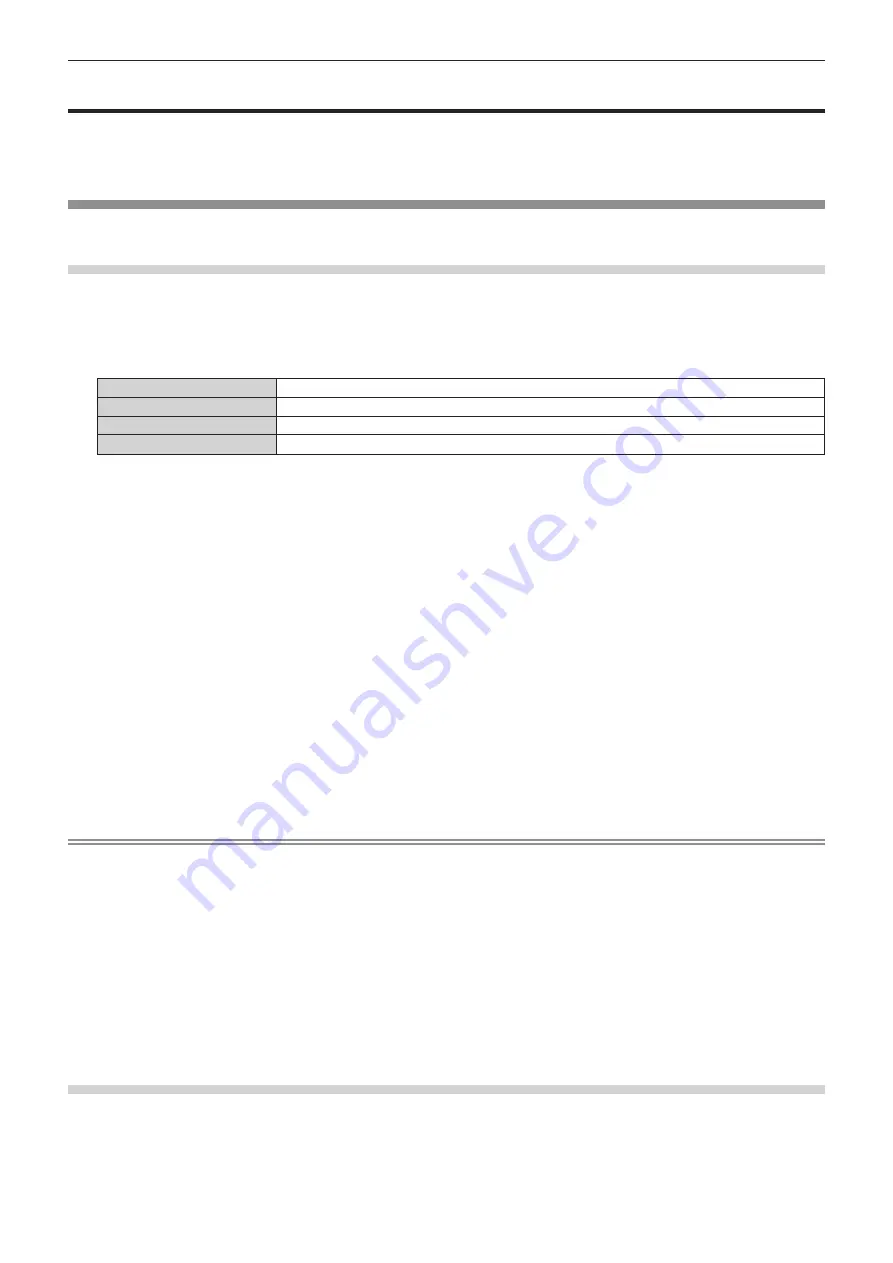
Chapter 4
Settings — [DISPLAY OPTION] menu
ENGLISH - 123
[DISPLAY OPTION] menu
On the menu screen, select [DISPLAY OPTION] from the main menu, and select an item from the sub-
menu.
Refer to “Navigating through the menu” (
x
page 86) for the operation of the menu screen.
[COLOR MATCHING]
Correct the color difference between projectors when using multiple projectors simultaneously.
Adjusting the color matching as desired
1) Press
as
to select [COLOR MATCHING].
2) Press
qw
to switch the item.
f
The items will switch each time you press the button.
[OFF]
Color matching adjustment is not carried out.
[3COLORS]
Adjusts the three colors [RED], [GREEN], or [BLUE].
[7COLORS]
Adjusts the seven colors [RED], [GREEN], [BLUE], [CYAN], [MAGENTA], [YELLOW], or [WHITE].
[MEASURED]
Refer to “Adjusting the color matching using a colorimeter” (
x
page 123) for details about this mode.
3) Select [3COLORS] or [7COLORS], and press the <ENTER> button.
f
The
[3COLORS]
or
[7COLORS]
screen is displayed.
4) Press
as
to select [RED], [GREEN], or [BLUE] ([RED], [GREEN], [BLUE], [CYAN], [MAGENTA],
[YELLOW], or [WHITE] when [7COLORS] is selected).
f
The adjustment condition can be reset by selecting [RESET]. For details regarding [RESET], refer to
“Resetting the adjustment condition of the color matching” (
x
page 124).
5) Press the <ENTER> button.
f
The
[3COLORS:RED]
,
[3COLORS:GREEN]
, or
[3COLORS:BLUE]
screen is displayed.
When [7COLORS] is selected, the
[7COLORS:RED]
,
[7COLORS:GREEN]
,
[7COLORS:BLUE]
,
[7COLORS:CYAN]
,
[7COLORS:MAGENTA]
,
[7COLORS:YELLOW]
, or
[7COLORS:WHITE]
screen is
displayed.
f
By setting [AUTO TESTPATTERN] to [ON], the test pattern for the selected color is displayed.
6) Press
as
to select [RED], [GREEN], or [BLUE].
7) Press
qw
to adjust.
f
The adjustment value changes between 0 and 2 048.
Note
f
Operation when correcting the adjustment color
When the correction color same as the adjustment color is changed: The luminance of the adjustment color changes.
When correction color red is changed: Red is added to or subtracted from the adjustment color.
When correction color green is changed: Green is added to or subtracted from the adjustment color.
When correction color blue is changed: Blue is added to or subtracted from the adjustment color.
f
Since advanced skills are necessary for the adjustment, this adjustment should be carried out by a person who is familiar with the projector
or by a service person.
f
When [RESET] is set to [PICTURE MODE] and the <DEFAULT> button on the remote control is pressed, the selected adjustment item will
return to the value of factory default for the current picture mode.
f
When [RESET] is set to [NATIVE], pressing the <DEFAULT> button on the remote control will return the value to uncorrected value.
f
When [COLOR MATCHING] is set to other than [OFF], [COLOR TEMPERATURE] is fixed to [USER1].
f
By setting [3D COLOR MATCHING] (
x
page 120), you can set whether to configure separate settings for 2D signal and 3D signal, or to
use common data.
f
Either [NATIVE] or [3D] is displayed at the top right of the menu when separate settings are used for 2D signal and 3D signal.
Adjusting the color matching using a colorimeter
Use a colorimeter that can measure chromaticity coordinates and luminance to change the colors [RED],
[GREEN], [BLUE], [CYAN], [MAGENTA], [YELLOW], or [WHITE] to desired colors.
1) Press
as
to select [COLOR MATCHING].
2) Press
qw
to select [MEASURED].
Содержание PT-RZ16K
Страница 58: ...58 ENGLISH Chapter 3 Basic Operations This chapter describes basic operations to start with ...
Страница 198: ...198 ENGLISH Chapter 5 Operations This chapter describes how to use each function ...
Страница 239: ...ENGLISH 239 Chapter 7 Appendix This chapter describes specifications and after sales service for the projector ...
















































