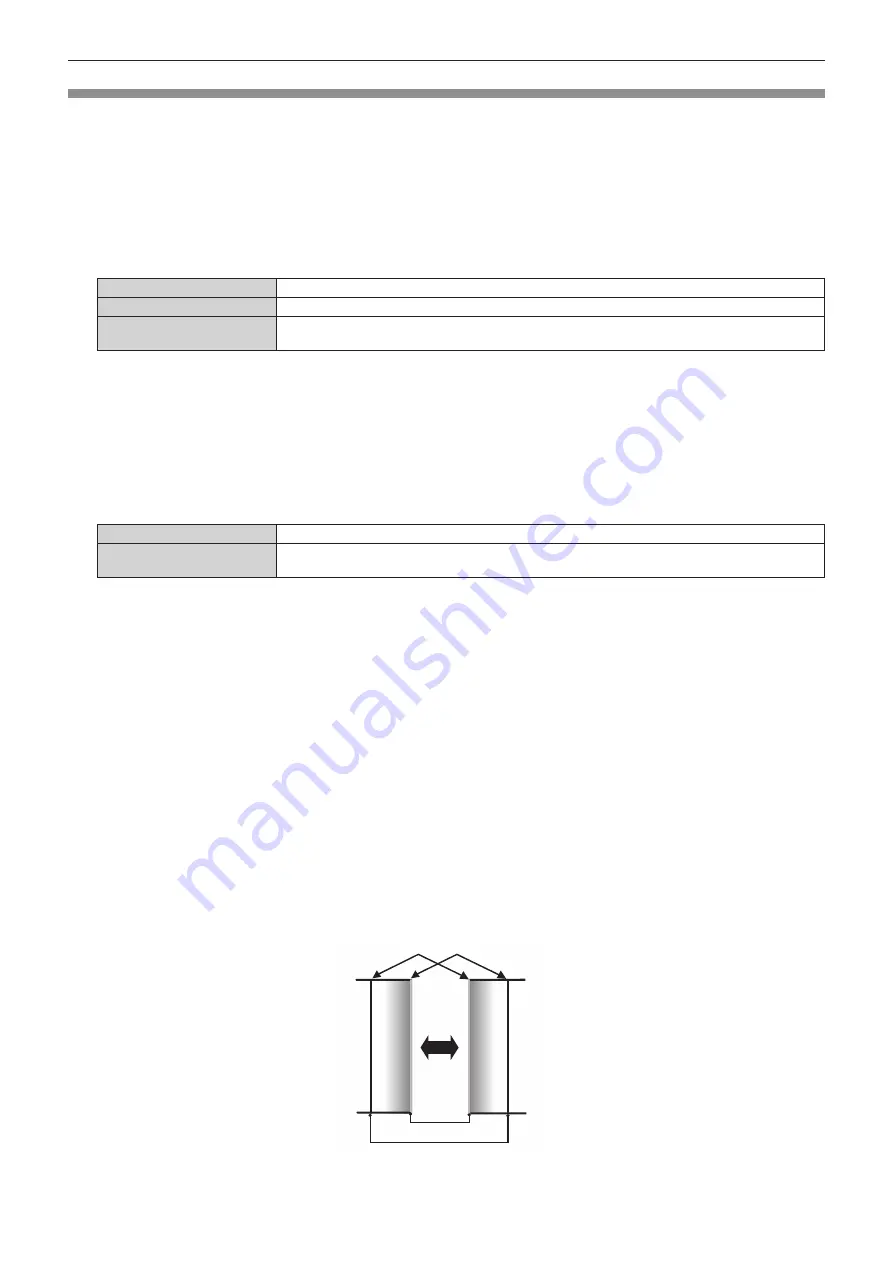
Chapter 4
Settings — [ADVANCED MENU] menu
ENGLISH - 111
[EDGE BLENDING]
The overlapping area is made seamless by creating inclination in the brightness in the overlapped area when
structuring a multi-display screen by combining the projected images from multiple projectors.
It is recommended that edge blending is adjusted after an image is projected continuously for at least 30 minutes
and then the image is stable.
1) Press
as
to select [EDGE BLENDING].
2) Press
qw
to switch the item.
f
The items will switch each time you press the button.
[OFF]
Sets the edge blending function to off.
[ON]
Use the setting value preset in the projector for the inclination of the edge blending area.
[USER]
Use the user-setting value for the inclination of the edge blending area. (Configuration/registration
requires separate software. Consult your dealer.)
f
Proceed to Step
3)
when anything other than [OFF] is selected.
3) Press the <ENTER> button.
f
The
[EDGE BLENDING]
screen is displayed.
4) Press
as
to select [MODE].
5) Press
qw
to switch the item.
f
The items will switch each time you press the button.
[SOFTEDGE/BLACK LEVEL]
Standard setting. Adjusts both the inclination of the brightness and the black level.
[BLACK LEVEL ONLY]
Select this item when adjusting only the black level. This is useful when adjusting the inclination of the
brightness with an externally connected media server, etc.
6) Press
as
to specify the location to be corrected.
f
When joining at top: Set [UPPER] to [ON]
f
When joining at bottom: Set [LOWER] to [ON]
f
When joining at left: Set [LEFT] to [ON]
f
When joining at right: Set [RIGHT] to [ON]
7) Press
qw
to switch to [ON].
8) Press
as
to select [START] or [WIDTH].
9) Press
qw
to adjust the starting position or correction width.
10) Press
as
to select [MARKER].
11) Press
qw
to switch to [ON].
f
A marker for image position adjustment is displayed. The position where the red and green lines overlap for
the projectors to be joined will be the optimal point. Make sure to set the correction width for the projectors
to be joined with the same value. Optimal joining is not possible with projectors that have different
correction widths.
The optimal point is the point at which these lines overlap.
Green line
Red line
12) Press
as
to select [BLACK LEVEL ADJUST].
Содержание PT-RZ16K
Страница 58: ...58 ENGLISH Chapter 3 Basic Operations This chapter describes basic operations to start with ...
Страница 198: ...198 ENGLISH Chapter 5 Operations This chapter describes how to use each function ...
Страница 239: ...ENGLISH 239 Chapter 7 Appendix This chapter describes specifications and after sales service for the projector ...






























