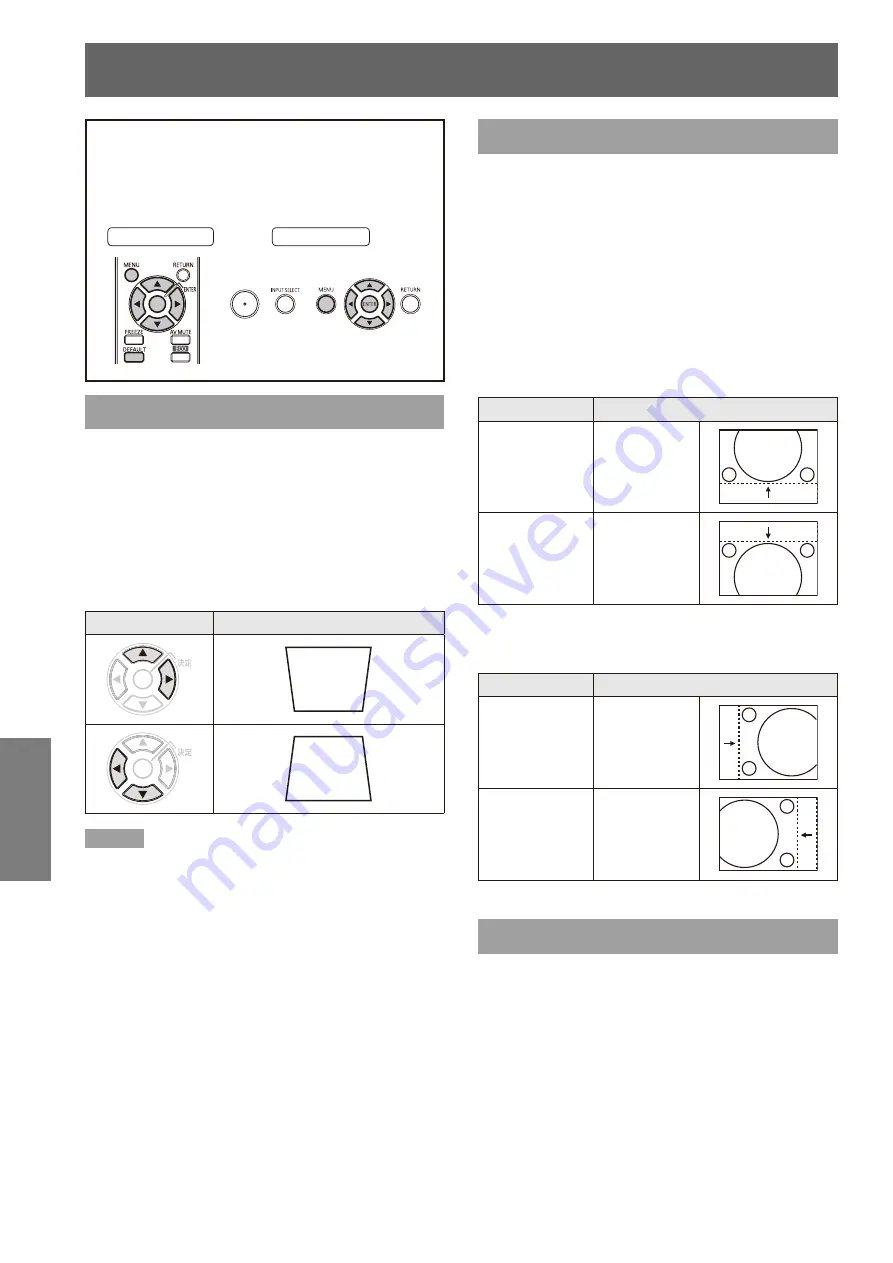
42
- ENGLISH
Settings
POSITION menu
Select [POSITION] from the Main Menu (see
“Navigating through the menu” on page 35),
then select the item from the sub-menu.
After selecting the item, press ▲▼◄► to set.
z
Remote Control
Control Panel
KEYSTONE
Keystone is the image distortion that occurs when the
projector is aligned non-perpendicularly to the screen
or the projection screen has an angled surface. Use
the steps below to correct this distortion.
Press ◄► to select [KEYSTONE].
1 )
Press ◄► or the <ENTER> button.
2 )
The [KEYSTONE] screen appears.
z
Press ▲▼◄► to compensate.
3 )
Operation
Screen image
Note
This function allows you to make a ±30° correction for
z
vertical distortion. However, picture quality decreases
proportional to increase in correction and the image loses
focus. Make the best possible projector installation to
minimize the need for keystone correction.
Keystone correction will also change the size of the
z
projected image.
Lens shift may also result in keystone distortion.
z
The result of correction may affect the aspect ratio and
the size of the projected image.
SHIFT
This function allows the user to adjust the raster
position vertically or horizontally if the position of the
image projected on the screen is displaced even when
the projector is properly aligned with the screen.
Press ▲▼ to select [SHIFT].
1 )
Press the <ENTER> button.
2 )
The [SHIFT] screen will be displayed.
z
Press ▲▼◄► to adjust the position.
3 )
J
For vertical (up and down)
adjustment
Operation
Adjustment
Press ▲.
The picture
position
moves up.
Press ▼.
The picture
position
moves down.
J
For horizontal (right and left)
adjustment
Operation
Adjustment
Press ►.
The picture
position
moves to the
right.
Press ◄.
The picture
position
moves to the
left.
SHIFT V
[This adjustment is available only when the
“ASPECT” of the PT-FW430U is set to “H FIT”]
Press ▲▼ to select [SHIFT V].
1 )
Press ◄► or the <ENTER> button.
2 )
The [SHIFT V] screen appears.
z
Press ◄► to vertically adjust the
3 )
image.
















































