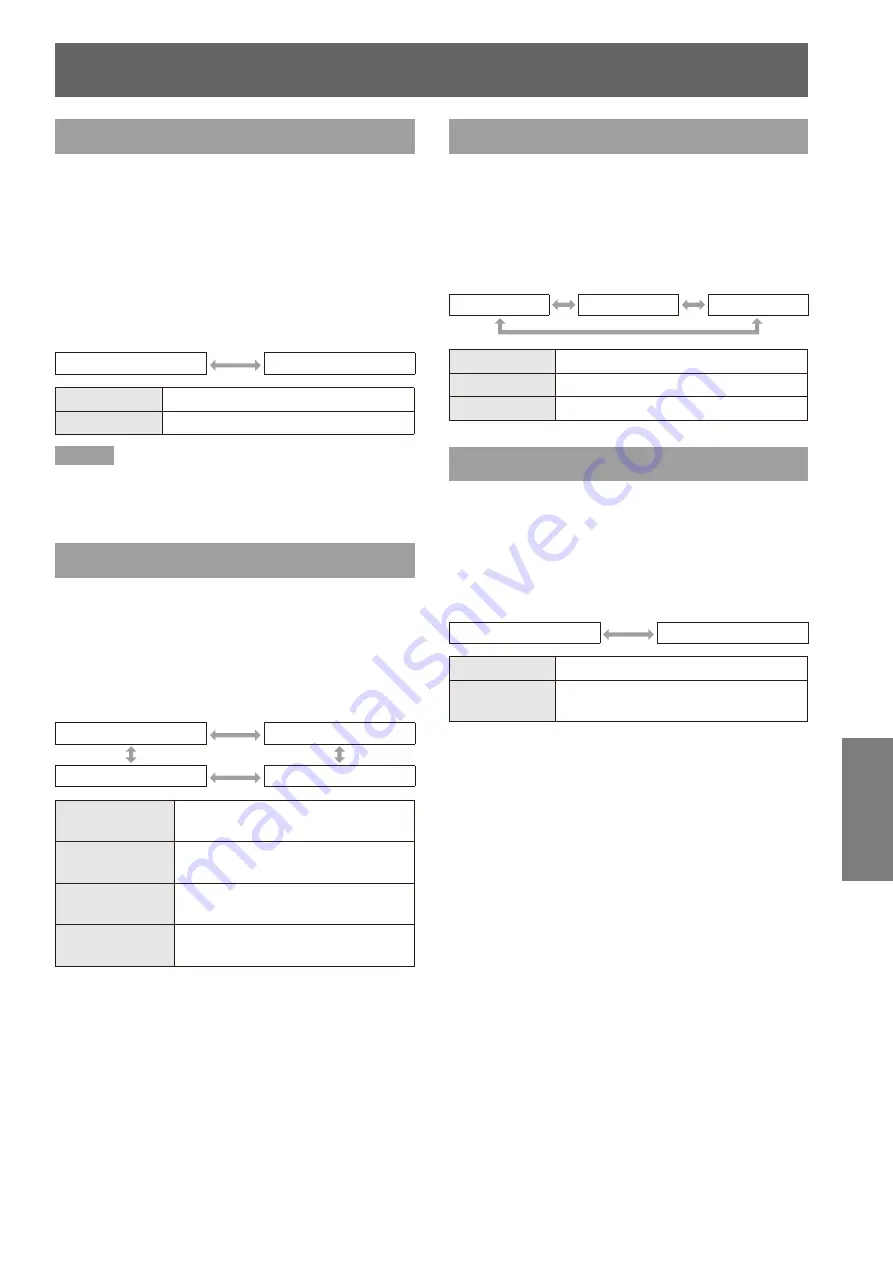
DISPLAY OPTION menu
ENGLISH -
53
Settings
SIGNAL SEARCH
When the power is turned on, this function
automatically detects the terminal to which signals are
input and sets the projection settings.
Press ▲▼ to select [SIGNAL
1 )
SEARCH].
Press ◄► to switch [SIGNAL
2 )
SEARCH].
The setting changes as follows each time the
z
button is pressed.
ON
OFF
ON
Enables automatic input detection.
OFF
Disables automatic input detection.
Note
When the AUTO SETUP button on the remote control
z
is pressed and no projecting signal is input, SIGNAL
SEARCH is enabled.
BACK COLOR
Sets the color of the projection screen when no signal
is input.
Press ▲▼ to select [BACK COLOR].
1 )
Press ◄► to switch [BACK COLOR].
2 )
The setting changes as follows each time the
z
button is pressed.
BLUE
BLACK
USER LOGO
DEFAULT LOGO
BLUE
The entire projection area appears
blue.
BLACK
The entire projection area appears
black.
DEFAULT
LOGO
The Panasonic logo is projected.
USER LOGO
The logo transferred by “Logo
Transfer Software *
1
” is projected.
“Logo Transfer Software” is included on the
*1 :
supplied CD-ROM.
WIDE MODE
This function is used when WXGA, WXGA+,
WXSGA+, or WUXGA signals are input.
Press ▲▼ to select [WIDE MODE].
1 )
Press ◄► to switch [WIDE MODE].
2 )
The setting changes as follows each time the
z
button is pressed.
AUTO
OFF
ON
AUTO
Switches the setting automatically.
OFF
When inputting 4:3 signals
ON
When inputting wide signals
SXGA MODE
This function is used when the projected image of
SXGA signal extends outside of the screen.
Press ▲▼ to select [SXGA MODE].
1 )
Press ◄► to switch [SXGA MODE].
2 )
The setting changes as follows each time the
z
button is pressed.
SXGA
SXGA +
SXGA
Normal setting
SXGA +
Set this when the edge of the image
is cropped
















































