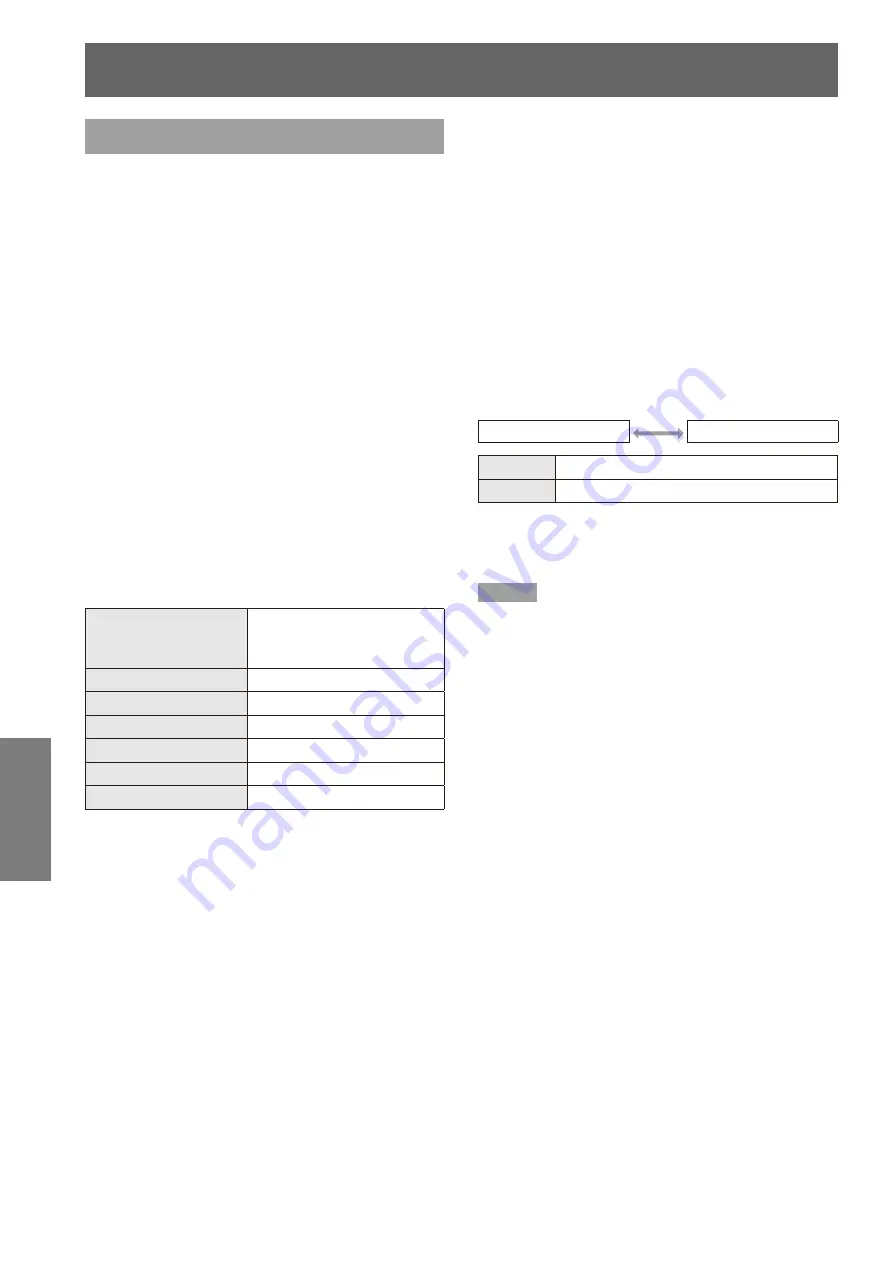
PROJECTOR SETUP menu
62
- ENGLISH
Settings
DATE AND TIME
This lets you set the time zone and the current date
and time for the projector’s internal clock.
J
Setting the TIME ZONE
Press ▲▼ to select [DATE AND TIME].
1 )
Press the <ENTER> button.
2 )
The [DATE AND TIME] screen will be displayed.
z
Press ▲▼ to select [TIME ZONE].
3 )
Press ◄► to switch [TIME ZONE].
4 )
J
Adjusting the date and time
manually
Press ▲▼ to select [DATE AND TIME].
1 )
Press the <ENTER> button.
2 )
The [DATE AND TIME] screen will be displayed.
z
Press ▲▼ to select [ADJUST CLOCK].
3 )
Press the <ENTER> button.
4 )
The [ADJUST CLOCK] screen will be displayed.
z
Press ▲▼ to select the item to be set,
5 )
and press ◄► to set the local time.
NTP
SYNCHRONIZATION
Refer to “Adjusting the date
and time automatically”.
(
Æ
The right of this page.)
YEAR
2011 - 2035
MONTH
1 - 12
DAY
1 - 31
HOUR
0 - 23
MINUTE
0 - 59
SECOND
0 - 59
Press ▲▼ to select [OK], and press
6 )
the <ENTER> button.
This completes setting of the time.
z
J
Adjusting the date and time
automatically
Press ▲▼ to select [DATE AND TIME].
1 )
Press the <ENTER> button.
2 )
The [DATE AND TIME] screen will be displayed.
z
Press ▲▼ to select [ADJUST CLOCK].
3 )
Press the <ENTER> button.
4 )
The [ADJUST CLOCK] screen will be displayed.
z
Press ▲▼ to select [NTP
5 )
SYNCHRONIZATION] and press ◄► to
switch to [ON].
Each press of the button switches the settings
z
as shown below.
OFF
ON
OFF
Does not synchronize NTP server
ON
Synchronizes NTP server
Press ▲▼ to select [APPLY], and
6 )
Press the <ENTER> button.
This completes setting of the time.
z
Note
To set the date and time automatically, the projector must
z
be connected to the network.
If synchronization with the NTP server fails just after
z
[NTP SYNCHRONIZATION] is turned [ON], or if [NTP
SYNCHRONIZATION] is turned [ON] while the NTP
server is not set, [NTP SYNCHRONIZATION] will return
to [OFF].
Access the projector via a web browser to set the NTP
z
server.
















































