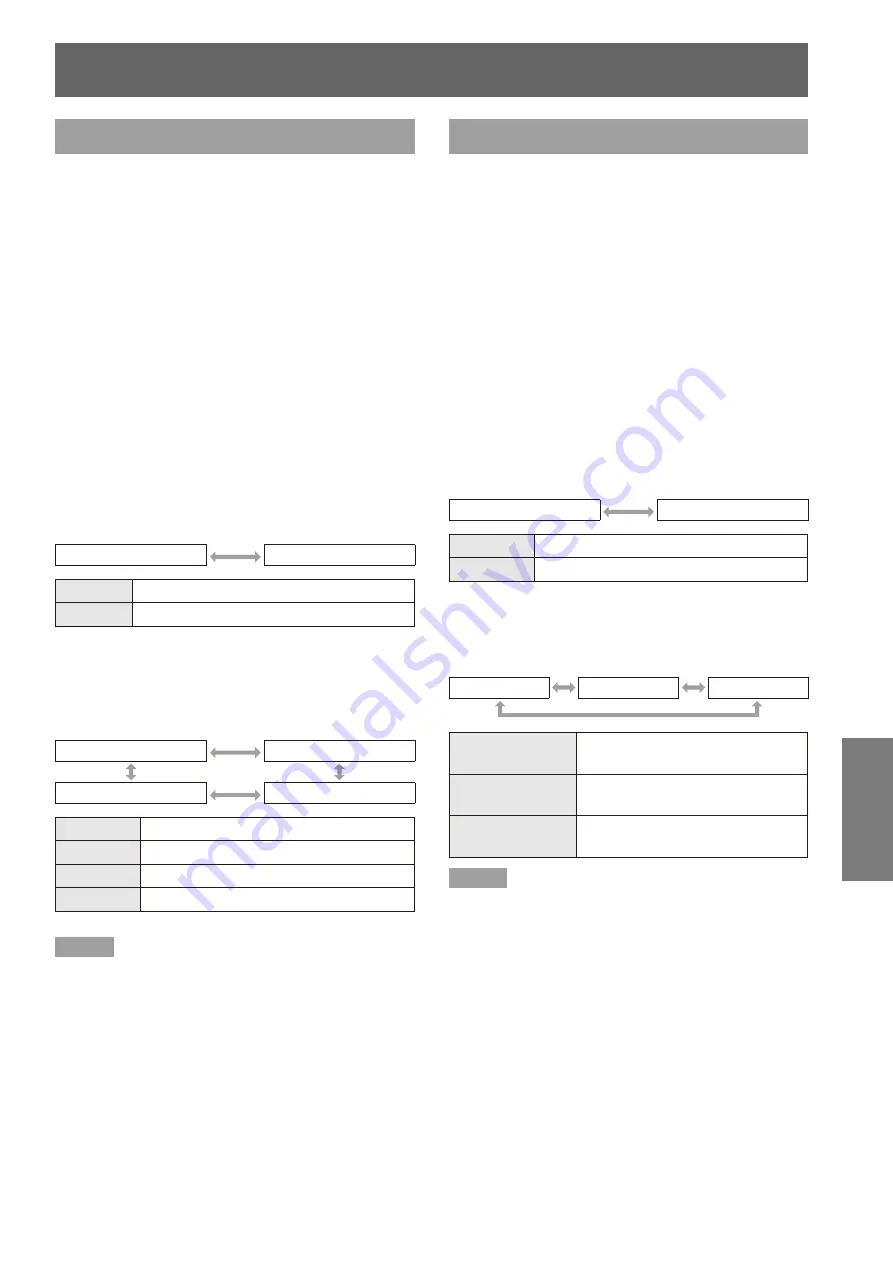
DISPLAY OPTION menu
ENGLISH -
51
Settings
CLOSED CAPTION SETTING
[Only for NTSC, 525i (480i) input]
Set the closed caption display as follows.
Press ▲▼ to select [CLOSED
1 )
CAPTION SETTING].
Press the <ENTER> button.
2 )
The [CLOSED CAPTION SETTING] screen is
z
displayed.
Press ▲▼to select, and press ◄► to
3 )
switch.
CLOSED CAPTION
J
Displays or hides the closed caption.
Each press of the button switches the settings as
z
shown below.
When you set the function to [ON], a message,
z
[If the input matches the CC type selected, the
SECURITY TEXT/LOGO will not be displayed], is
displayed on the screen. Select [OK] or [CANCEL],
and press the <ENTER> button.
OFF
ON
OFF
Turns off closed caption display
ON
Turns on closed caption display
MODE
J
Selects a closed caption mode.
Each press of the button switches the settings as
z
shown below.
CC1
CC2
CC4
CC3
CC1
Displays CC1 data
CC2
Displays CC2 data
CC3
Displays CC3 data
CC4
Displays CC4 data
Note
The closed caption is mainly used in the north America.
z
This function shows the text information contained in the
image signal. Captions may not be displayed on some
devices or software.
You can select [CLOSED CAPTION] only when NTSC or
z
525i (480i) signals are input.
Security messages (security texts and user logo) are not
z
displayed when the closed caption signal of the selected
mode is input. (
Æ
page 65)
Part of characters may not be displayed when high
z
compensation values are set in [KEYSTONE].
Closed captions are not displayed while the menu screen
z
appears.
SCREEN SETTING
[PT-FW430U only]
When the projection image aspect ratio is changed,
the projector makes corrections to ensure the optimal
images for the set screen size.
Set this in accordance with the screen you are using.
Press ▲▼ to select [SCREEN
1 )
SETTING].
Press the <ENTER> button.
2 )
The [SCREEN SETTING] screen will be
z
displayed.
Press ▲▼ to select items and ◄► to
3 )
switch settings.
SCREEN FORMAT
J
Each press of the button switches the settings as
z
shown below.
16:9
16:10
16:9
For screens with a 16:9 aspect ratio
16:10
For screens with a 16:10 aspect ratio
SCREEN POSITION
J
Each press of the button switches the settings as
z
shown below.
LOW
CENTER
HIGH
LOW
Displays the projected image in
the lower part of the screen
CENTER
Displays the projected image in
the center part of the screen
HIGH
Displays the projected image in
the top part of the screen
Note
[SCREEN POSITION] cannot be adjusted when [16:10]
z
is selected for [SCREEN FORMAT].
















































