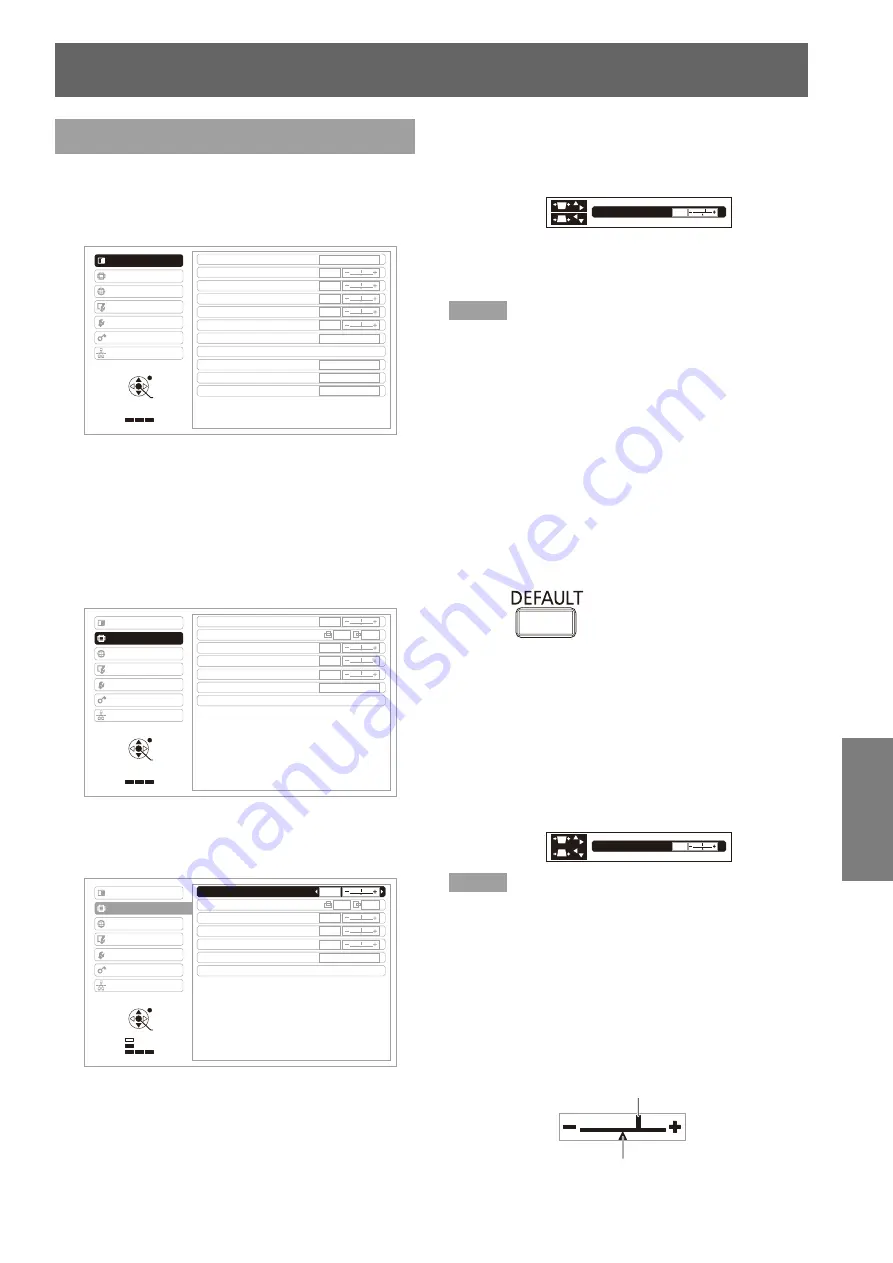
ENGLISH -
35
Settings
Menu Navigation
Navigating through the menu
Operating procedure
J
Press the <MENU> button.
1 )
The [MAIN MENU] screen appears.
PICTURE MODE
STANDARD
COLOR TEMPERATURE
DEFAULT
ADVANCED MENU
DAYLIGHT VIEW
OFF
DIGITAL CINEMA REALITY
ON
RGB/YP
B
P
R
AUTO
CONTRAST
0
BRIGHTNESS
0
COLOR
0
TINT
0
SHARPNESS
0
FUNCTION
POSITION
LANGUAGE
DISPLAY OPTION
PROJECTOR SETUP
SECURITY
NETWORK
PICTURE
RETURN
ENTER
SELECT
Press the ▲▼ buttons to select the
2 )
[MAIN MENU] item.
Select the desired item from the seven items:
[PICTURE], [POSITION], [DISPLAY LANGUAGE],
[DISPLAY OPTION], [PROJECTOR SETUP],
[SECURITY], and [NETWORK]. The selected item
is highlighted with an orange cursor and the sub-
menu of the selected item appears on the right.
KEYSTONE
0
FRAME LOCK
SHIFT
DOT CLOCK
0
0
0
CLOCK PHASE
0
0
OVER SCAN
ASPECT
NORMAL
POSITION
LANGUAGE
DISPLAY OPTION
PROJECTOR SETUP
SECURITY
NETWORK
PICTURE
FUNCTION
RETURN
ENTER
SELECT
Press the <ENTER> button.
3 )
The sub-menu appears so that you can select the
sub-menu item.
0
KEYSTONE
FRAME LOCK
SHIFT
DOT CLOCK
0
0
0
CLOCK PHASE
0
0
OVER SCAN
ASPECT
NORMAL
POSITION
LANGUAGE
DISPLAY OPTION
PROJECTOR SETUP
SECURITY
NETWORK
PICTURE
FUNCTION
DEFAULT
RETURN
ENTER
SELECT
Press the ▲▼ buttons to select the
4 )
desired sub-menu item, then press the
◄► buttons to change the settings or
adjust the parameter values.
For some items with a setting screen and a bar
scale, the MENU display disappears and only
the selected item (individual setting screen) will
appear as shown in the diagram below.
KEYSTONE
+10
When only the name of the item appears, press
the <ENTER> button to go to the next screen for
detailed settings.
Note
On the MENU screen, press the <RETURN> or <MENU>
z
button to return to the previous menu.
Some items may not be adjusted or used for certain
z
signal formats input to the projector. The MENU items
that cannot be adjusted or used are shown in gray
characters, and they cannot be selected.
Some items can be adjusted even if signals are not input.
z
If no operation is made for approx. 5 seconds, the
z
individual setting screen automatically disappears.
See page 36 and 37 for details on the items of sub-menu.
z
J
Resetting to the factory default
If the <DEFAULT> button of the remote control is
pressed, the values set in the MENU items will be
restored to the factory default settings.
Press
This function differs depending on the displayed
screen.
When the sub-menu screen is displayed:
Q
The settings of the displayed sub-menu items are
restored to the factory default.
When the individual setting screen is
Q
displayed:
Only the item currently adjusted are restored to
the factory default.
0
KEYSTONE
Note
You cannot reset all the settings to the factory default at
z
a time.
To reset all the settings adjusted in the [MENU] items
to the factory defaults, refer to “INITIALIZE ALL” in
“PROJECTOR SETUP”. (
Æ
page 63)
Some menu items cannot be reset by pressing the
z
<DEFAULT> button. Adjust each menu item manually.
The triangle mark under the bar indicates the factory
z
default setting.
The triangle mark position varies by the selected input
signals.
Current setting
Factory default setting






























