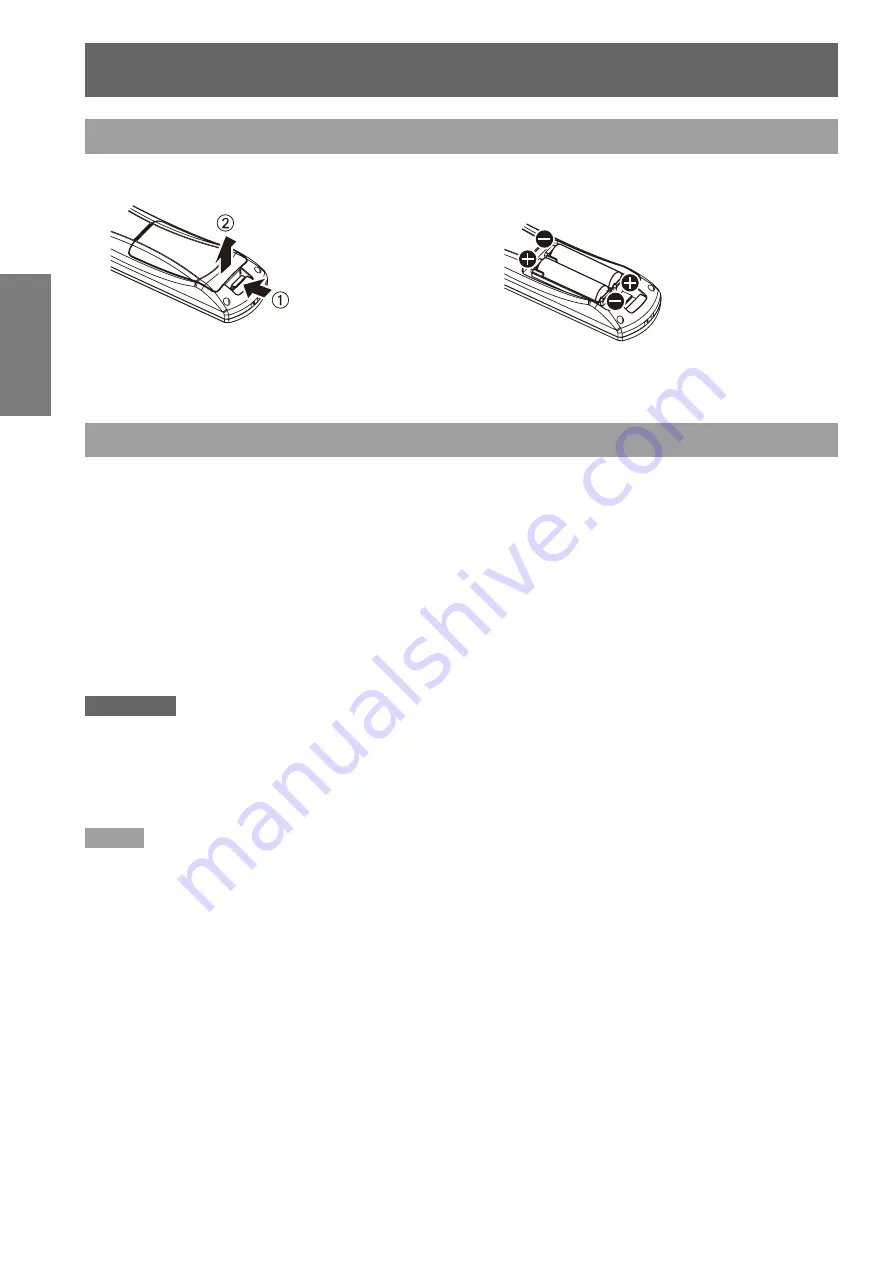
Using Remote control
20
- ENGLISH
Preparation
Using Remote control
Installing and removing batteries
Open the cover
1 )
Install batteries and close the cover
2 )
(Insert the – side first.)
Remove the batteries in the reverse order of
z
installation.
Setting Remote control ID numbers
When you use the system with multiple projectors, you can operate all the projectors simultaneously or each
projector individually using single remote control, if unique ID number is assigned to each projector.
After setting the ID number of the projector, set the same ID number to the remote control.
The factory default of the projector’s ID number is [ALL]. When using single projector, use the <ID
ALL> button of the remote control. If you are not sure of the ID number of the projector, set the ID of the
projector to [ALL] pressing the <ID ALL> button of the remote control.
Setting the ID number
J
Press <ID SET> button, then input the projector’s ID number using numeric keys (<1> to <6>) within 5
seconds.
If the <ID ALL> button is pressed, you can operate the projectors regardless the setting of the projectors’ ID
numbers. (Simultaneous control mode)
Attention
Do not press <ID SET> button carelessly because the ID number on the remote control can be set even when no projector
z
is around. If you press <ID SET> and do not press the numeric key (<1> to <6>) within 5 seconds, the ID will remain the
same as before <ID SET> button was pressed.
Your specified ID number is stored in the remote control unless another one is specified later. However, the stored ID will
z
be erased if the batteries of the remote control are replaced or depleted. When the batteries are replaced, set the same ID
number again.
Note
For the setting of the projector’s ID number, see “PROJECTOR ID” of “PROJECTOR SETUP” (
z
Æ
page 56).
















































