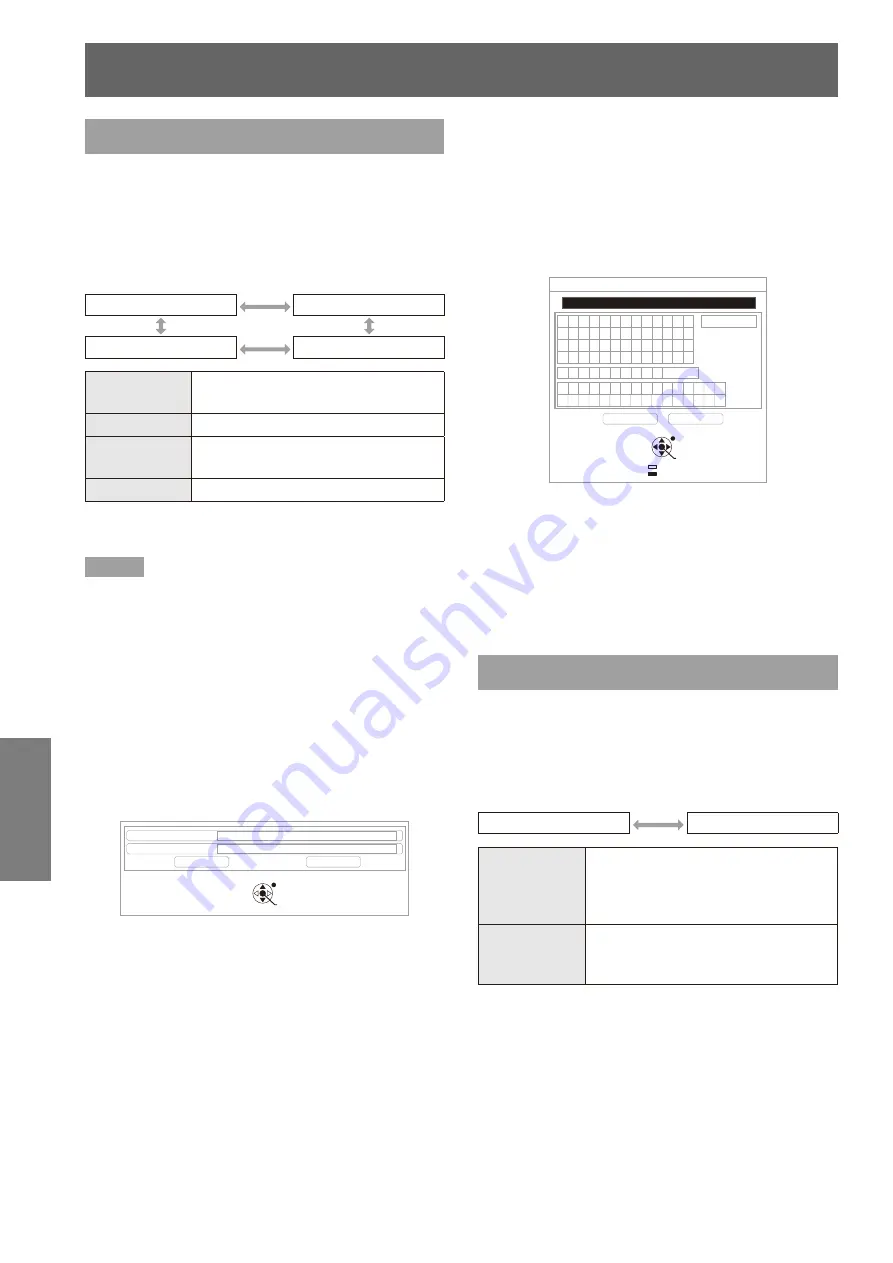
DISPLAY OPTION menu
52
- ENGLISH
Settings
STARTUP LOGO
Sets the logo that is projected when the power is
turned on.
Press ▲▼ to select [STARTUP LOGO].
1 )
Press ◄► to switch [STARTUP LOGO]
2 )
The setting changes as follows each time the
z
button is pressed.
DEFAULT LOGO
TEXT
OFF
USER LOGO
DEFAULT
LOGO
The Panasonic logo is projected
TEXT
The input text is projected
USER LOGO
The logo transferred by “Logo
Transfer Software *
1
” is projected
OFF
No startup logo is projected
“Logo Transfer Software” is included on the
*1 :
supplied CD-ROM.
Note
When [TEXT] is selected, input text is projected. You can
z
input up to two lines with 40 characters in each line.
The STARTUP LOGO disappears after 30 seconds.
z
Editing text
J
Press ◄► to select [TEXT], then press
1 )
the <ENTER> button.
The [STARTUP LOGO] screen appears.
z
Press ▲▼ to select the item
2 )
Input text to be displayed on the first line in
z
[TEXT 1] and text for the second line in [TEXT
2].
TEXT1
PT-FW430U
OK
CANCEL
TEXT2
RETURN
ENTER
SELECT
Press the <ENTER> button.
3 )
The [TEXT CHANGE] screen appears.
z
To input a character, press ▲▼◄►
4 )
to select the character, then press the
<ENTER> button.
If you select [ALL DELETE], you can erase
z
all the input text. If you press the [DEFAULT]
button of the remote controller, you can erase
the character currently selected by the cursor in
the input box.
ALL DELETE
PT-FW430U■
SPACE
A B C D E F G H I J K L M
N O P Q R S T U V W X Y Z
a b c d e f g h i j k l m
n o p q r s t u v w x y z
1 2 3 4 5 6 7 8 9 0
! “ # $ % & ‘ * +
�
/
=
?
_ ` | ~ ( ) < > [ ] { } ,
TEXT CHANGE
@
.
\
:
^
;
CANCEL
OK
DELETE
RETURN
ENTER
SELECT
Select [OK], then press the <ENTER>
5 )
button.
On the [STARTUP LOGO] screen,
6 )
select [OK], then press the <ENTER>
button.
To cancel text input, select [CANCEL].
z
AUTO SETUP
Set this to [AUTO] under normal circumstances.
Press ▲▼ to select [AUTO SETUP].
1 )
Press ◄► to switch [AUTO SETUP].
2 )
The setting changes as follows each time the
z
button is pressed.
AUTO
BUTTON
AUTO
Adjusts the projected image
position automatically when the
projected signals are switched to the
COMPUTER signals.
BUTTON
Adjusts the projected image position
only when the [AUTO SETUP]
button is pressed. (
Æ
page
33)
















































